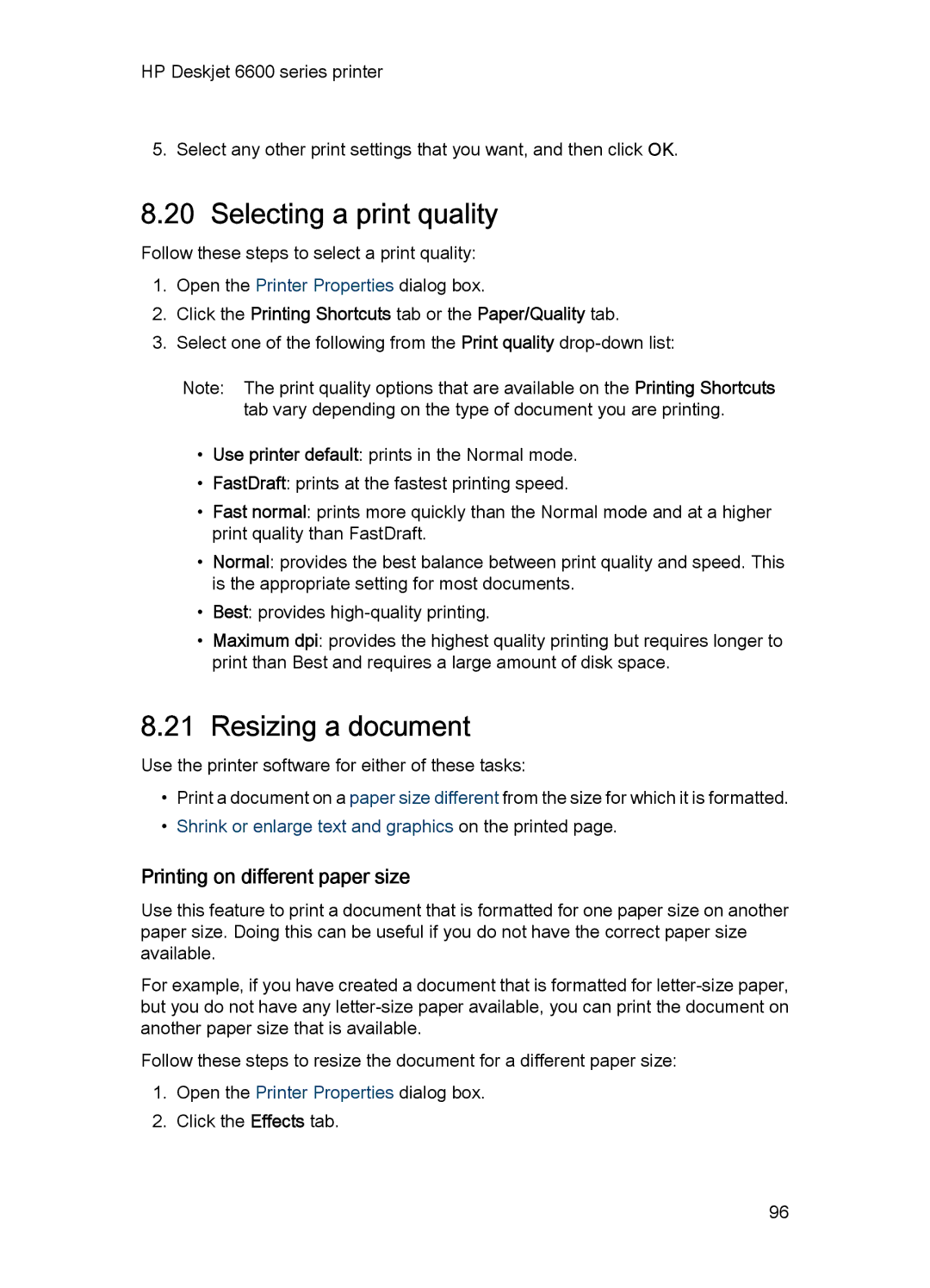HP Deskjet 6600 series printer
5. Select any other print settings that you want, and then click OK.
8.20 Selecting a print quality
Follow these steps to select a print quality:
1.Open the Printer Properties dialog box.
2.Click the Printing Shortcuts tab or the Paper/Quality tab.
3.Select one of the following from the Print quality
Note: The print quality options that are available on the Printing Shortcuts tab vary depending on the type of document you are printing.
•Use printer default: prints in the Normal mode.
•FastDraft: prints at the fastest printing speed.
•Fast normal: prints more quickly than the Normal mode and at a higher print quality than FastDraft.
•Normal: provides the best balance between print quality and speed. This is the appropriate setting for most documents.
•Best: provides
•Maximum dpi: provides the highest quality printing but requires longer to print than Best and requires a large amount of disk space.
8.21Resizing a document
Use the printer software for either of these tasks:
•Print a document on a paper size different from the size for which it is formatted.
•Shrink or enlarge text and graphics on the printed page.
Printing on different paper size
Use this feature to print a document that is formatted for one paper size on another paper size. Doing this can be useful if you do not have the correct paper size available.
For example, if you have created a document that is formatted for
Follow these steps to resize the document for a different paper size:
1.Open the Printer Properties dialog box.
2.Click the Effects tab.
96