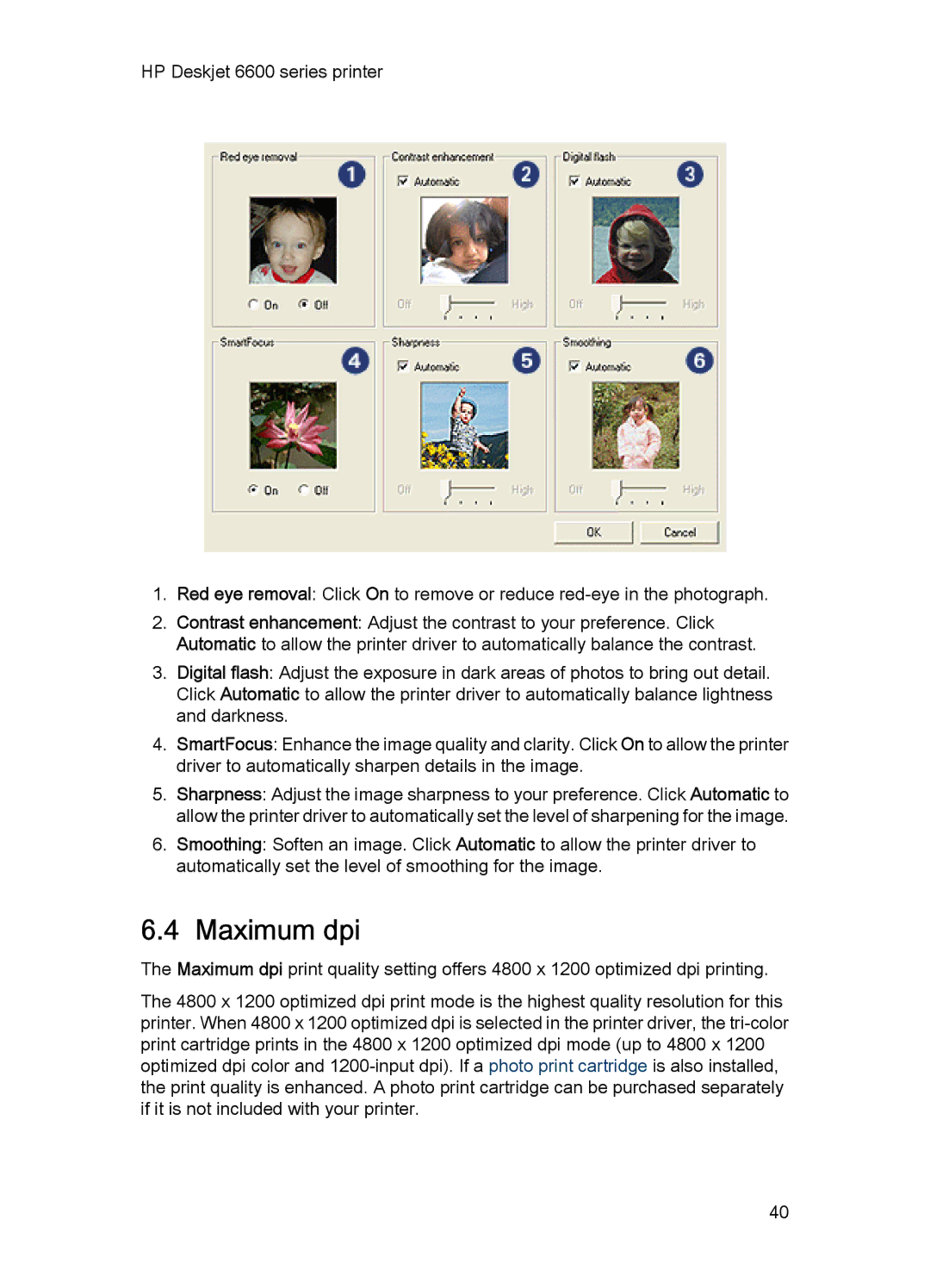HP Deskjet 6600 series printer
1.Red eye removal: Click On to remove or reduce
2.Contrast enhancement: Adjust the contrast to your preference. Click Automatic to allow the printer driver to automatically balance the contrast.
3.Digital flash: Adjust the exposure in dark areas of photos to bring out detail. Click Automatic to allow the printer driver to automatically balance lightness and darkness.
4.SmartFocus: Enhance the image quality and clarity. Click On to allow the printer driver to automatically sharpen details in the image.
5.Sharpness: Adjust the image sharpness to your preference. Click Automatic to allow the printer driver to automatically set the level of sharpening for the image.
6.Smoothing: Soften an image. Click Automatic to allow the printer driver to automatically set the level of smoothing for the image.
6.4 Maximum dpi
The Maximum dpi print quality setting offers 4800 x 1200 optimized dpi printing.
The 4800 x 1200 optimized dpi print mode is the highest quality resolution for this printer. When 4800 x 1200 optimized dpi is selected in the printer driver, the
40