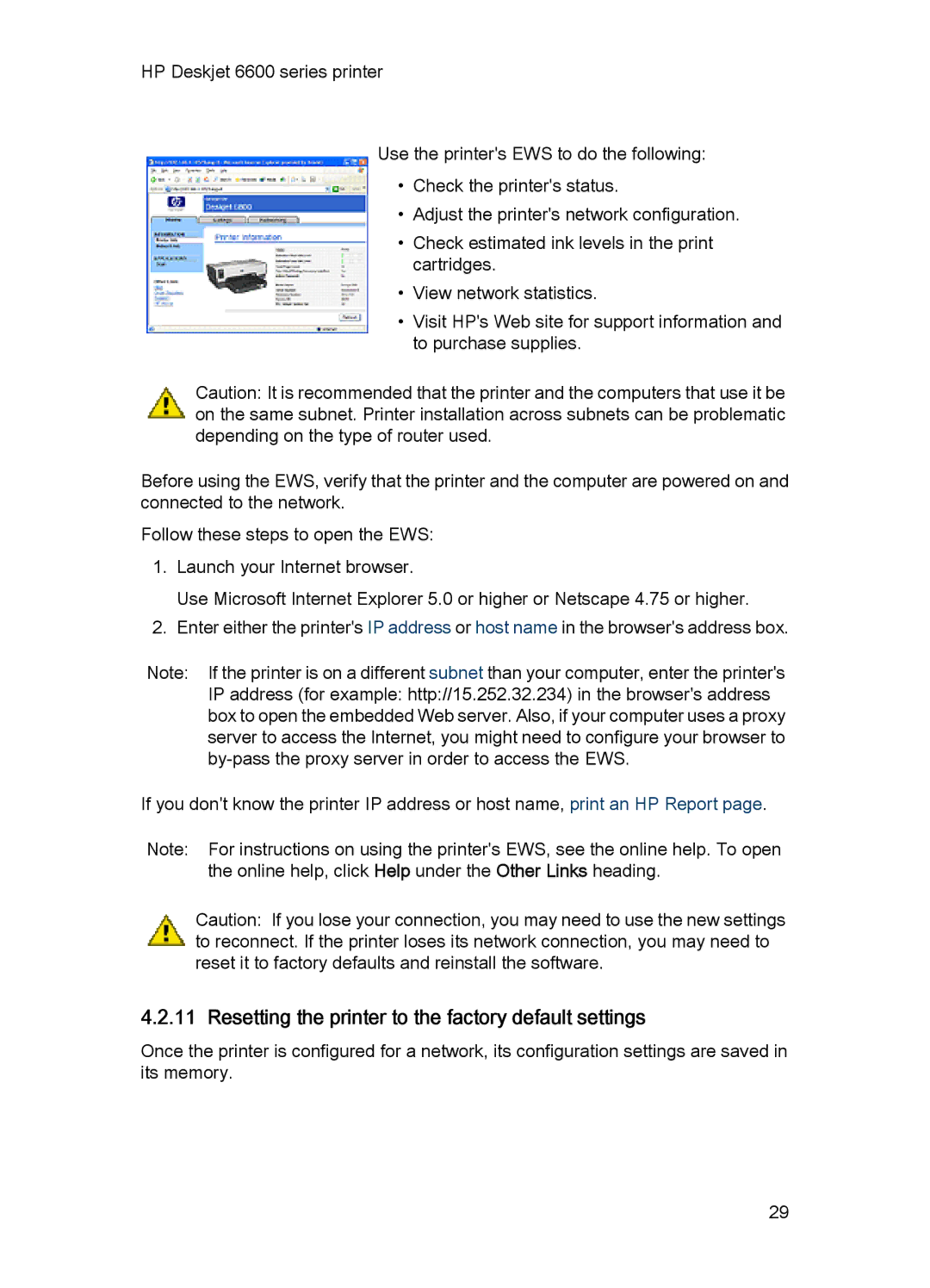HP Deskjet 6600 series printer
Use the printer's EWS to do the following:
•Check the printer's status.
•Adjust the printer's network configuration.
•Check estimated ink levels in the print cartridges.
•View network statistics.
•Visit HP's Web site for support information and to purchase supplies.
Caution: It is recommended that the printer and the computers that use it be on the same subnet. Printer installation across subnets can be problematic depending on the type of router used.
Before using the EWS, verify that the printer and the computer are powered on and connected to the network.
Follow these steps to open the EWS:
1.Launch your Internet browser.
Use Microsoft Internet Explorer 5.0 or higher or Netscape 4.75 or higher.
2.Enter either the printer's IP address or host name in the browser's address box.
Note: If the printer is on a different subnet than your computer, enter the printer's IP address (for example: http://15.252.32.234) in the browser's address box to open the embedded Web server. Also, if your computer uses a proxy server to access the Internet, you might need to configure your browser to
If you don't know the printer IP address or host name, print an HP Report page.
Note: For instructions on using the printer's EWS, see the online help. To open the online help, click Help under the Other Links heading.
Caution: If you lose your connection, you may need to use the new settings to reconnect. If the printer loses its network connection, you may need to reset it to factory defaults and reinstall the software.
4.2.11 Resetting the printer to the factory default settings
Once the printer is configured for a network, its configuration settings are saved in its memory.
29