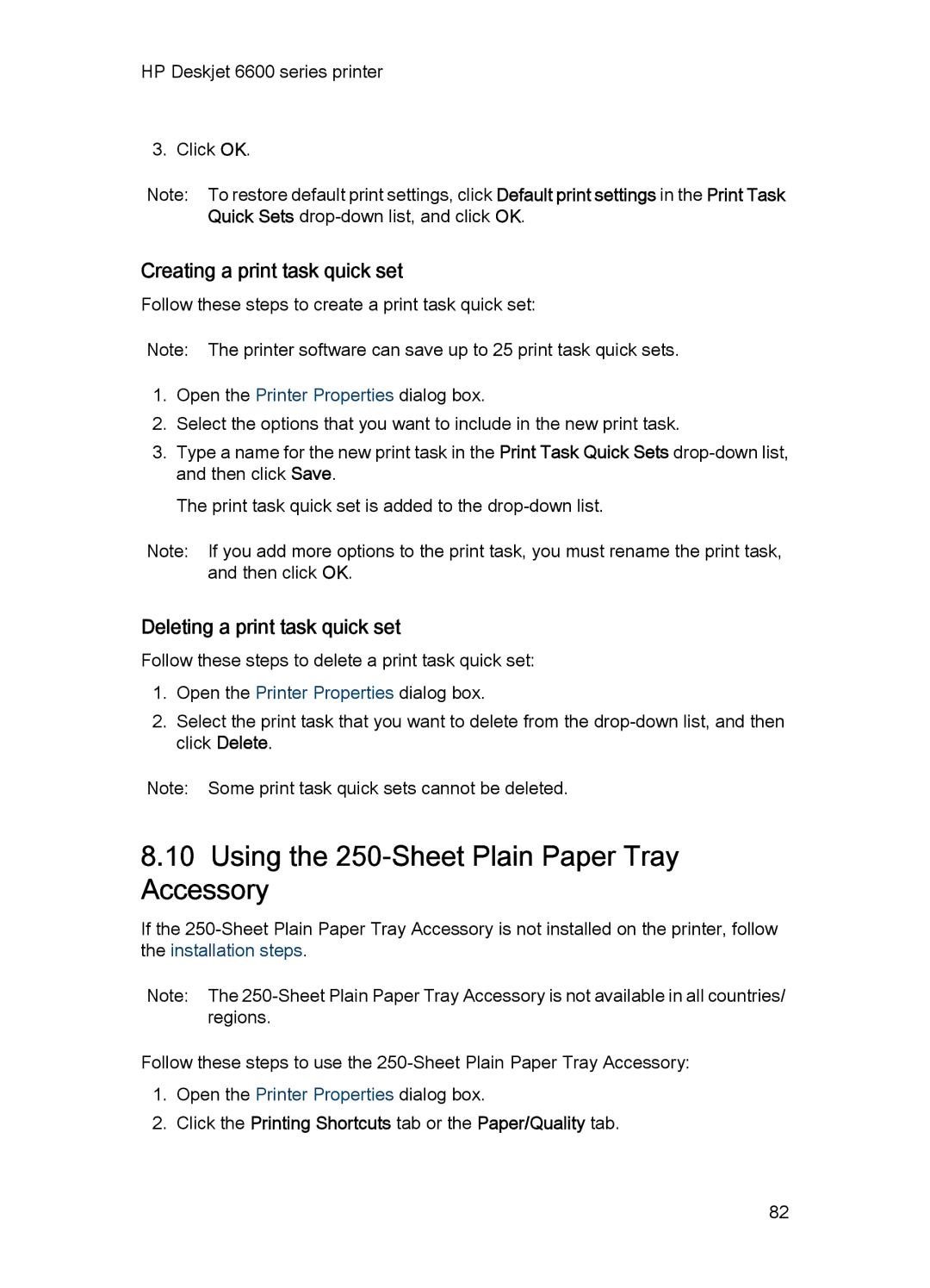HP Deskjet 6600 series printer
3. Click OK.
Note: To restore default print settings, click Default print settings in the Print Task Quick Sets
Creating a print task quick set
Follow these steps to create a print task quick set:
Note: The printer software can save up to 25 print task quick sets.
1.Open the Printer Properties dialog box.
2.Select the options that you want to include in the new print task.
3.Type a name for the new print task in the Print Task Quick Sets
The print task quick set is added to the
Note: If you add more options to the print task, you must rename the print task, and then click OK.
Deleting a print task quick set
Follow these steps to delete a print task quick set:
1.Open the Printer Properties dialog box.
2.Select the print task that you want to delete from the
Note: Some print task quick sets cannot be deleted.
8.10Using the 250-Sheet Plain Paper Tray Accessory
If the
Note: The
Follow these steps to use the
1.Open the Printer Properties dialog box.
2.Click the Printing Shortcuts tab or the Paper/Quality tab.
82