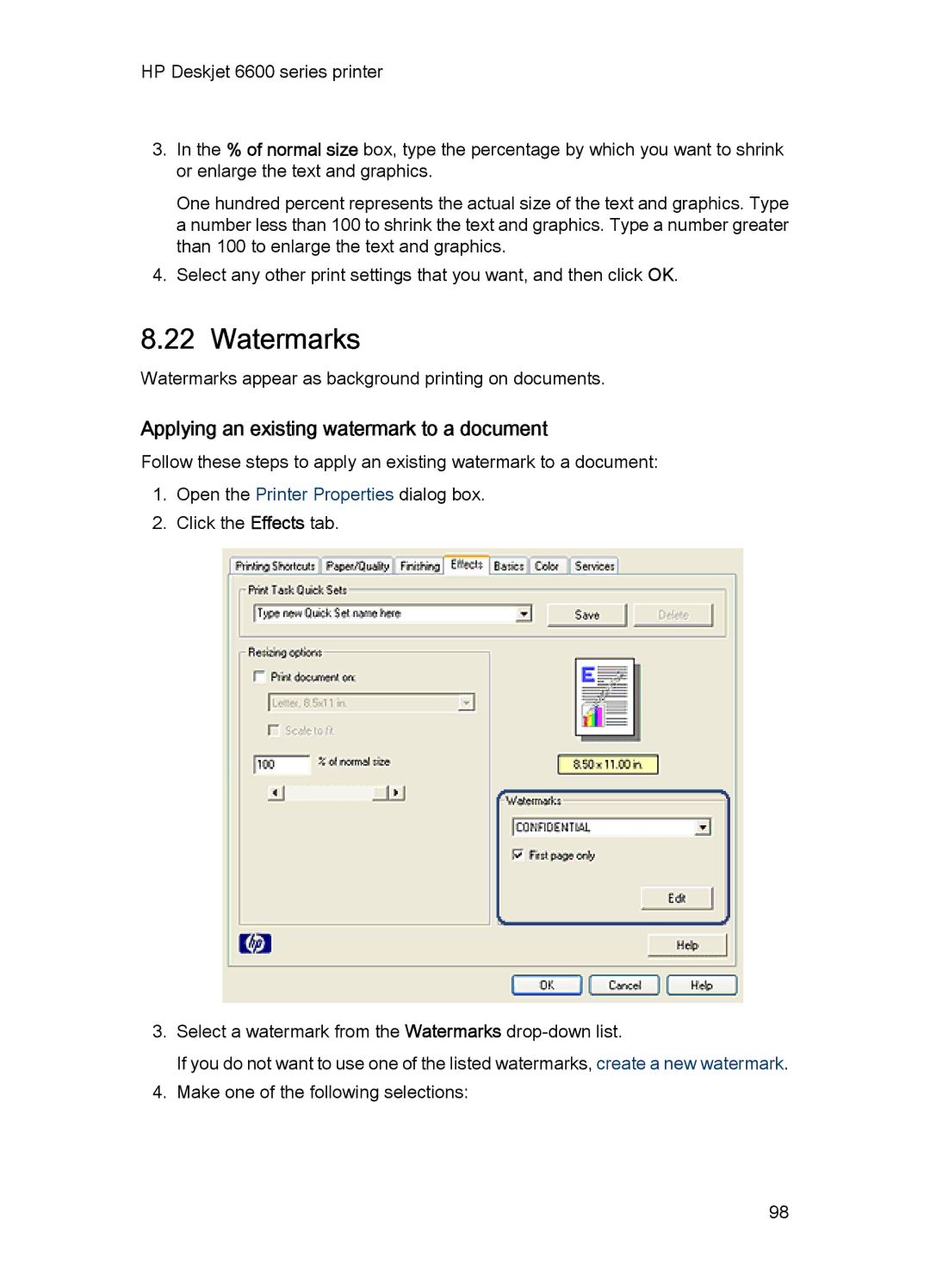HP Deskjet 6600 series printer
3.In the % of normal size box, type the percentage by which you want to shrink or enlarge the text and graphics.
One hundred percent represents the actual size of the text and graphics. Type a number less than 100 to shrink the text and graphics. Type a number greater than 100 to enlarge the text and graphics.
4.Select any other print settings that you want, and then click OK.
8.22 Watermarks
Watermarks appear as background printing on documents.
Applying an existing watermark to a document
Follow these steps to apply an existing watermark to a document:
1.Open the Printer Properties dialog box.
2.Click the Effects tab.
3.Select a watermark from the Watermarks
If you do not want to use one of the listed watermarks, create a new watermark.
4.Make one of the following selections:
98