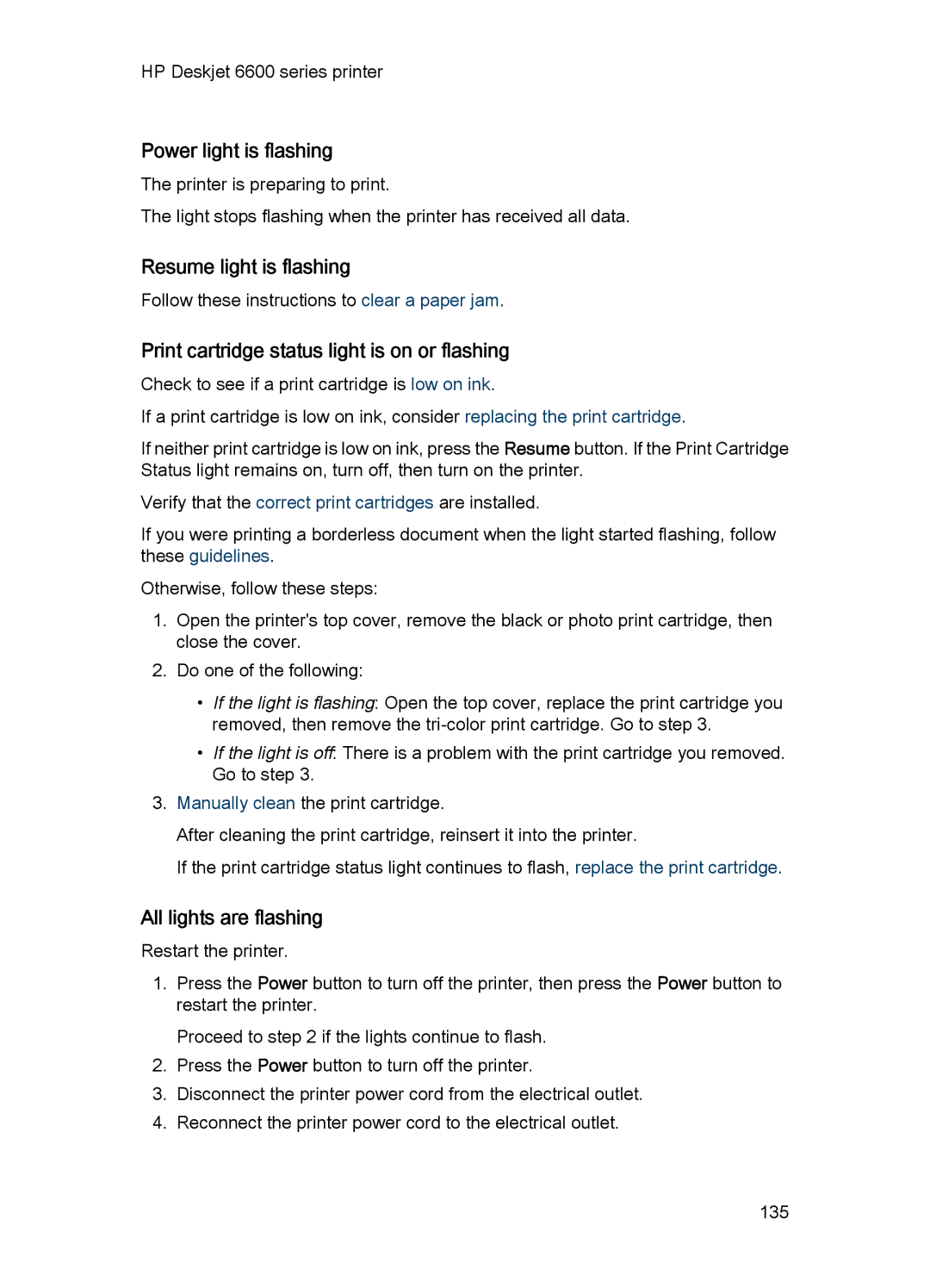HP Deskjet 6600 series printer
Power light is flashing
The printer is preparing to print.
The light stops flashing when the printer has received all data.
Resume light is flashing
Follow these instructions to clear a paper jam.
Print cartridge status light is on or flashing
Check to see if a print cartridge is low on ink.
If a print cartridge is low on ink, consider replacing the print cartridge.
If neither print cartridge is low on ink, press the Resume button. If the Print Cartridge Status light remains on, turn off, then turn on the printer.
Verify that the correct print cartridges are installed.
If you were printing a borderless document when the light started flashing, follow these guidelines.
Otherwise, follow these steps:
1.Open the printer's top cover, remove the black or photo print cartridge, then close the cover.
2.Do one of the following:
•If the light is flashing: Open the top cover, replace the print cartridge you removed, then remove the
•If the light is off: There is a problem with the print cartridge you removed. Go to step 3.
3.Manually clean the print cartridge.
After cleaning the print cartridge, reinsert it into the printer.
If the print cartridge status light continues to flash, replace the print cartridge.
All lights are flashing
Restart the printer.
1.Press the Power button to turn off the printer, then press the Power button to restart the printer.
Proceed to step 2 if the lights continue to flash.
2.Press the Power button to turn off the printer.
3.Disconnect the printer power cord from the electrical outlet.
4.Reconnect the printer power cord to the electrical outlet.
135