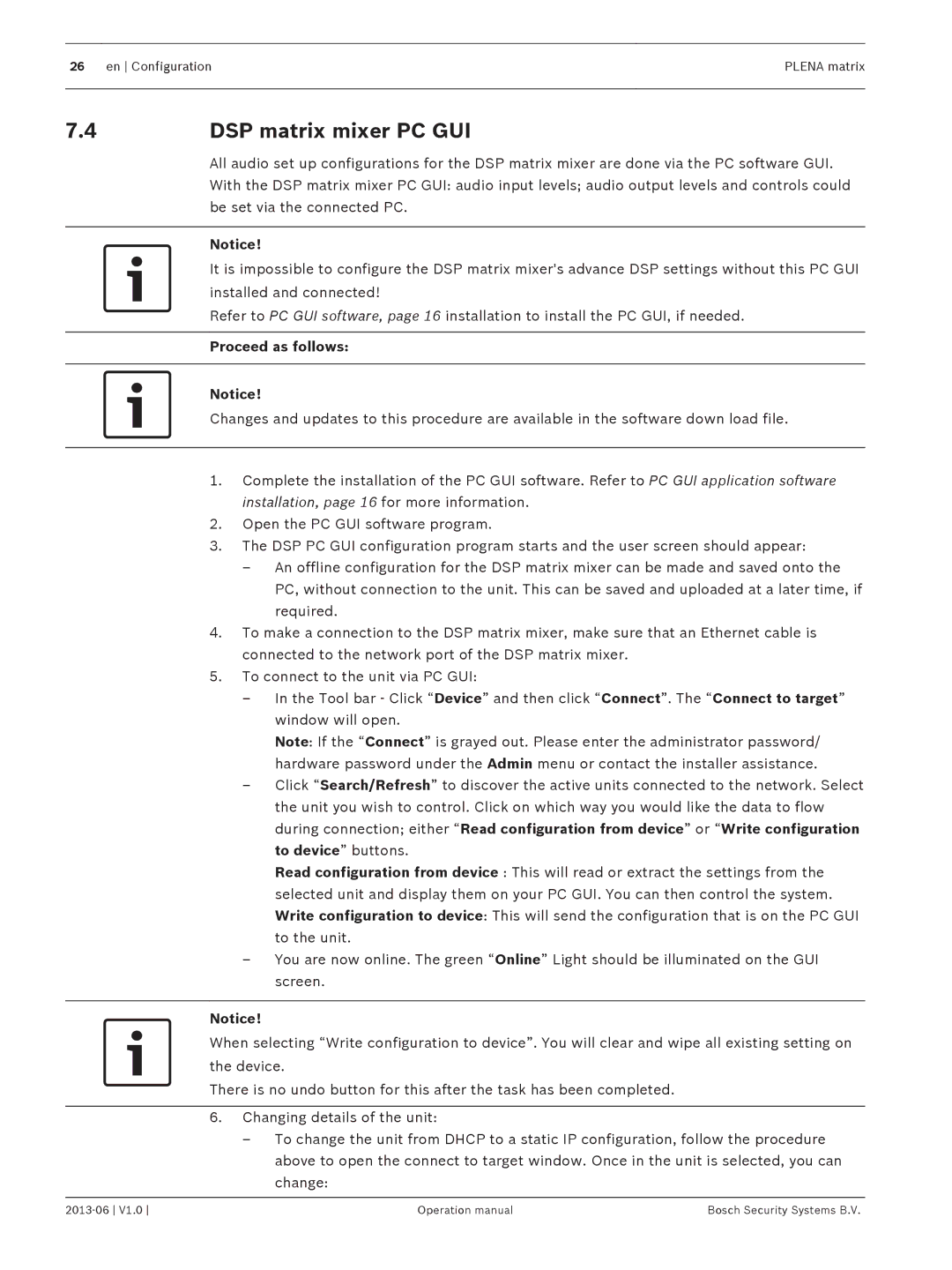26 en ConfigurationPLENA matrix
7.4DSP matrix mixer PC GUI
All audio set up configurations for the DSP matrix mixer are done via the PC software GUI. With the DSP matrix mixer PC GUI: audio input levels; audio output levels and controls could be set via the connected PC.
Notice!
It is impossible to configure the DSP matrix mixer's advance DSP settings without this PC GUI installed and connected!
Refer to PC GUI software, page 16 installation to install the PC GUI, if needed.
Proceed as follows:
Notice!
Changes and updates to this procedure are available in the software down load file.
1.Complete the installation of the PC GUI software. Refer to PC GUI application software installation, page 16 for more information.
2.Open the PC GUI software program.
3.The DSP PC GUI configuration program starts and the user screen should appear:
–An offline configuration for the DSP matrix mixer can be made and saved onto the PC, without connection to the unit. This can be saved and uploaded at a later time, if required.
4.To make a connection to the DSP matrix mixer, make sure that an Ethernet cable is connected to the network port of the DSP matrix mixer.
5.To connect to the unit via PC GUI:
–In the Tool bar - Click “Device” and then click “Connect”. The “Connect to target” window will open.
Note: If the “Connect” is grayed out. Please enter the administrator password/ hardware password under the Admin menu or contact the installer assistance.
–Click “Search/Refresh” to discover the active units connected to the network. Select the unit you wish to control. Click on which way you would like the data to flow during connection; either “Read configuration from device” or “Write configuration to device” buttons.
Read configuration from device : This will read or extract the settings from the selected unit and display them on your PC GUI. You can then control the system. Write configuration to device: This will send the configuration that is on the PC GUI to the unit.
–You are now online. The green “Online” Light should be illuminated on the GUI screen.
Notice!
When selecting “Write configuration to device”. You will clear and wipe all existing setting on the device.
There is no undo button for this after the task has been completed.
6.Changing details of the unit:
–To change the unit from DHCP to a static IP configuration, follow the procedure above to open the connect to target window. Once in the unit is selected, you can change:
Operation manual | Bosch Security Systems B.V. |