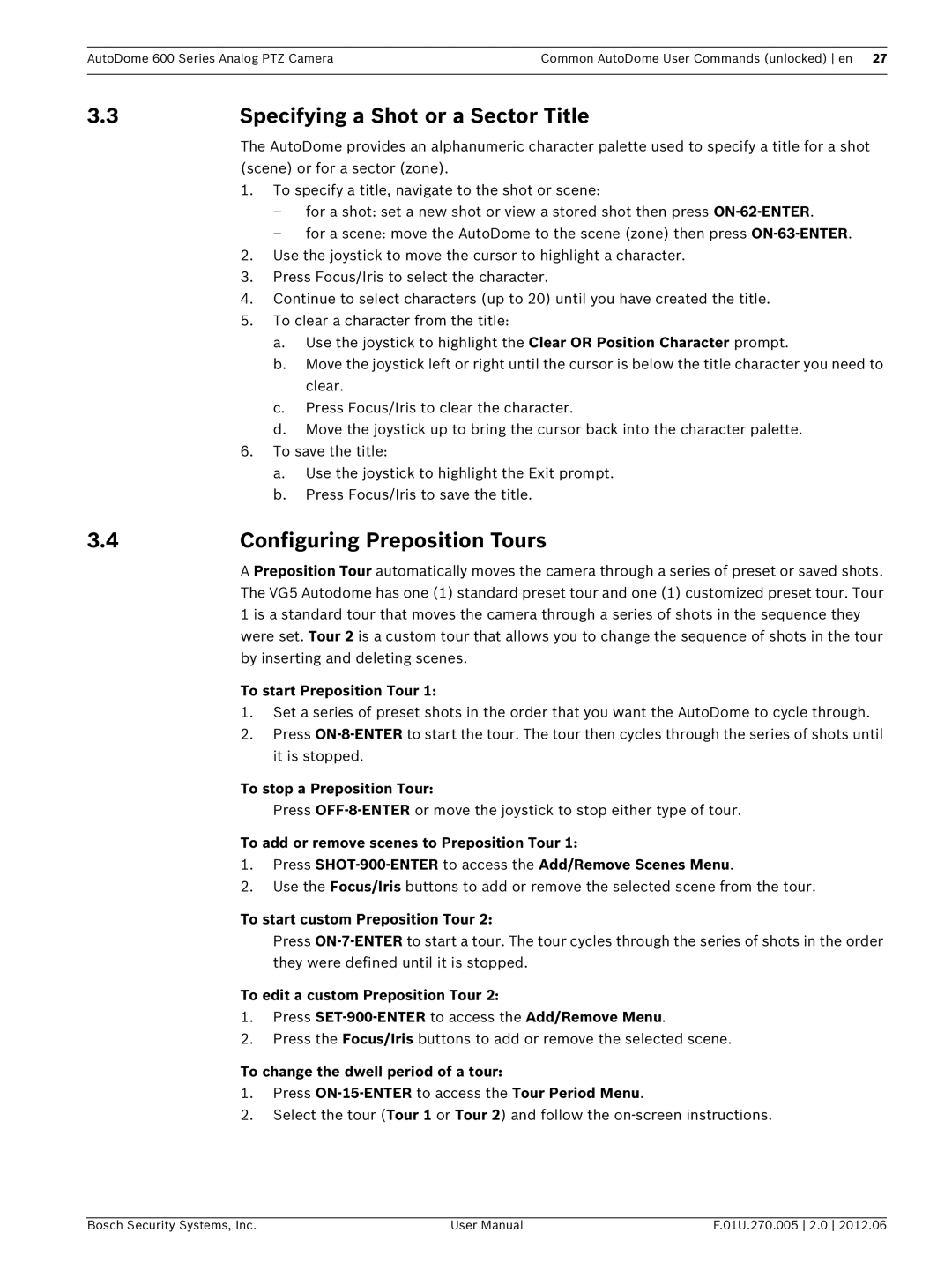AutoDome 600 Series Analog PTZ CameraCommon AutoDome User Commands (unlocked) en 27
3.3 | Specifying a Shot or a Sector Title |
The AutoDome provides an alphanumeric character palette used to specify a title for a shot (scene) or for a sector (zone).
1.To specify a title, navigate to the shot or scene:
–for a shot: set a new shot or view a stored shot then press
–for a scene: move the AutoDome to the scene (zone) then press
2.Use the joystick to move the cursor to highlight a character.
3.Press Focus/Iris to select the character.
4.Continue to select characters (up to 20) until you have created the title.
5.To clear a character from the title:
a.Use the joystick to highlight the Clear OR Position Character prompt.
b.Move the joystick left or right until the cursor is below the title character you need to clear.
c.Press Focus/Iris to clear the character.
d.Move the joystick up to bring the cursor back into the character palette.
6.To save the title:
a.Use the joystick to highlight the Exit prompt.
b.Press Focus/Iris to save the title.
3.4Configuring Preposition Tours
A Preposition Tour automatically moves the camera through a series of preset or saved shots. The VG5 Autodome has one (1) standard preset tour and one (1) customized preset tour. Tour 1 is a standard tour that moves the camera through a series of shots in the sequence they were set. Tour 2 is a custom tour that allows you to change the sequence of shots in the tour by inserting and deleting scenes.
To start Preposition Tour 1:
1.Set a series of preset shots in the order that you want the AutoDome to cycle through.
2.Press
To stop a Preposition Tour:
Press
To add or remove scenes to Preposition Tour 1:
1.Press
2.Use the Focus/Iris buttons to add or remove the selected scene from the tour.
To start custom Preposition Tour 2:
Press
To edit a custom Preposition Tour 2:
1.Press
2.Press the Focus/Iris buttons to add or remove the selected scene.
To change the dwell period of a tour:
1.Press
2.Select the tour (Tour 1 or Tour 2) and follow the
Bosch Security Systems, Inc. | User Manual | F.01U.270.005 2.0 2012.06 |