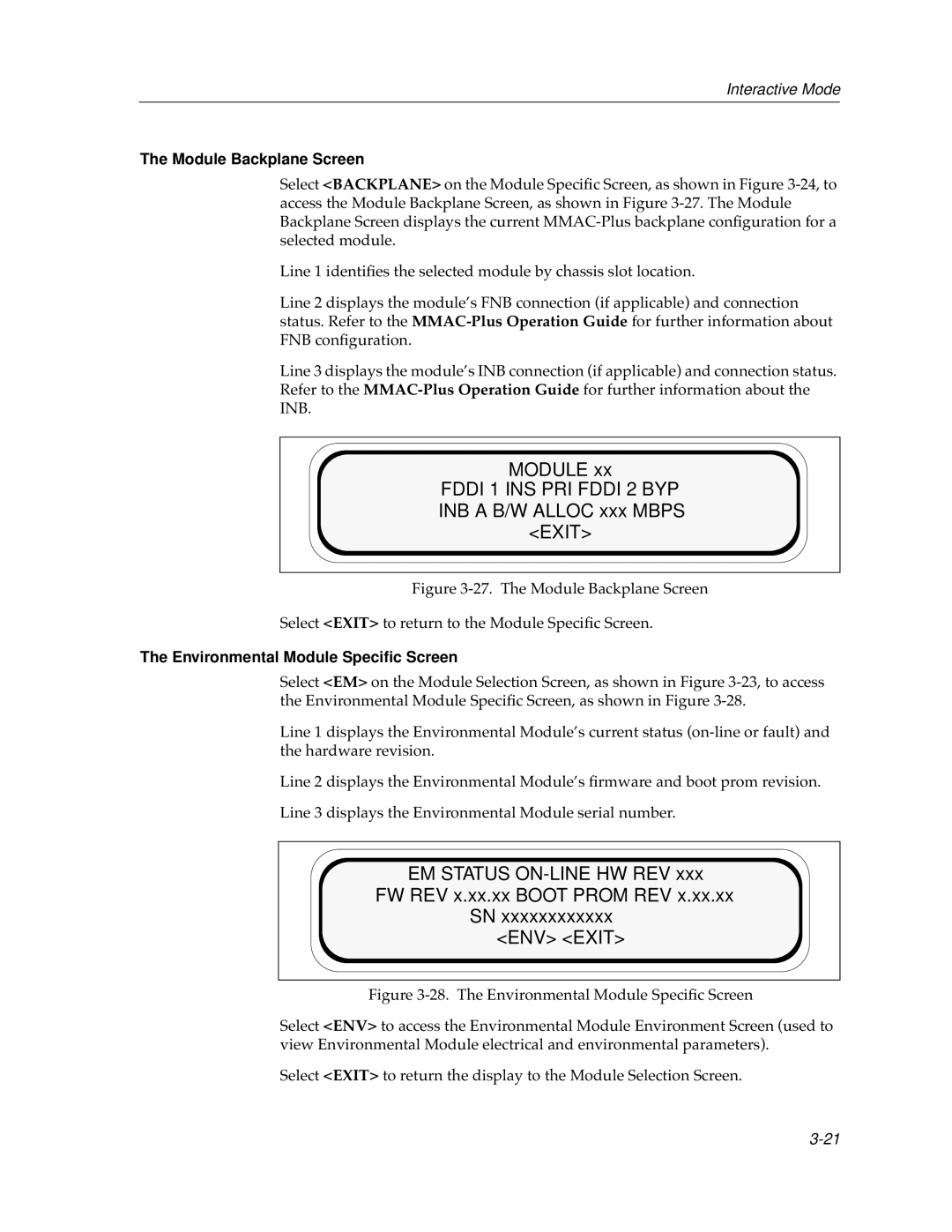Interactive Mode
The Module Backplane Screen
Select <BACKPLANE> on the Module Specific Screen, as shown in Figure
Line 1 identifies the selected module by chassis slot location.
Line 2 displays the module’s FNB connection (if applicable) and connection status. Refer to the
Line 3 displays the module’s INB connection (if applicable) and connection status. Refer to the
MODULE xx
FDDI 1 INS PRI FDDI 2 BYP
INB A B/W ALLOC xxx MBPS
<EXIT>
Figure 3-27. The Module Backplane Screen
Select <EXIT> to return to the Module Specific Screen.
The Environmental Module Specific Screen
Select <EM> on the Module Selection Screen, as shown in Figure
Line 1 displays the Environmental Module’s current status
Line 2 displays the Environmental Module’s firmware and boot prom revision.
Line 3 displays the Environmental Module serial number.
EM STATUS
SN xxxxxxxxxxxx <ENV> <EXIT>