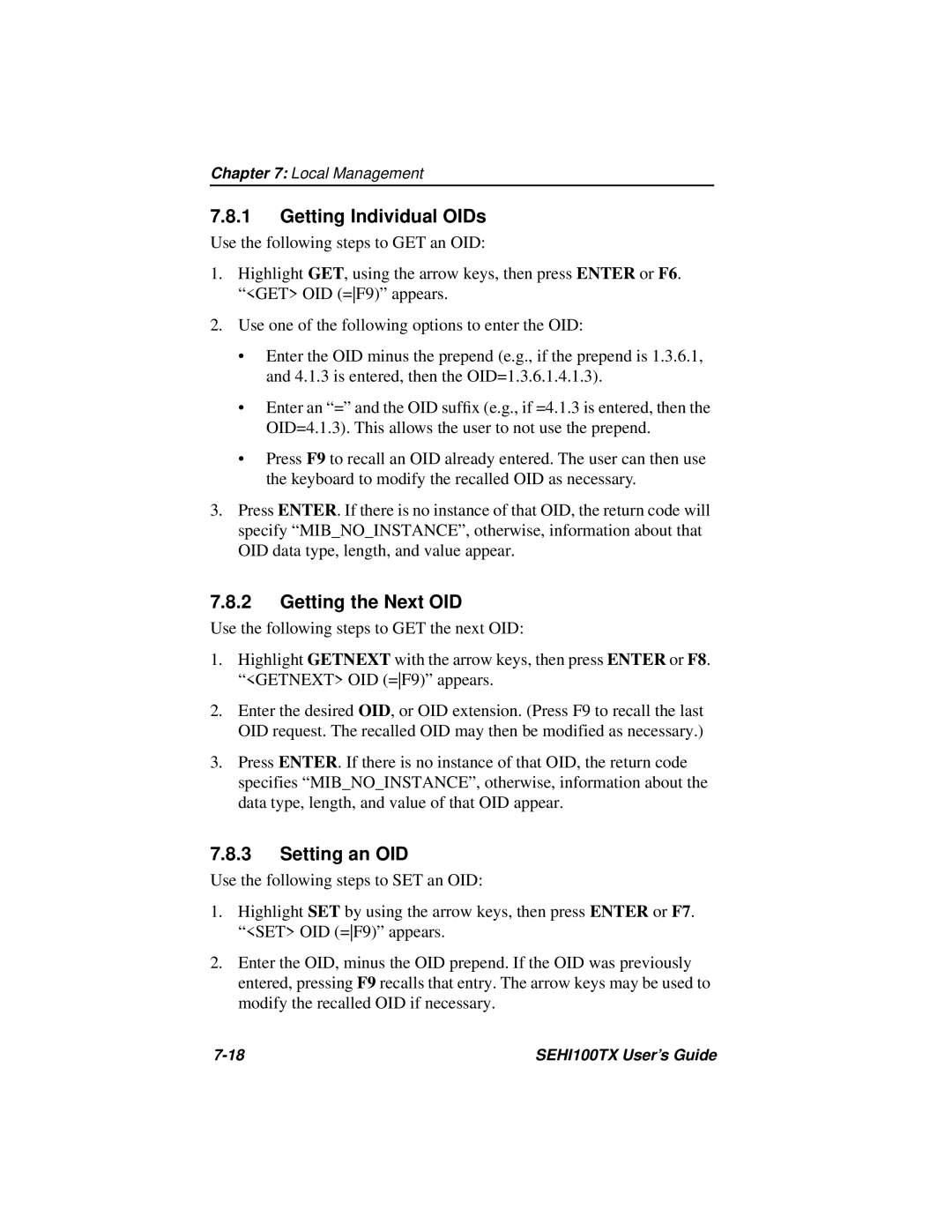Chapter 7: Local Management
7.8.1Getting Individual OIDs
Use the following steps to GET an OID:
1.Highlight GET, using the arrow keys, then press ENTER or F6. “<GET> OID (=F9)” appears.
2.Use one of the following options to enter the OID:
•Enter the OID minus the prepend (e.g., if the prepend is 1.3.6.1, and 4.1.3 is entered, then the OID=1.3.6.1.4.1.3).
•Enter an “=” and the OID suffix (e.g., if =4.1.3 is entered, then the OID=4.1.3). This allows the user to not use the prepend.
•Press F9 to recall an OID already entered. The user can then use the keyboard to modify the recalled OID as necessary.
3.Press ENTER. If there is no instance of that OID, the return code will specify “MIB_NO_INSTANCE”, otherwise, information about that OID data type, length, and value appear.
7.8.2Getting the Next OID
Use the following steps to GET the next OID:
1.Highlight GETNEXT with the arrow keys, then press ENTER or F8. “<GETNEXT> OID (=F9)” appears.
2.Enter the desired OID, or OID extension. (Press F9 to recall the last OID request. The recalled OID may then be modified as necessary.)
3.Press ENTER. If there is no instance of that OID, the return code specifies “MIB_NO_INSTANCE”, otherwise, information about the data type, length, and value of that OID appear.
7.8.3Setting an OID
Use the following steps to SET an OID:
1.Highlight SET by using the arrow keys, then press ENTER or F7. “<SET> OID (=F9)” appears.
2.Enter the OID, minus the OID prepend. If the OID was previously entered, pressing F9 recalls that entry. The arrow keys may be used to modify the recalled OID if necessary.
SEHI100TX User’s Guide |