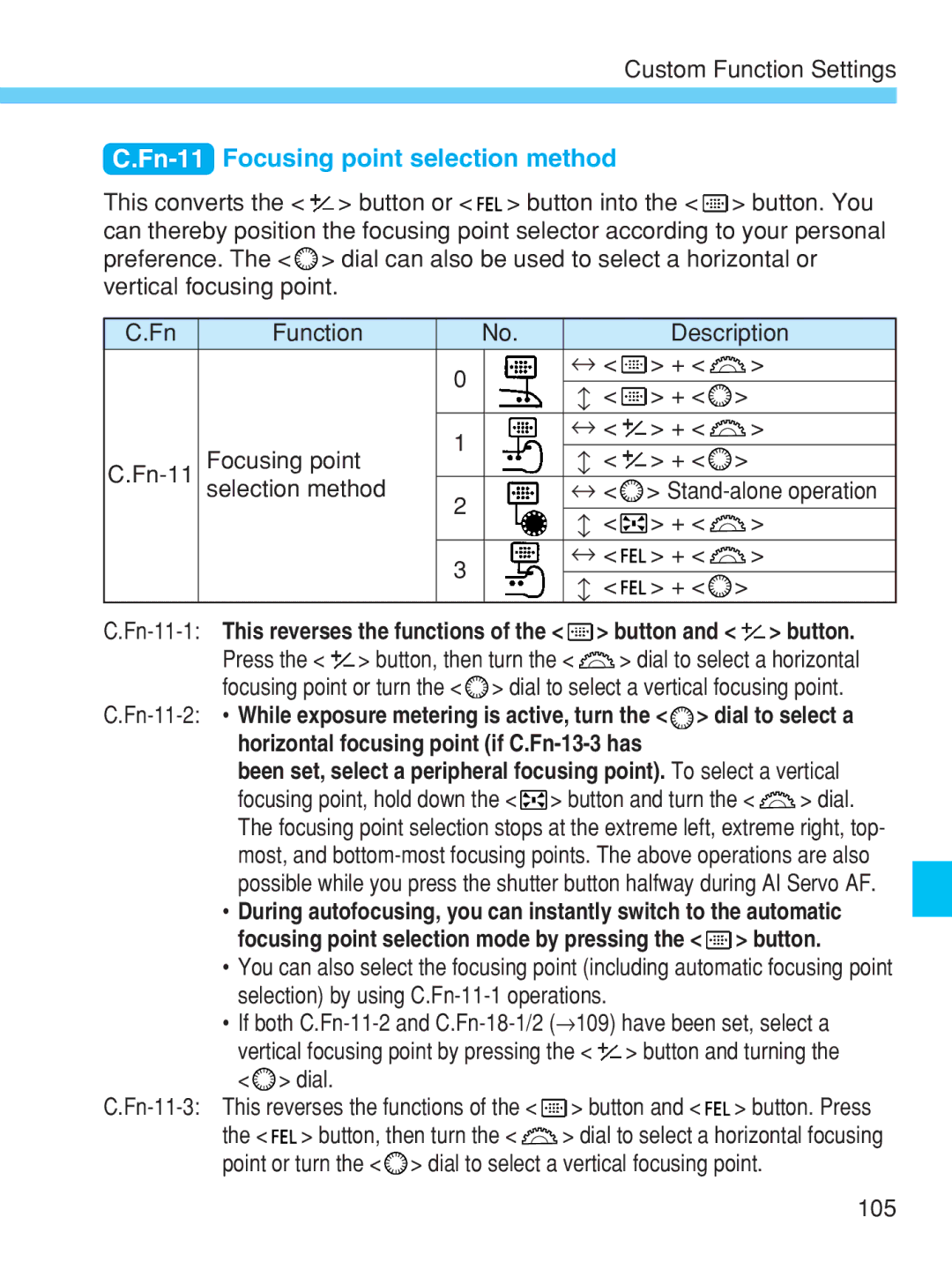Custom Function Settings
C.Fn-11 Focusing point selection method
This converts the < ![]() > button or <
> button or < ![]()
![]()
![]() > button into the <
> button into the < ![]() > button. You can thereby position the focusing point selector according to your personal preference. The <
> button. You can thereby position the focusing point selector according to your personal preference. The < ![]() > dial can also be used to select a horizontal or vertical focusing point.
> dial can also be used to select a horizontal or vertical focusing point.
C.Fn | Function | No. |
| Description | |
|
| ↔ < | > + < | > | |
|
| 0 | < | > + < | > |
|
| ↔ | |||
|
| ↔ < | > + < | > | |
| Focusing point | 1 | < | > + < | > |
↔ | |||||
selection method | ↔ < | > | |||
|
| 2 | < | > + < | > |
|
| ↔ | |||
|
| ↔ < | > + < | > | |
|
| 3 | < | > + < | > |
|
| ↔ | |||
C.Fn-11-1: This reverses the functions of the <  > button and <
> button and <  > button.
> button.
Press the < ![]() > button, then turn the <
> button, then turn the < ![]() > dial to select a horizontal focusing point or turn the <
> dial to select a horizontal focusing point or turn the < ![]() > dial to select a vertical focusing point.
> dial to select a vertical focusing point.
![]() > dial to select a horizontal focusing point (if
> dial to select a horizontal focusing point (if
been set, select a peripheral focusing point). To select a vertical
focusing point, hold down the < ![]() > button and turn the <
> button and turn the < ![]() > dial. The focusing point selection stops at the extreme left, extreme right, top- most, and
> dial. The focusing point selection stops at the extreme left, extreme right, top- most, and
•During autofocusing, you can instantly switch to the automatic
focusing point selection mode by pressing the < ![]() > button.
> button.
•You can also select the focusing point (including automatic focusing point selection) by using
•If both
vertical focusing point by pressing the < ![]() > button and turning the
> button and turning the
< > dial. |
|
> button and < > button. Press | |
the < > button, then turn the < | > dial to select a horizontal focusing |
point or turn the < ![]() > dial to select a vertical focusing point.
> dial to select a vertical focusing point.
105