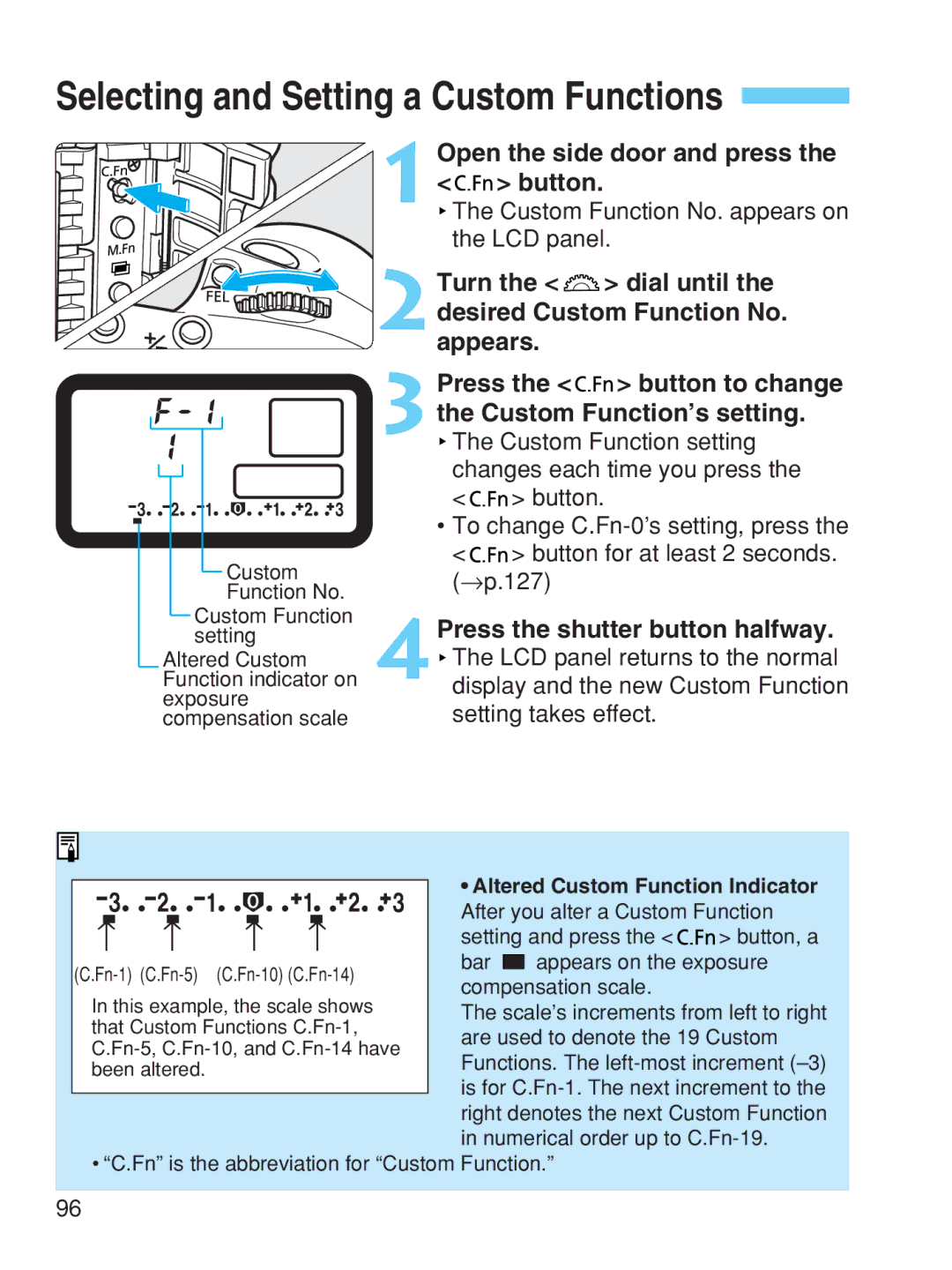Selecting and Setting a Custom Functions 
1 Open the side door and press the < 

 > button.
> button.
 The Custom Function No. appears on the LCD panel.
The Custom Function No. appears on the LCD panel.
2Turn the < ![]() > dial until the desired Custom Function No. appears.
> dial until the desired Custom Function No. appears.
![]() 3
3
Custom Function No.
Custom Function setting
Altered Custom Function indicator on exposure compensation scale
4Press the shutter button halfway.
![]() The LCD panel returns to the normal display and the new Custom Function setting takes effect.
The LCD panel returns to the normal display and the new Custom Function setting takes effect.
|
|
|
|
|
|
|
|
|
|
|
|
|
|
|
|
|
| • Altered Custom Function Indicator | |||
|
|
|
|
|
|
|
|
|
|
|
|
|
|
|
|
|
| ||||
|
|
|
|
|
|
|
|
|
|
|
|
|
|
|
|
|
| ||||
|
|
|
|
|
|
|
|
|
|
|
|
|
|
|
|
|
| After you alter a Custom Function | |||
| ↑ |
|
|
| ↑ |
|
|
|
| ↑ |
| ↑ | setting and press the < | > button, a | |||||||
| bar |
| appears on the exposure | ||||||||||||||||||
| compensation scale. |
| |||||||||||||||||||
| In this example, the scale shows |
| |||||||||||||||||||
| The scale’s increments from left to right | ||||||||||||||||||||
| that Custom Functions | are used to denote the 19 Custom | |||||||||||||||||||
| |||||||||||||||||||||
| Functions. The | ||||||||||||||||||||
| been altered. |
|
|
|
|
|
| ||||||||||||||
|
|
|
|
|
|
| is for | ||||||||||||||
|
|
|
|
|
|
|
|
|
|
|
|
|
|
|
|
|
| ||||
|
|
|
|
|
|
|
|
|
|
|
|
|
|
|
|
|
| right denotes the next Custom Function | |||
|
|
|
|
|
|
|
|
|
|
|
|
|
|
|
|
|
| in numerical order up to | |||
| • “C.Fn” is the abbreviation for “Custom Function.” |
| |||||||||||||||||||
|
|
|
|
|
|
|
|
|
|
|
|
|
|
|
|
|
|
|
|
|
|
96