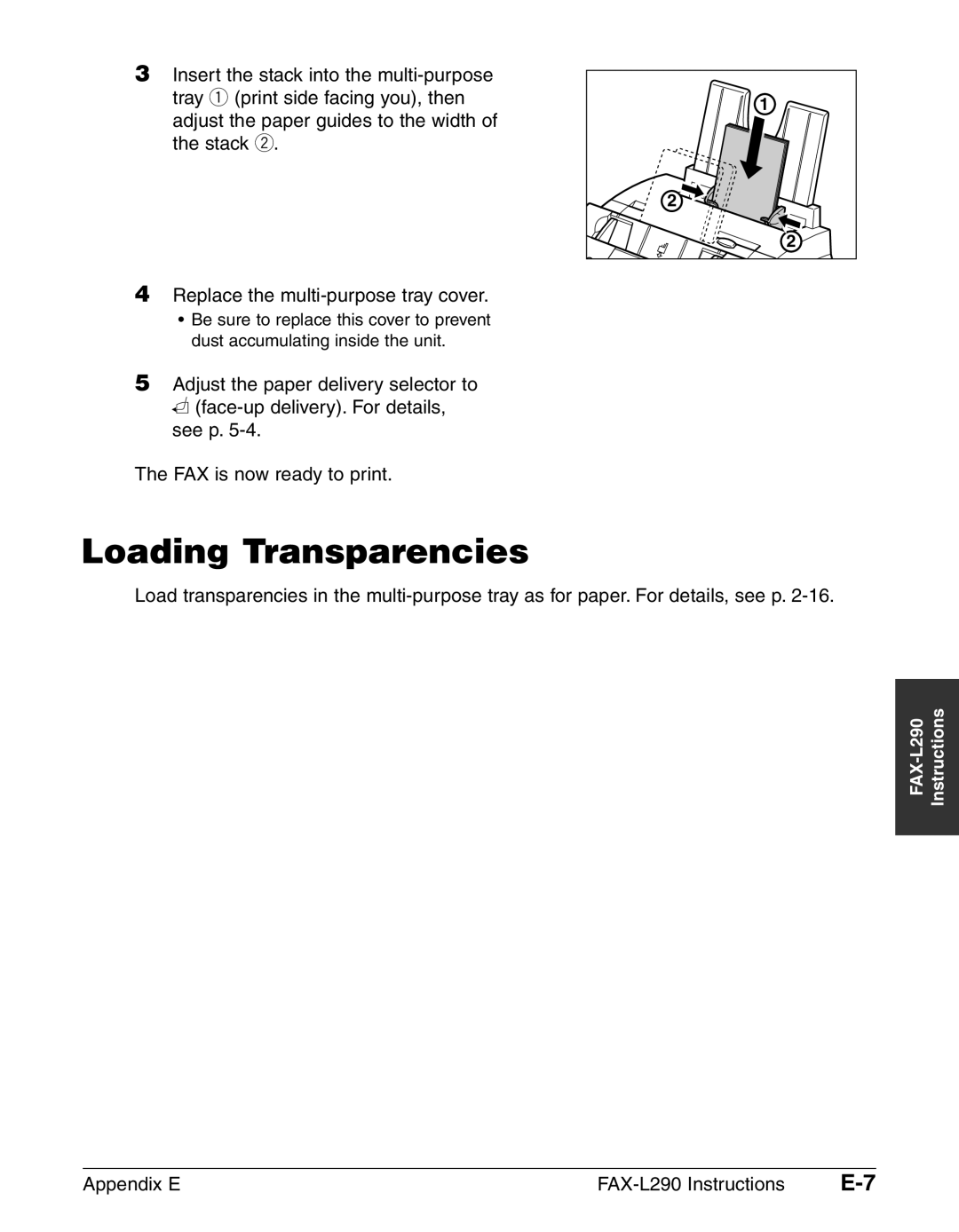Page
H12251 FAX-L240 H12250 FAX-L290
Copyright
Trademarks
Model Name
Laser Safety Information
Iii
Model
Contents
Sending Faxes
Scanning a Document into Memory for Delayed Sending
Paper Handling
Speed Dialling
Receiving With an Answering Machine ANS.MACHINE Mode
Special Features
Receiving Faxes
Copying
Maintenance
Troubleshooting
Vii
Appendix C Country-specific Features
Summary of Settings
Appendix a Specifications
Appendix B Default Settings for Each Country
Appendix E FAX-L290 Instructions
Appendix D Options
Preface
Chapter Introduction
Type Conventions Used in This Guide
Chapter Introduction
TX/RX no ADF LCD ECM ITU-TS
Type Conventions Used in This Guide
Customer Support
Handling and Maintenance
Important Safety Instructions
Location
Introduction Chapter
Power Supply
Chapter Setting Up
Connecting the Telephone Line Cord and External Devices
Chapter Setting Up
Unpacking the FAX
Setting Up Chapter
Chapter Setting Up
Removing Shipping Materials
Assembling the FAX
Making Connections
Connecting the Telephone Line Cord and External Devices
Chapter Setting Up
Connecting the Power Cord
FAX enters standby mode
Setting the Language and Country
Press Set FAX enters standby mode
Main Components of the FAX
Special Function Buttons
Operation Panel
Installing the Toner Cartridge
Remove the new FX-3 toner cartridge from its protective bag
Use both hands to close the front cover
Loading Paper
Setting Up
Replace the multi-purpose tray cover
Testing the FAX
Guidelines for Entering Numbers, Letters, and Symbols
Chapter Registering Information
Chapter Registering Information
Registering Information Chapter
Guidelines for Entering Numbers, Letters, and Symbols
Continue entering other letters using the numeric buttons
Changing Between Number and Letter Modes
Entering Letters
Entering Numbers
Entering Symbols
Continue entering other numbers using the numeric buttons
Correcting a Mistake
Registering Sender Information
What is Sender Information?
Entering the Date and Time
Registering Your FAX Number and Name
Press Data Registration
Press Set Press Stop to return to standby mode
Setting the Telephone Line Type
Registering the R Button
Dialling Through a Switchboard
If you selected Prefix in step
If you selected Hooking in step
If you selected OFF in step
Setting the Summer Time
Enables the summer time
Disables the summer time
If you selected on in step
END DATE/TIME Month October TEL Registration
Registering Information Chapter
Chapter Document Handling
Chapter Document Handling
Scanned Area of a Document
Adding Pages to the Document in the ADF
Problem Documents
Document Requirements
Scanned Area of a Document
Problems With Multipage Documents
Loading Documents
Document is now ready for scanning
Adding Pages to the Document in the ADF
Chapter Paper Handling
Chapter Paper Handling
Paper Requirements
You can load the following paper in the multi-purpose tray
Paper Handling Chapter
Selecting Paper for Your FAX
Printable Area
Shaded area shows the printable area of A4-size paper
Paper Path
Selecting Face-Up or Face-Down Paper Delivery
Selecting Paper Delivery
Paper Handling Chapter
Changing the Paper Size Setting
If you selected A4, LTR, or LGL in step
If you selected Custom in step
Use ∂ or ¨ to select the custom paper size setting
Adjusting the Toner Saver Setting
Paper Handling Chapter
Chapter Speed Dialling
Chapter Speed Dialling
Coded Speed Dialling 2 p
What is Speed Dialling?
Speed Dialling Methods
One-Touch Speed Dialling 2 p
Registering One-Touch Speed Dialling
Speed Dialling Chapter
TX Type
If a password is required, use Numeric buttons to enter it
If you selected Regular TX in step
If you selected PSWD/SUBADDRESS in step
Chapter Speed Dialling
Registering Coded Speed Dialling
TEL=3 3758
Ex A02= 1500 FaxOnly
If a password is required, use
Speed Dialling Chapter
To register a group under a one Touch speed dialling button
Registering Group Dialling
To register a group under a coded speed dialling code
04=1-TOUCH SPD
Sending a Document With Speed Dialling
Using Speed Dialling
Making a Telephone Call With Speed Dialling
Printing Speed Dialling Lists
If you selected Group Dial List in step
If you selected a list other than Group Dial List in step
Touch SPD Dial List 2 Detailed List
Touch SPD Dial List
Coded Speed Dial List 2 Detailed List
Coded Speed Dial List
Group Dial List
Speed Dialling Chapter
Cancelling Manual Redialling
Chapter Sending Faxes
Chapter Sending Faxes
Continue with the operation you are performing
Setting the Scanning Resolution
Preparing to Send a Fax
Documents You Can Fax
Setting the Scanning Contrast
Coded Speed Dialling
Dialling Methods
Regular Dialling
One-Touch Speed Dialling
Sending Methods
Memory Sending
Dial the other party’s fax number
Manual Sending Via the Handset
Press Start/Copy to begin sending the document
If you hear a high-pitched signal instead of a voice
If you hear a voice
Dial the other party’s fax/telephone number
Press Stop
Cancelling Sending
If you are sending a document using memory sending
Press T to cancel sending
Redialling When the Line is Busy
Manual Redialling
Automatic Redialling
Press T to cancel redialling
Setting the Options for Automatic Redialling
Time OUT
Press the one-touch speed dialling buttons you want
Chapter Sending Faxes
Delayed Sending
Scanning a Document into Memory for Delayed Sending
Press Delayed Transmission
One-touch speed dialling
Printing a Document Set for Delayed Sending
Press T to delete the document
Deleting a Document Set for Delayed Sending
Sending Faxes Chapter
Setting Fax/Tel Mode Setting the Options for Fax/Tel Mode
Chapter Receiving Faxes
Chapter Receiving Faxes
Receiving Methods
Receive Mode Main Use Operation Requirements Details
Receiving Faxes Automatically FAX only Mode
Setting FAX only Mode
Press Receive Mode to select
Receiving Faxes Chapter
Confirm that FaxOnly is displayed LCD
Setting Fax/Tel Mode
What Happens When Fax/Tel Mode is Selected
Setting the Options for Fax/Tel Mode
Use ∂ or ¨ to select the Default Action setting you want
Receiving Faxes Manually Manual Mode
Setting Manual Mode
Receiving a Fax Manually
If you hear a beep tone or silence
Setting ANS.MACHINE Mode
Using the FAX With an Answering Machine
Receiving With an Answering Machine
Receiving While Performing Other Tasks
Receiving Faxes in Memory When a Problem Occurs
Cancelling Receiving
Press T to cancel receiving
Receiving Faxes Chapter
Entering Pauses in a Fax/Telephone Number
Chapter Special Features
Polling Another Fax Machine Cancelling Polling Receiving
Chapter Special Features
Special Features Chapter
Special Dialling
Entering Pauses in a Fax/Telephone Number
When you have finished, press Hook to disconnect the call
Switching Temporarily to Tone Dialling
Dialling Through a Switchboard
For details on dialling through a switchboard, see p
Confirming a Dial Tone
Documents Stored in Memory
Printing a List of Documents Stored in Memory
Press Memory Reference
Printing a Document Stored in Memory
Follow this procedure to print a document stored in memory
Sending a Document Stored in Memory
Press Set to begin sending
Set
Deleting a Document Stored in Memory
Polling Another Fax Machine
What is Polling?
Polling
Polling Receiving
Press Start/Copy to begin polling the fax machines
Press Set Use ∂ or ¨ to select Polling BOX
Cancelling Polling Receiving
Setting Up the Polling Box
Polling Sending
Setup File File Name
Change Data
Changing or Deleting the Polling Box Settings
Scanning a Document into the Polling Box
Open the one-touch speed dial panel Press Polling Press Set
If you selected Delete File in step
If you selected Change Data in step
Enabling Restriction of Your FAX
Restricting Use of Your FAX
Press Set twice Use ∂ or ¨ to select OFF
Cancelling Restriction of Your FAX
Press Set Press Stop to return to standby mode
Restricting Reception
Use ∂ or ¨ to select the restriction type setting you want
Press Stop to return to the standby mode
Special Features Chapter
10-3
Chapter Copying
10-1
10-2
Photo
Making a Quick Single Copy
10-3
Press Start/Copy to begin copying
Copying Chapter
10-4
Chapter Reports and Lists
Chapter Reports and Lists
11-1
Multi TX/RX Transaction Report 11-5
Summary of Reports and Lists
11-2
Report or List Description Details
11-3
Activity Report
11-4
TX Transmission Report
RX Reception Report
Multi TX/RX Transaction Report
11-5
11-6
Chapter Maintenance
Chapter Maintenance
12-1
12-2
Periodic Cleaning
Cleaning the FAX’s Exterior
Maintenance Chapter
12-3
Cleaning the FAX’s Interior
12-4
Separation guide and separation Roller
Cleaning the Scanner Components
Wipe with a clean, soft, dry, lint-free Cloth
12-5
12-6
12-7
Replacing the Toner Cartridge
12-8
12-9
12-10Maintenance Chapter
Jams in the Paper Delivery Slots 13-3 Jams Inside the Unit
Chapter Troubleshooting
Chapter Troubleshooting
13-1
13-2
Troubleshooting Chapter
Clearing Jams
Jams in the ADF
13-3
Paper Jams
Jams in the Paper Delivery Slots
Jams Inside the Unit
Move the paper release lever back
13-4
Multi-purpose tray area
13-5
Pass the jammed paper under the roller
Fixing assembly area
Top edge of the jammed paper in the fixing assembly
13-6
13-7
13-8
LCD Messages
13-9
Unit is receiving
Fax using Error
Correction Mode ECM
There is a paper jam
Number
You entered an invalid
Paper or toner ran out, or
Cancel a transaction
Unit received the fax
Memory because
Paper Feeding Problems
Faxing Problems
Sending Problems
Faxes sent from the FAX are spotted or dirty
Cannot send using Error Correction Mode ECM
Cannot receive a fax automatically
Receiving Problems
Errors occur frequently while sending
No automatic switching between telephone and fax calls
Received faxes print blotched or unevenly
Cannot receive a document manually
Print quality is poor
Faxes do not print
Memory Full appears in the LCD when making multiple copies
Copying Problems
Cannot receive using Error Correction Mode ECM
Errors occur frequently while receiving
Cannot dial
Telephone Problems
Printing Problems
Alarm light is lit and the FAX beeps while printing
Printout is not clear
Printout does not match paper size
Printout is skewed
Paper jams occur
Nothing appears in the LCD
General Problems
FAX has no power
Power cord may not be supplying power
Product name FAX-L240 or FAX-L290 Serial number
If You Cannot Solve a Problem
13-22Troubleshooting Chapter
If a Power Cut Occurs
Chapter Summary of Settings
Chapter Summary of Settings
14-1
14-2
Printing a List to Check the Current Settings
Summary of Settings Chapter
Understanding the Menu System
Press Set Use ∂ or ¨ to select the menu you want
Accessing the Menus
When you are finished, press Stop to return to standby mode
14-3
User Settings Menu
Setting Description Sub-Settings
14-4
14-5
Report Settings Menu
14-6
TX Transmission Settings Menu
14-7
RX Reception Settings Menu
14-8
Printer Settings Menu
14-9
Polling BOX Menu
14-10Summary of Settings Chapter
System Settings Menu
Germany
14-12Summary of Settings Chapter
Appendix a Specifications
General Specifications
Appendix a Specifications
General Specifications
Specifications Appendix a
Facsimile
Copier
Telephone
Printer
Specifications Appendix a
Appendix B Default Settings for Each Country
Appendix B Default Settings for Each Country
Default Settings for Each Country Appendix B
Default Settings for Each Country
Ring Time
AUSTRALIA, Hong KONG, NEW ZEALAND, MALAYSIA, Singapore
Appendix B Default Settings for Each Country
Default Settings for Each Country Appendix B
Connecting an Answering Machine
Appendix C Country-specific Features
Connecting External Device Ringer Equivalence Number R.E.N
Connecting the Telephone Line Cord
Connecting External Device
United Kingdom
Ringer Equivalence Number R.E.N
Applicable Standards
Connecting the Telephone Line Cord
Connecting a Telephone
Germany
Customer Support
Connecting an Answering Machine
For Your Safety
Australia
Telstra FaxStream Duet
When you hear the fax call ring pattern triple ring
Setting the FAX for Network Switch
Network Switch System Operation
When you hear the telephone call ring pattern
Telecom FaxAbility
New Zealand
When you hear the fax call ring pattern
Appendix D Options
Attaching the Handset to Your FAX
Appendix D Options
Optional Handset
Package Contents
Use your finger to push the screws into the plugs
Attaching the Handset to Your FAX
Maintaining Your Handset
Appendix E FAX-L290 Instructions
Appendix E FAX-L290 Instructions
Unpacking the FAX-L290
Using Your Documentation
Introduction
Differences Between the FAX-L290 and FAX-L240
Instructions FAX-L290
Connecting the FAX-L290 to Your PC
Print Media Size Quantity
Print Media Requirements
Use only special laser printer transparencies
Selecting Print Media
Envelopes
Transparencies
Loading Envelopes
Loading Transparencies
FAX-L290 Instructions Appendix E
Index
Index
11,2-12.See also individual
Lists. See also individual list names
Menu. See also individual menu names
Lists. See individual list names
See also individual
USER’S Data List
Index
HT1-2194-000-V.1.0XXXXXXXX