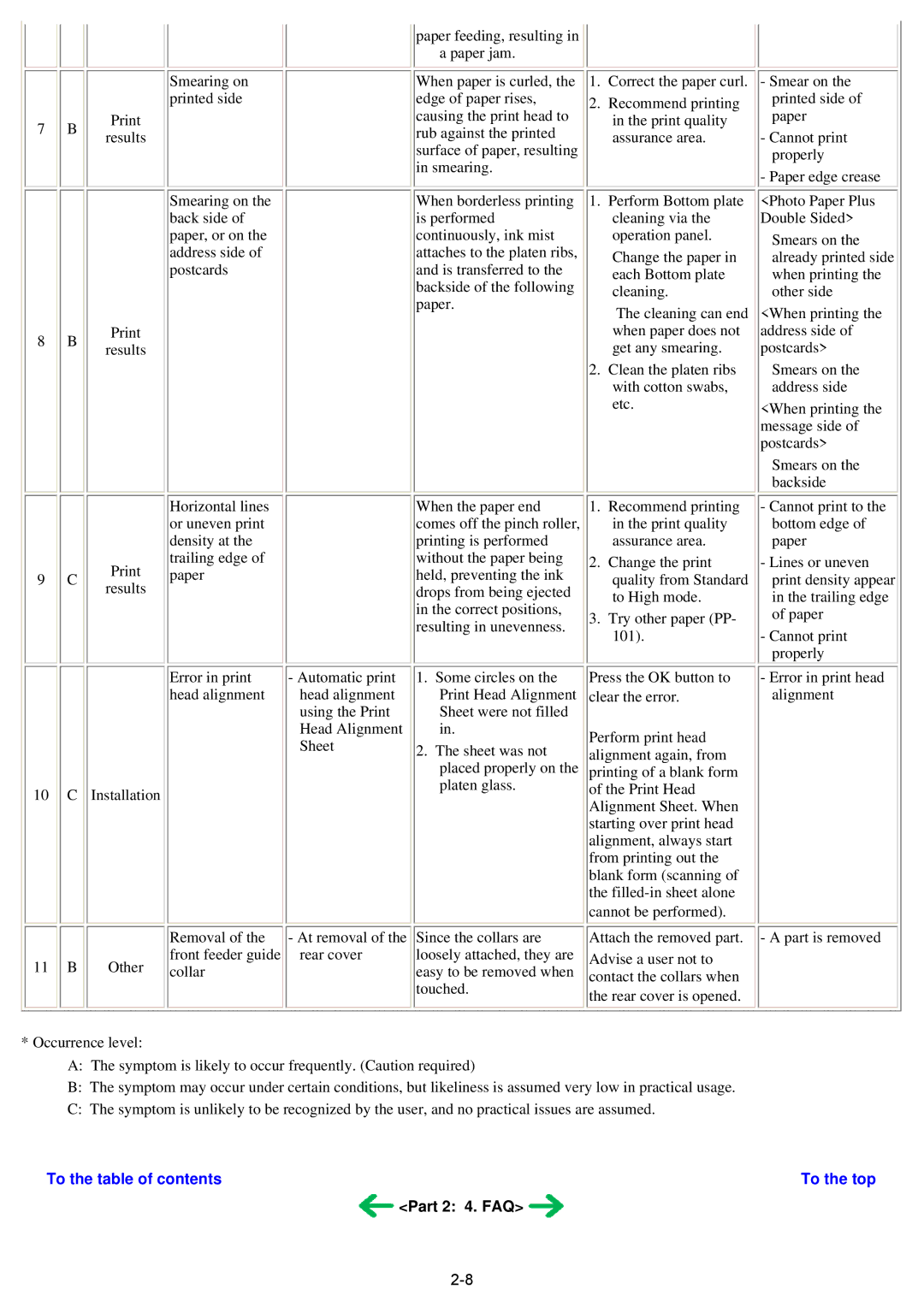Smearing on printed side
7 B Print results
Smearing on the back side of paper, or on the address side of postcards
8 B Print results
Horizontal lines or uneven print density at the trailing edge of
9 C Print paper results
paper feeding, resulting in a paper jam.
When paper is curled, the edge of paper rises, causing the print head to rub against the printed surface of paper, resulting in smearing.
When borderless printing is performed continuously, ink mist attaches to the platen ribs, and is transferred to the backside of the following paper.
When the paper end comes off the pinch roller, printing is performed without the paper being held, preventing the ink drops from being ejected in the correct positions, resulting in unevenness.
1.Correct the paper curl.
2.Recommend printing in the print quality assurance area.
1.Perform Bottom plate cleaning via the operation panel.
Change the paper in each Bottom plate cleaning.
The cleaning can end when paper does not get any smearing.
2.Clean the platen ribs with cotton swabs, etc.
1.Recommend printing in the print quality assurance area.
2.Change the print quality from Standard to High mode.
3.Try other paper (PP- 101).
-Smear on the printed side of paper
-Cannot print properly
-Paper edge crease
<Photo Paper Plus Double Sided>
Smears on the already printed side when printing the other side
<When printing the address side of postcards>
Smears on the address side
<When printing the message side of postcards>
Smears on the backside
- Cannot print to the |
bottom edge of |
paper |
- Lines or uneven |
print density appear |
in the trailing edge |
of paper |
- Cannot print |
properly |
Error in print | - Automatic print | 1. | Some circles on the |
head alignment | head alignment |
| Print Head Alignment |
| using the Print |
| Sheet were not filled |
| Head Alignment |
| in. |
| Sheet | 2. | The sheet was not |
| placed properly on the |
10 C Installation | platen glass. |
|
|
| Removal of the | - At removal of the | Since the collars are |
11 B | Other | front feeder guide | rear cover | loosely attached, they are |
collar |
| easy to be removed when |
touched.
Press the OK button to clear the error.
Perform print head alignment again, from printing of a blank form of the Print Head Alignment Sheet. When starting over print head alignment, always start from printing out the blank form (scanning of the
cannot be performed). Attach the removed part.
Advise a user not to contact the collars when
the rear cover is opened.
- Error in print head |
alignment |
- A part is removed
*Occurrence level:
A:The symptom is likely to occur frequently. (Caution required)
B:The symptom may occur under certain conditions, but likeliness is assumed very low in practical usage.
C:The symptom is unlikely to be recognized by the user, and no practical issues are assumed.
To the table of contents | To the top |
| <Part 2: 4. FAQ> |