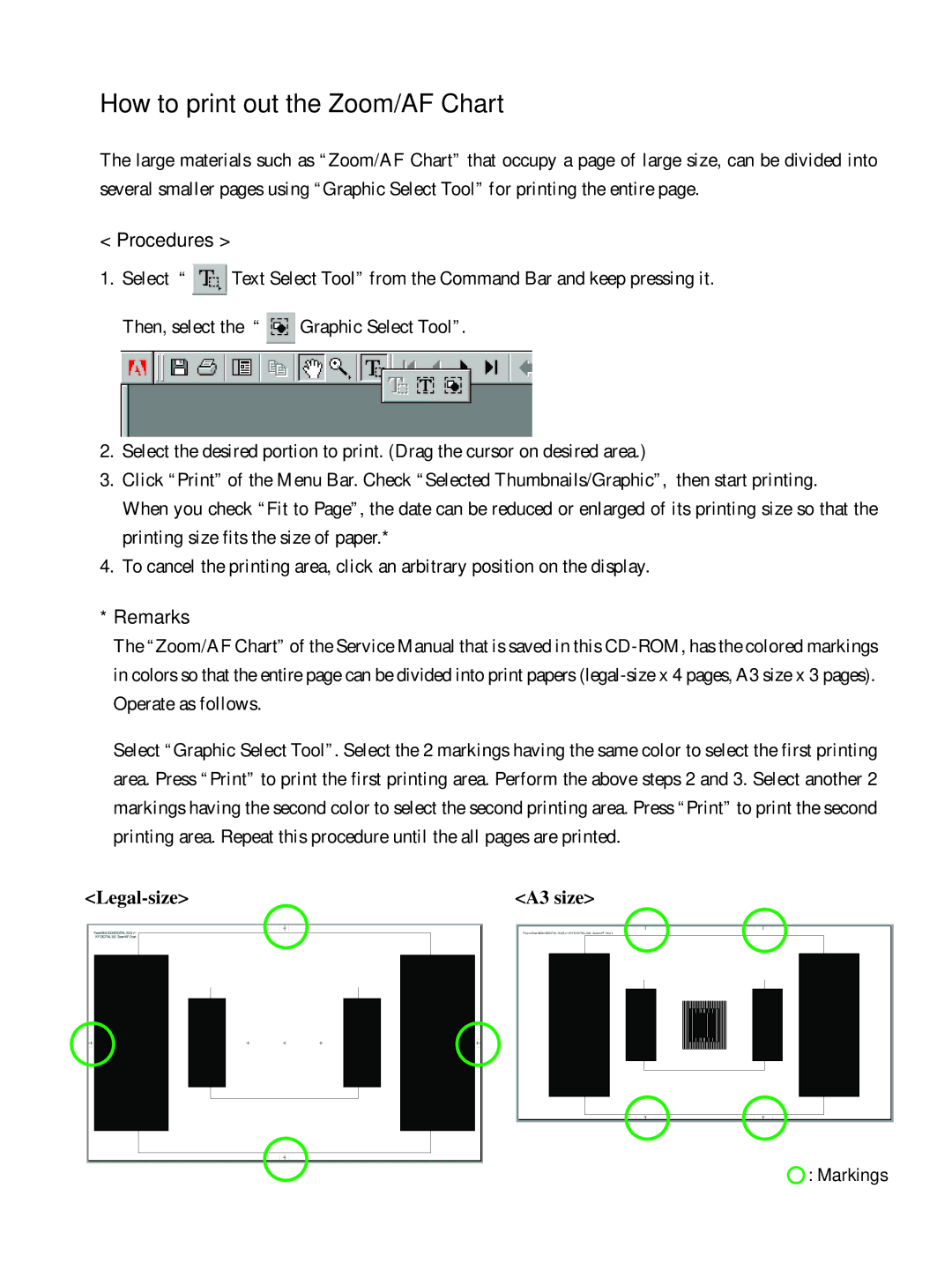How to print out the Zoom/AF Chart
The large materials such as “Zoom/AF Chart” that occupy a page of large size, can be divided into several smaller pages using “Graphic Select Tool” for printing the entire page.
< Procedures >
1.Select “ ![]() Text Select Tool” from the Command Bar and keep pressing it.
Text Select Tool” from the Command Bar and keep pressing it.
Then, select the “ ![]() Graphic Select Tool”.
Graphic Select Tool”.
2.Select the desired portion to print. (Drag the cursor on desired area.)
3.Click “Print” of the Menu Bar. Check “Selected Thumbnails/Graphic”, then start printing.
When you check “Fit to Page”, the date can be reduced or enlarged of its printing size so that the printing size fits the size of paper.*
4.To cancel the printing area, click an arbitrary position on the display.
*Remarks
The “Zoom/AF Chart” of the Service Manual that is saved in this
Select “Graphic Select Tool”. Select the 2 markings having the same color to select the first printing area. Press “Print” to print the first printing area. Perform the above steps 2 and 3. Select another 2 markings having the second color to select the second printing area. Press “Print” to print the second printing area. Repeat this procedure until the all pages are printed.
<A3 size> |
![]() : Markings
: Markings