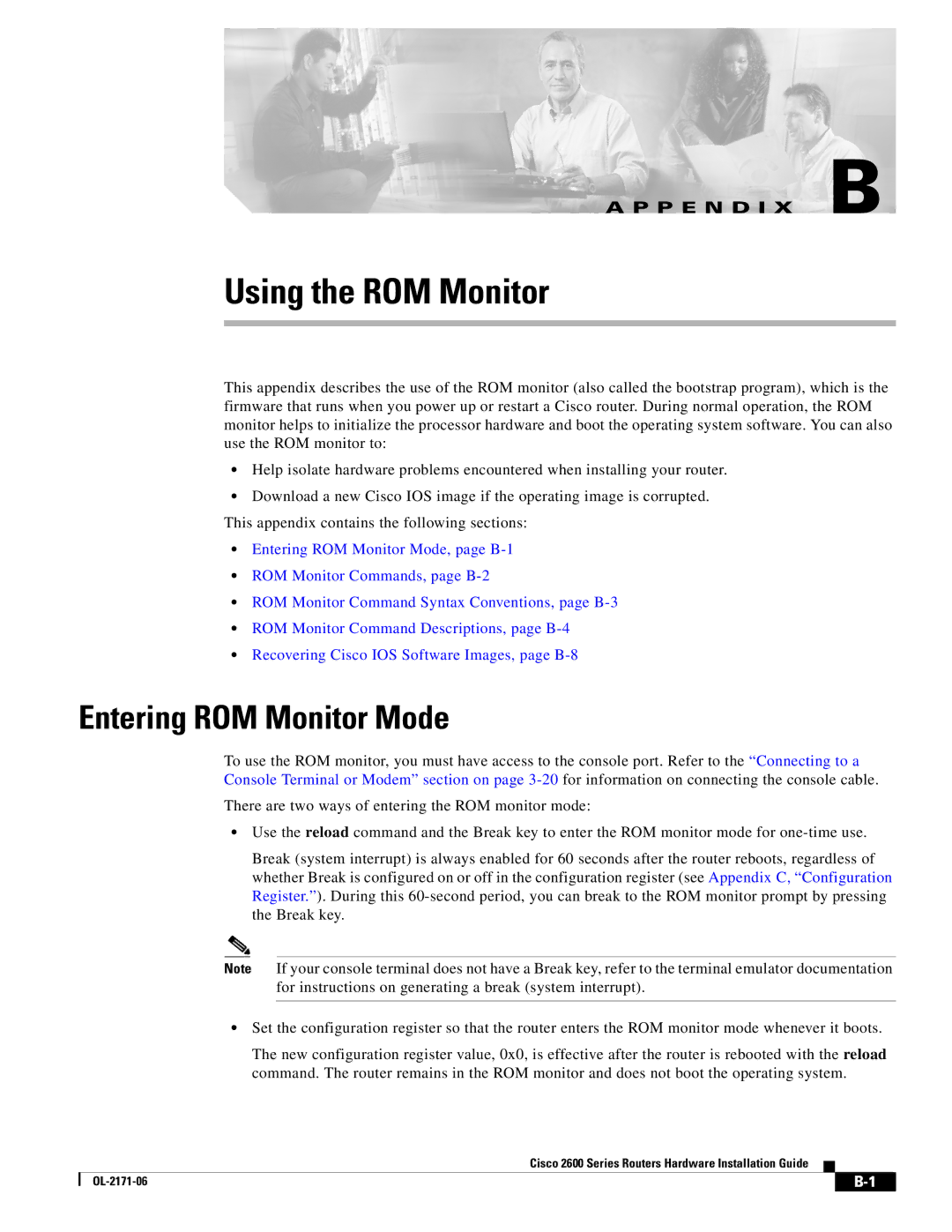A P P E N D I X B
Using the ROM Monitor
This appendix describes the use of the ROM monitor (also called the bootstrap program), which is the firmware that runs when you power up or restart a Cisco router. During normal operation, the ROM monitor helps to initialize the processor hardware and boot the operating system software. You can also use the ROM monitor to:
•Help isolate hardware problems encountered when installing your router.
•Download a new Cisco IOS image if the operating image is corrupted. This appendix contains the following sections:
•Entering ROM Monitor Mode, page
•ROM Monitor Commands, page
•ROM Monitor Command Syntax Conventions, page
•ROM Monitor Command Descriptions, page
•Recovering Cisco IOS Software Images, page
Entering ROM Monitor Mode
To use the ROM monitor, you must have access to the console port. Refer to the “Connecting to a Console Terminal or Modem” section on page
There are two ways of entering the ROM monitor mode:
•Use the reload command and the Break key to enter the ROM monitor mode for
Break (system interrupt) is always enabled for 60 seconds after the router reboots, regardless of whether Break is configured on or off in the configuration register (see Appendix C, “Configuration Register.”). During this
Note If your console terminal does not have a Break key, refer to the terminal emulator documentation for instructions on generating a break (system interrupt).
•Set the configuration register so that the router enters the ROM monitor mode whenever it boots.
The new configuration register value, 0x0, is effective after the router is rebooted with the reload command. The router remains in the ROM monitor and does not boot the operating system.
Cisco 2600 Series Routers Hardware Installation Guide
| ||
|