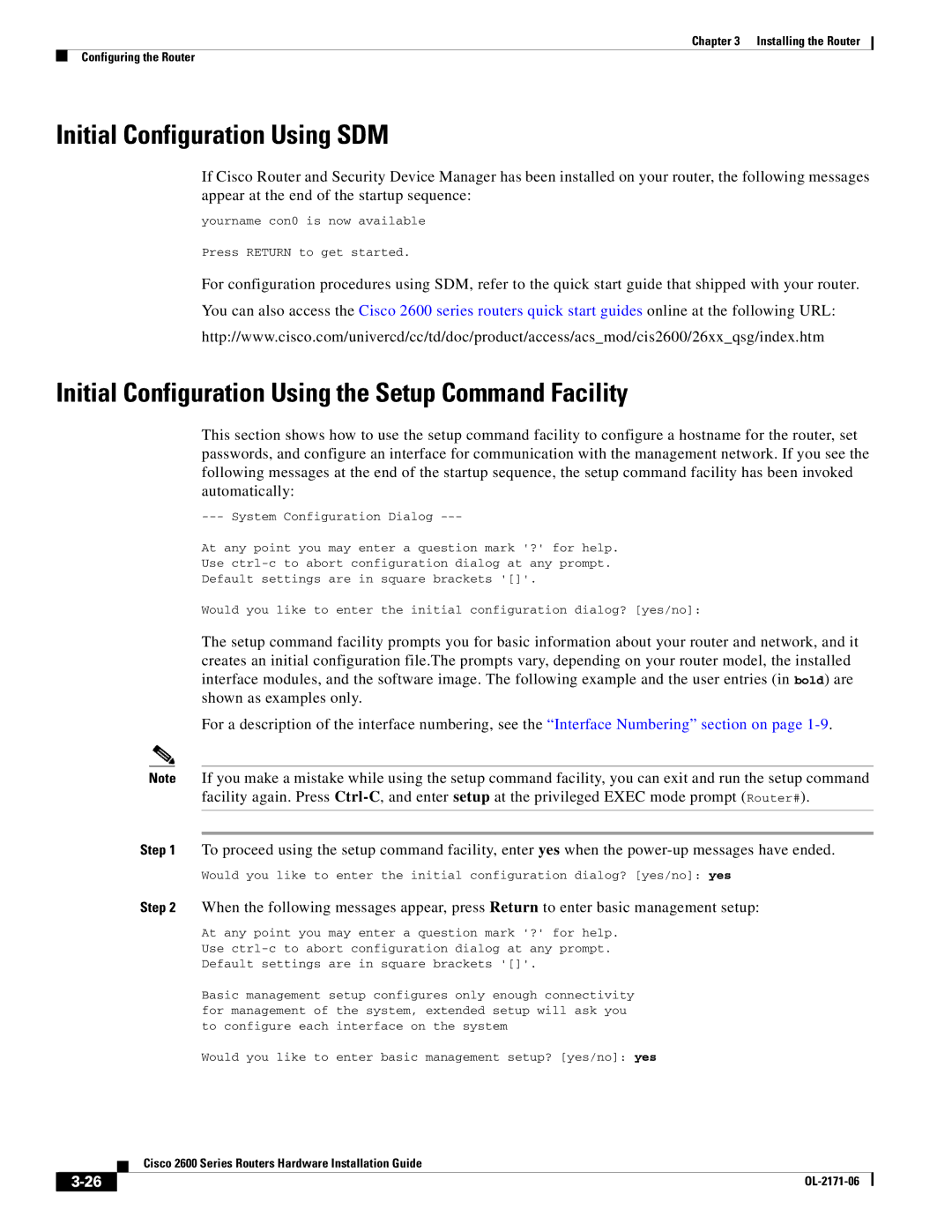Chapter 3 Installing the Router
Configuring the Router
Initial Configuration Using SDM
If Cisco Router and Security Device Manager has been installed on your router, the following messages appear at the end of the startup sequence:
yourname con0 is now available
Press RETURN to get started.
For configuration procedures using SDM, refer to the quick start guide that shipped with your router.
You can also access the Cisco 2600 series routers quick start guides online at the following URL:
http://www.cisco.com/univercd/cc/td/doc/product/access/acs_mod/cis2600/26xx_qsg/index.htm
Initial Configuration Using the Setup Command Facility
This section shows how to use the setup command facility to configure a hostname for the router, set passwords, and configure an interface for communication with the management network. If you see the following messages at the end of the startup sequence, the setup command facility has been invoked automatically:
At any point you may enter a question mark '?' for help.
Use
Default settings are in square brackets '[]'.
Would you like to enter the initial configuration dialog? [yes/no]:
The setup command facility prompts you for basic information about your router and network, and it creates an initial configuration file.The prompts vary, depending on your router model, the installed interface modules, and the software image. The following example and the user entries (in bold) are shown as examples only.
For a description of the interface numbering, see the “Interface Numbering” section on page
Note If you make a mistake while using the setup command facility, you can exit and run the setup command facility again. Press
Step 1 To proceed using the setup command facility, enter yes when the
Would you like to enter the initial configuration dialog? [yes/no]: yes
Step 2 When the following messages appear, press Return to enter basic management setup:
At any point you may enter a question mark '?' for help.
Use
Default settings are in square brackets '[]'.
Basic management setup configures only enough connectivity for management of the system, extended setup will ask you to configure each interface on the system
Would you like to enter basic management setup? [yes/no]: yes
Cisco 2600 Series Routers Hardware Installation Guide
|
| |
|