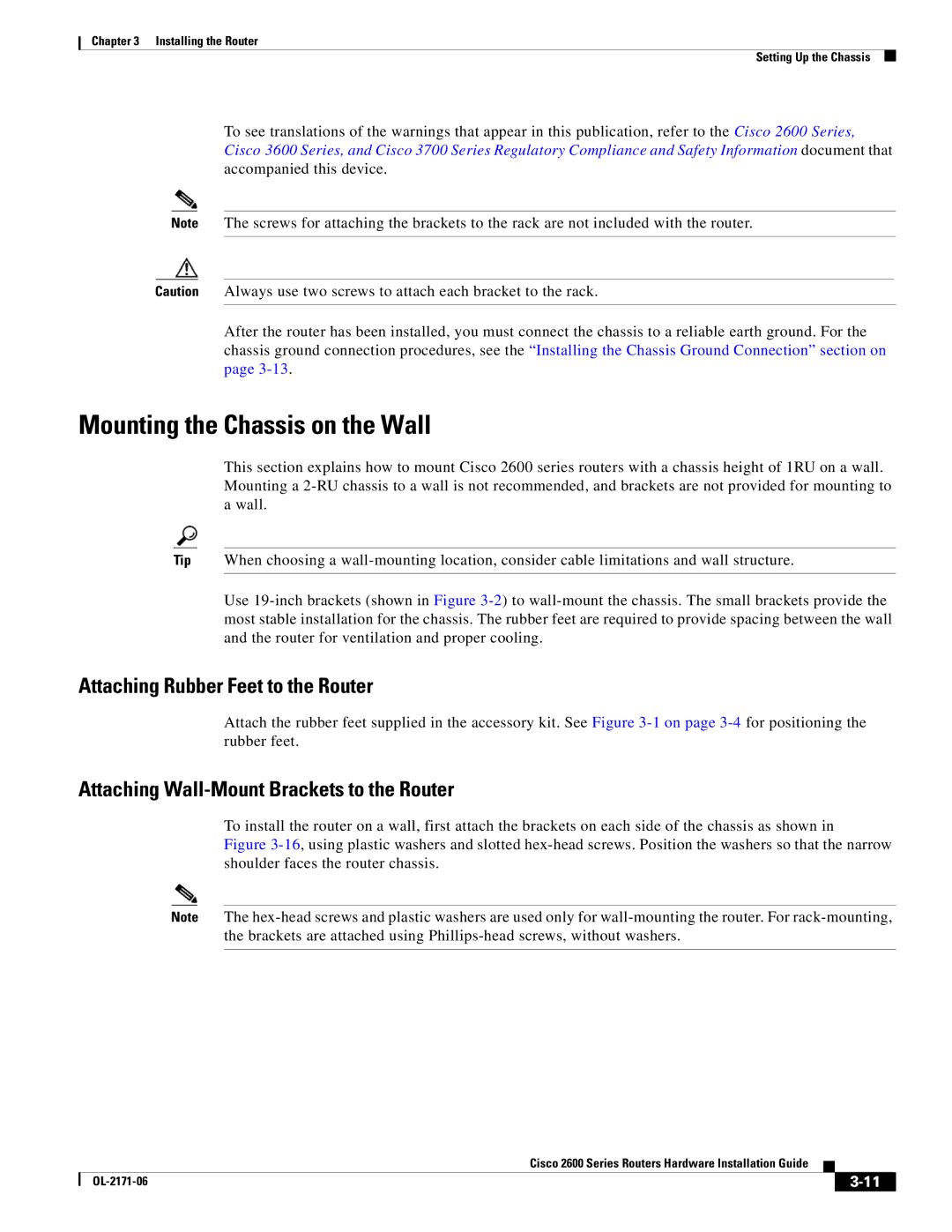Chapter 3 Installing the Router
Setting Up the Chassis
To see translations of the warnings that appear in this publication, refer to the Cisco 2600 Series, Cisco 3600 Series, and Cisco 3700 Series Regulatory Compliance and Safety Information document that accompanied this device.
Note The screws for attaching the brackets to the rack are not included with the router.
Caution Always use two screws to attach each bracket to the rack.
After the router has been installed, you must connect the chassis to a reliable earth ground. For the chassis ground connection procedures, see the “Installing the Chassis Ground Connection” section on page
Mounting the Chassis on the Wall
This section explains how to mount Cisco 2600 series routers with a chassis height of 1RU on a wall. Mounting a
Tip When choosing a
Use
Attaching Rubber Feet to the Router
Attach the rubber feet supplied in the accessory kit. See Figure
Attaching Wall-Mount Brackets to the Router
To install the router on a wall, first attach the brackets on each side of the chassis as shown in
Figure 3-16, using plastic washers and slotted hex-head screws. Position the washers so that the narrow shoulder faces the router chassis.
Note The
Cisco 2600 Series Routers Hardware Installation Guide
|
| ||
|
|