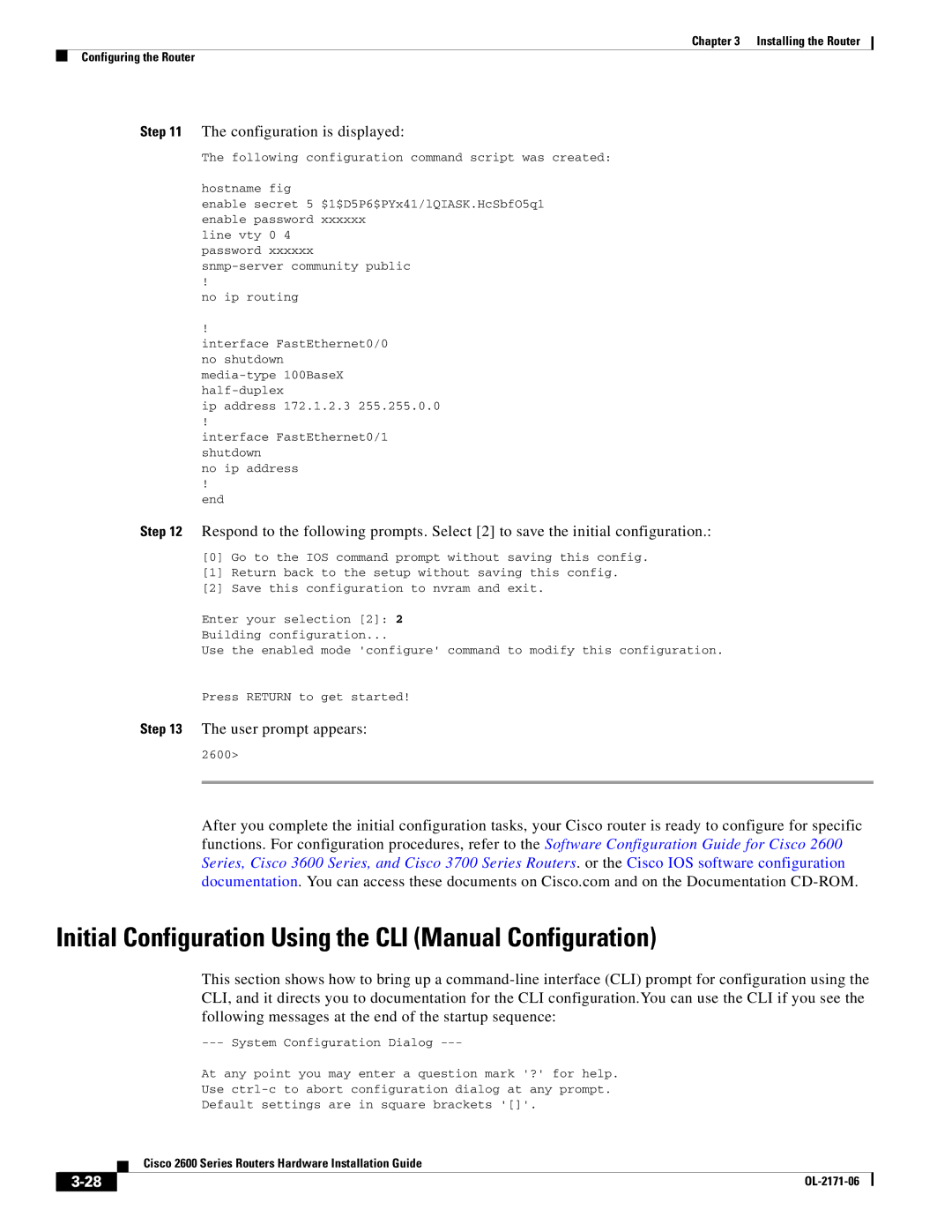Chapter 3 Installing the Router
Configuring the Router
Step 11 The configuration is displayed:
The following configuration command script was created:
hostname fig
enable secret 5 $1$D5P6$PYx41/lQIASK.HcSbfO5q1 enable password xxxxxx
line vty 0 4 password xxxxxx
!
no ip routing
!
interface FastEthernet0/0 no shutdown
ip address 172.1.2.3 255.255.0.0
!
interface FastEthernet0/1 shutdown
no ip address
!
end
Step 12 Respond to the following prompts. Select [2] to save the initial configuration.:
[0]Go to the IOS command prompt without saving this config.
[1]Return back to the setup without saving this config.
[2]Save this configuration to nvram and exit.
Enter your selection [2]: 2
Building configuration...
Use the enabled mode 'configure' command to modify this configuration.
Press RETURN to get started!
Step 13 The user prompt appears:
2600>
After you complete the initial configuration tasks, your Cisco router is ready to configure for specific functions. For configuration procedures, refer to the Software Configuration Guide for Cisco 2600 Series, Cisco 3600 Series, and Cisco 3700 Series Routers. or the Cisco IOS software configuration documentation. You can access these documents on Cisco.com and on the Documentation
Initial Configuration Using the CLI (Manual Configuration)
This section shows how to bring up a
At any point you may enter a question mark '?' for help.
Use
Default settings are in square brackets '[]'.
Cisco 2600 Series Routers Hardware Installation Guide
|
| |
|