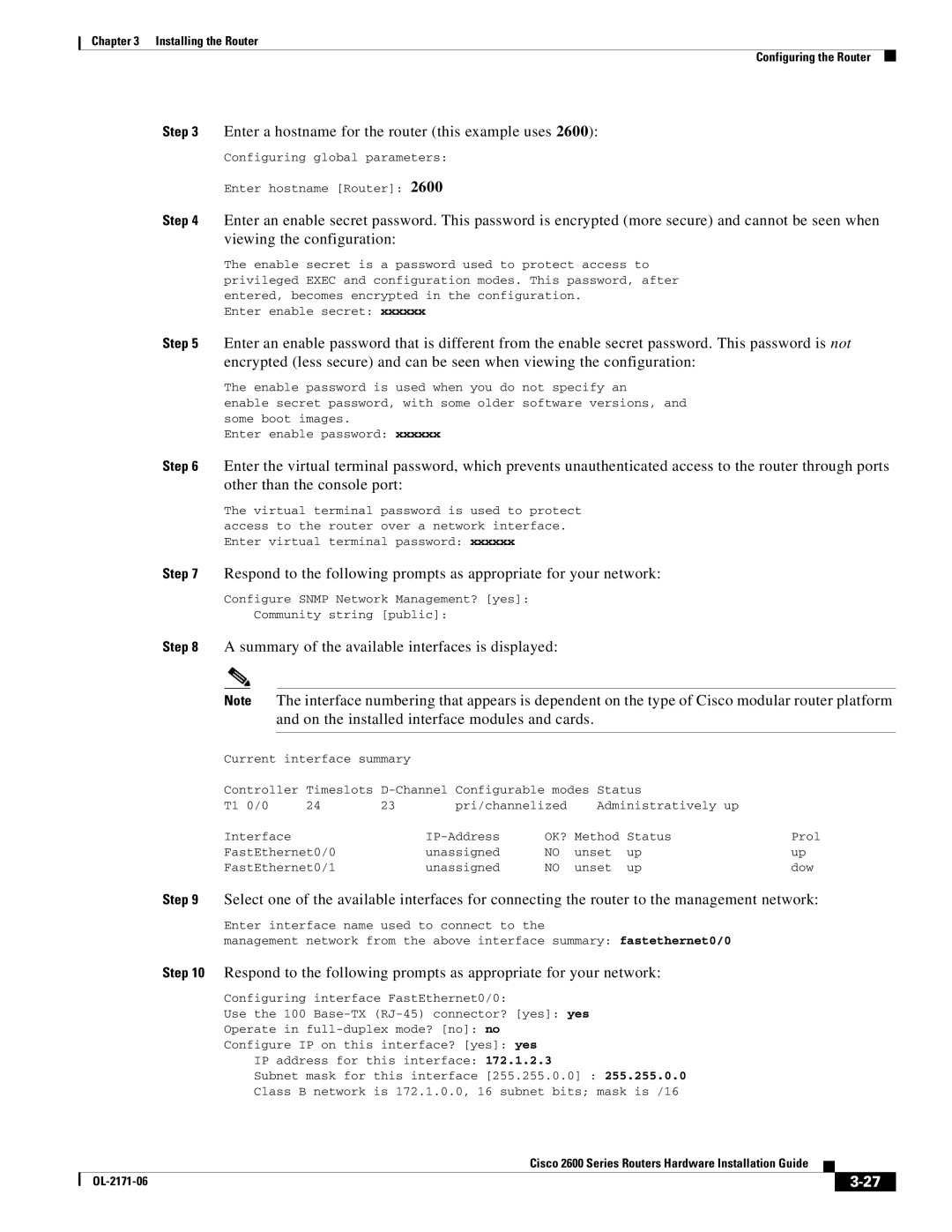Chapter 3 Installing the Router
Configuring the Router
Step 3 Enter a hostname for the router (this example uses 2600):
Configuring global parameters:
Enter hostname [Router]: 2600
Step 4 Enter an enable secret password. This password is encrypted (more secure) and cannot be seen when viewing the configuration:
The enable secret is a password used to protect access to privileged EXEC and configuration modes. This password, after entered, becomes encrypted in the configuration.
Enter enable secret: xxxxxx
Step 5 Enter an enable password that is different from the enable secret password. This password is not encrypted (less secure) and can be seen when viewing the configuration:
The enable password is used when you do not specify an
enable secret password, with some older software versions, and some boot images.
Enter enable password: xxxxxx
Step 6 Enter the virtual terminal password, which prevents unauthenticated access to the router through ports other than the console port:
The virtual terminal password is used to protect access to the router over a network interface. Enter virtual terminal password: xxxxxx
Step 7 Respond to the following prompts as appropriate for your network:
Configure SNMP Network Management? [yes]:
Community string [public]:
Step 8 A summary of the available interfaces is displayed:
Note The interface numbering that appears is dependent on the type of Cisco modular router platform and on the installed interface modules and cards.
|
| Current interface summary |
|
|
|
|
|
|
|
| ||
|
| Controller | Timeslots |
|
|
|
| |||||
|
| T1 0/0 | 24 | 23 | pri/channelized | Administratively up |
|
|
|
| ||
|
| Interface |
|
| OK? | Method | Status | Prol | ||||
|
| FastEthernet0/0 |
| unassigned | NO | unset | up | up | ||||
|
| FastEthernet0/1 |
| unassigned | NO | unset | up | dow | ||||
| Step 9 | Select one of the available interfaces for connecting the router to the management network: | ||||||||||
|
| Enter interface name used to connect to the |
|
|
|
|
|
|
| |||
|
| management network from the above interface summary: fastethernet0/0 |
|
|
|
| ||||||
| Step 10 | Respond to the following prompts as appropriate for your network: |
|
|
|
| ||||||
|
| Configuring interface FastEthernet0/0: |
|
|
|
|
|
|
| |||
|
| Use the 100 |
|
|
|
|
| |||||
|
| Operate in |
|
|
|
|
|
|
| |||
|
| Configure IP on this interface? [yes]: yes |
|
|
|
|
|
|
| |||
|
| IP address for this interface: 172.1.2.3 |
|
|
|
|
|
| ||||
|
| Subnet mask for this interface [255.255.0.0] : 255.255.0.0 |
|
|
|
| ||||||
|
| Class B network is 172.1.0.0, 16 subnet bits; mask is /16 |
|
|
|
| ||||||
|
|
|
|
| Cisco 2600 Series Routers Hardware Installation Guide |
|
| |||||
|
|
|
|
|
| |||||||
|
|
|
|
|
|
|
|
|
|
|
|
|
|
|
|
|
|
|
|
|
|
|
| ||
|
|
|
|
|
|
|
|
|
|
| ||