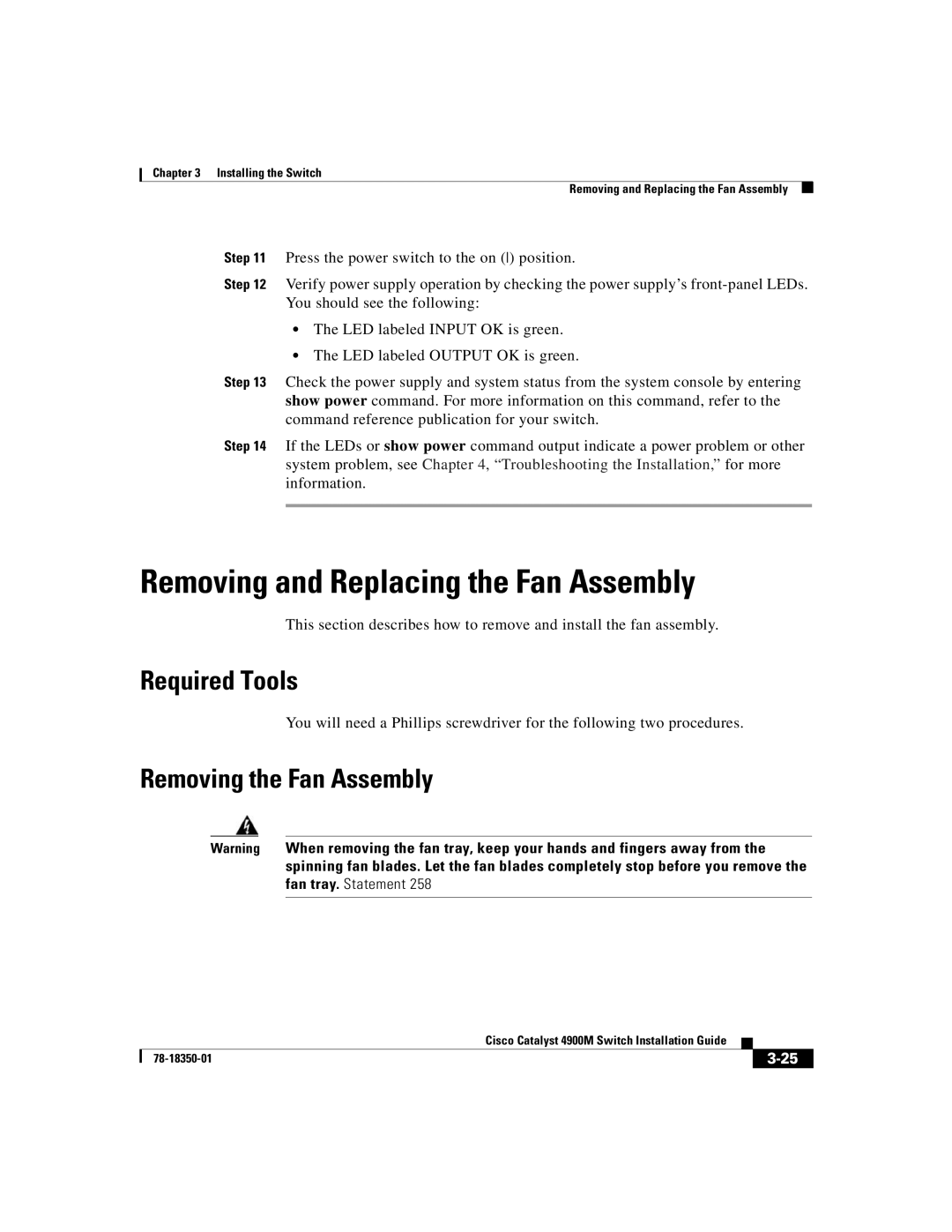Chapter 3 Installing the Switch
Removing and Replacing the Fan Assembly
Step 11 Press the power switch to the on () position.
Step 12 Verify power supply operation by checking the power supply’s
•The LED labeled INPUT OK is green.
•The LED labeled OUTPUT OK is green.
Step 13 Check the power supply and system status from the system console by entering show power command. For more information on this command, refer to the command reference publication for your switch.
Step 14 If the LEDs or show power command output indicate a power problem or other system problem, see Chapter 4, “Troubleshooting the Installation,” for more information.
Removing and Replacing the Fan Assembly
This section describes how to remove and install the fan assembly.
Required Tools
You will need a Phillips screwdriver for the following two procedures.
Removing the Fan Assembly
Warning When removing the fan tray, keep your hands and fingers away from the spinning fan blades. Let the fan blades completely stop before you remove the fan tray. Statement 258
|
| Cisco Catalyst 4900M Switch Installation Guide |
|
|
|
|
| ||
|
|
| ||
|
|
|