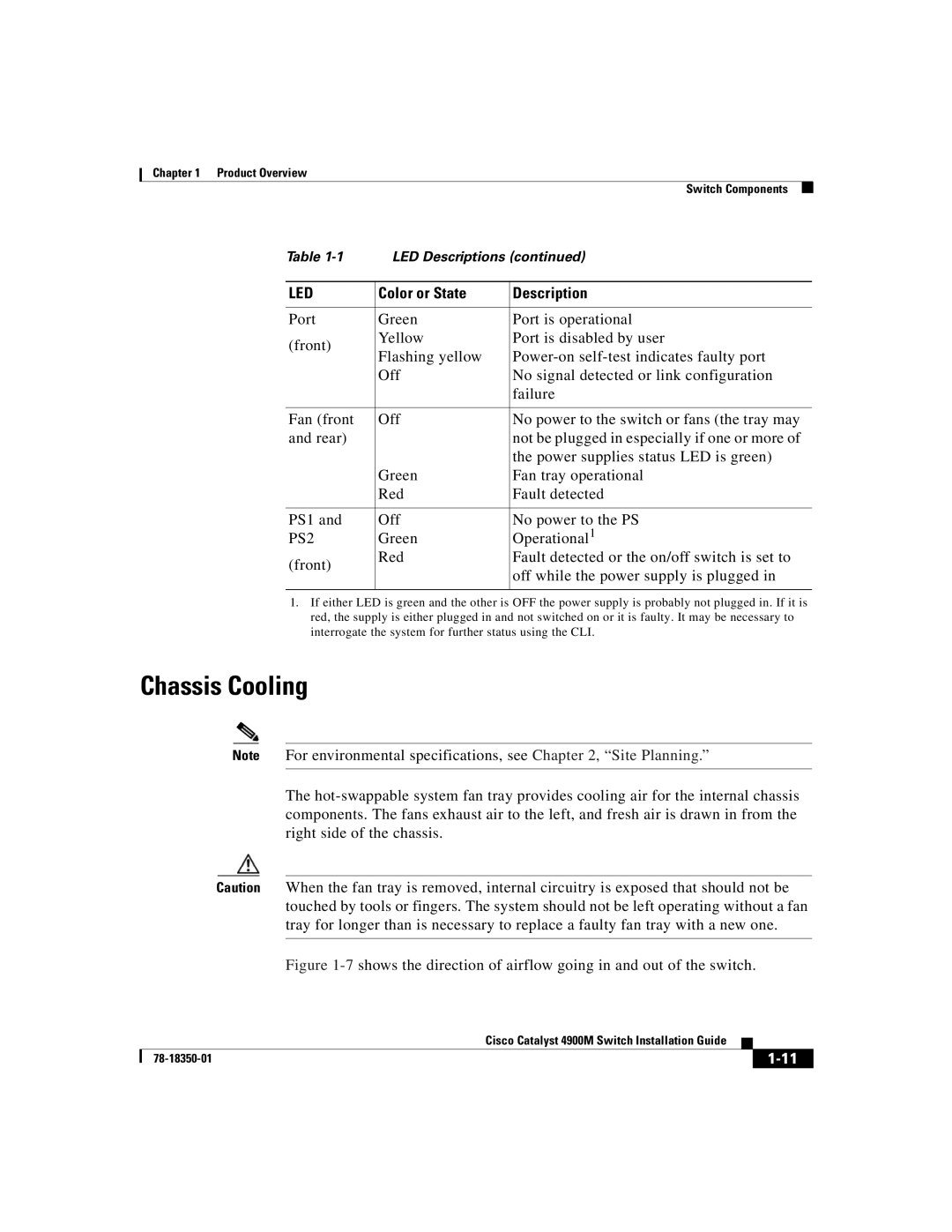Chapter 1 Product Overview
Switch Components
Table | LED Descriptions (continued) | ||
|
|
| |
LED | Color or State | Description | |
|
|
| |
Port | Green | Port is operational | |
(front) | Yellow | Port is disabled by user | |
Flashing yellow | |||
| |||
| Off | No signal detected or link configuration | |
|
| failure | |
|
|
| |
Fan (front | Off | No power to the switch or fans (the tray may | |
and rear) |
| not be plugged in especially if one or more of | |
|
| the power supplies status LED is green) | |
| Green | Fan tray operational | |
| Red | Fault detected | |
|
|
| |
PS1 and | Off | No power to the PS | |
PS2 | Green | Operational1 | |
(front) | Red | Fault detected or the on/off switch is set to | |
| off while the power supply is plugged in | ||
|
| ||
|
|
| |
1.If either LED is green and the other is OFF the power supply is probably not plugged in. If it is red, the supply is either plugged in and not switched on or it is faulty. It may be necessary to interrogate the system for further status using the CLI.
Chassis Cooling
Note For environmental specifications, see Chapter 2, “Site Planning.”
The
Caution When the fan tray is removed, internal circuitry is exposed that should not be touched by tools or fingers. The system should not be left operating without a fan tray for longer than is necessary to replace a faulty fan tray with a new one.
Figure 1-7 shows the direction of airflow going in and out of the switch.
|
| Cisco Catalyst 4900M Switch Installation Guide |
|
|
|
|
| ||
|
|
| ||
|
|
|