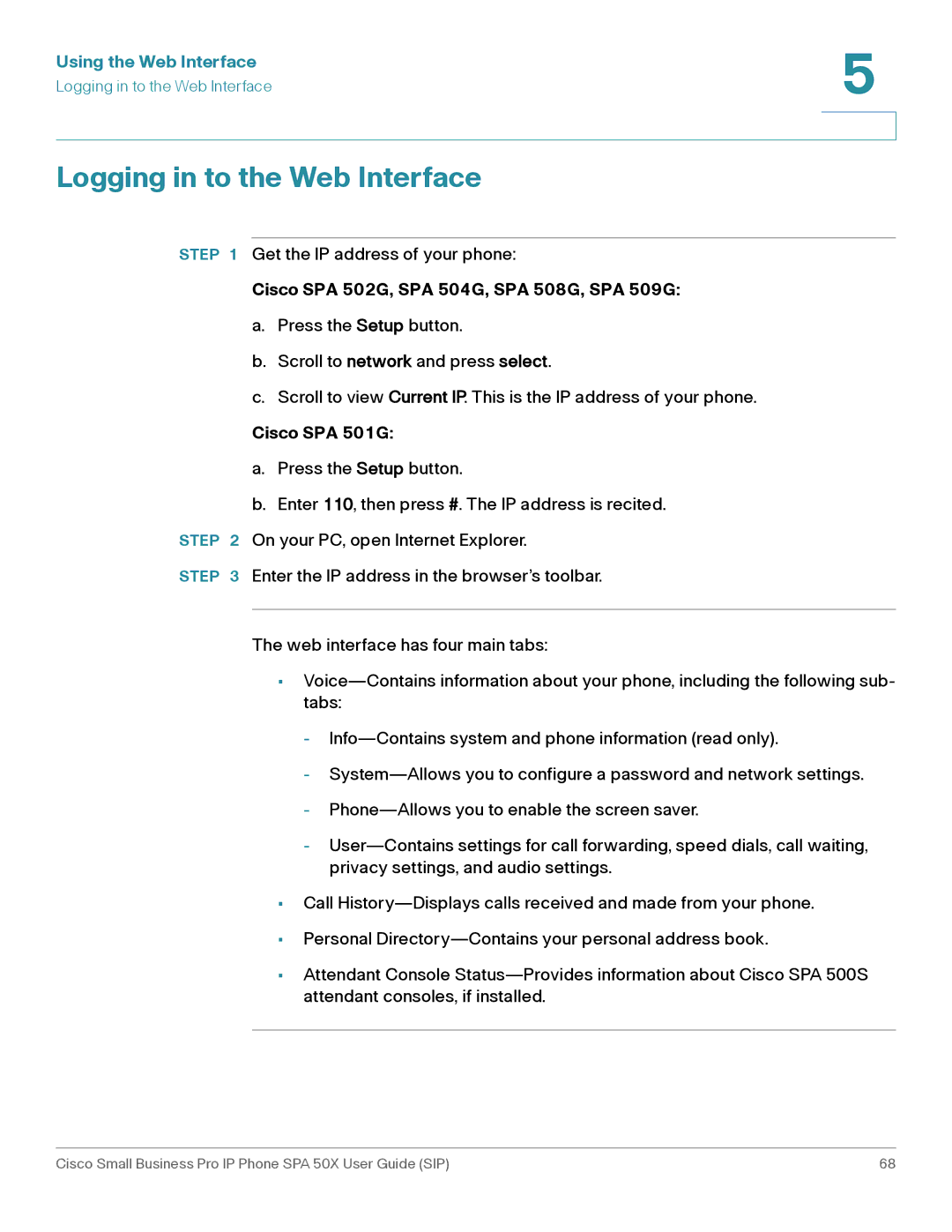Using the Web Interface | 5 |
| |
Logging in to the Web Interface |
|
|
|
|
|
Logging in to the Web Interface
STEP 1 Get the IP address of your phone:
Cisco SPA 502G, SPA 504G, SPA 508G, SPA 509G:
a.Press the Setup button.
b.Scroll to network and press select.
c.Scroll to view Current IP. This is the IP address of your phone.
Cisco SPA 501G:
a.Press the Setup button.
b.Enter 110, then press #. The IP address is recited.
STEP 2 On your PC, open Internet Explorer.
STEP 3 Enter the IP address in the browser’s toolbar.
The web interface has four main tabs:
•
-
-
-
-
•Call
•Personal
•Attendant Console
Cisco Small Business Pro IP Phone SPA 50X User Guide (SIP) | 68 |