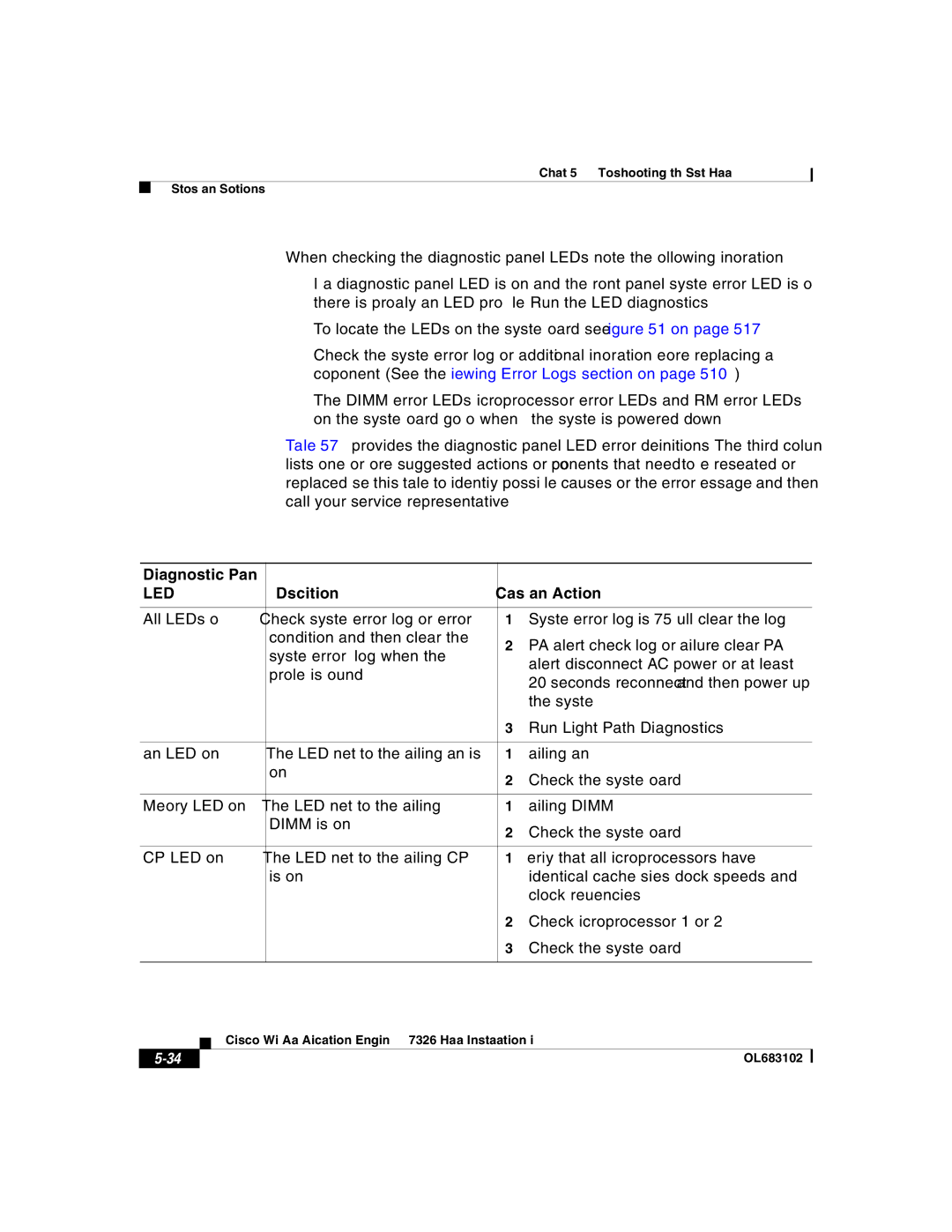7326 specifications
Cisco Systems 7326 is a powerful networking appliance designed to meet the demands of modern network environments. As part of Cisco's robust series of routers, the 7326 features a variety of capabilities that cater to both enterprises and service providers.One of the standout features of the Cisco 7326 is its ability to seamlessly integrate into existing network infrastructures. It supports various routing protocols, including OSPF, EIGRP, and BGP, enabling efficient routing and management of data traffic. This flexibility allows organizations to maintain reliable connectivity across complex networks.
The Cisco 7326 is built on Cisco’s IOS XR operating system, renowned for its scalability and resilience. This operating system ensures that the router can handle increasing data loads seamlessly, making it suitable for high-traffic environments. Additionally, the IOS XR provides advanced features such as in-service software upgrades, which minimizes downtime during maintenance and enhancements.
In terms of hardware specifications, the Cisco 7326 offers multiple port configurations, including Ethernet and fiber options, allowing for extensive connectivity possibilities. It also supports high-speed interfaces, ensuring fast data transfer rates essential for bandwidth-intensive applications. The router's modular design means that organizations can easily add or upgrade components, providing a future-proof solution that can grow with their needs.
Security is a critical focus for Cisco, and the 7326 is no exception. With integrated security features like Advanced Malware Protection and secure access protocols, organizations can safeguard their networks against emerging threats. The router also supports VPNs and other encryption technologies, reinforcing data security during transmission.
The Cisco 7326 is optimized for cloud-based applications and services, making it an excellent fit for enterprises embracing digital transformation. Its ability to support software-defined networking (SDN) solutions allows organizations to dynamically manage their network resources, improving efficiency and responsiveness to changing business requirements.
Overall, the Cisco 7326 router exemplifies a blend of performance, security, and scalability, making it a vital component for organizations aiming to maintain a competitive edge in an increasingly digital landscape. With its advanced features and technologies, the Cisco 7326 is well-equipped to handle the challenges of modern networking needs.