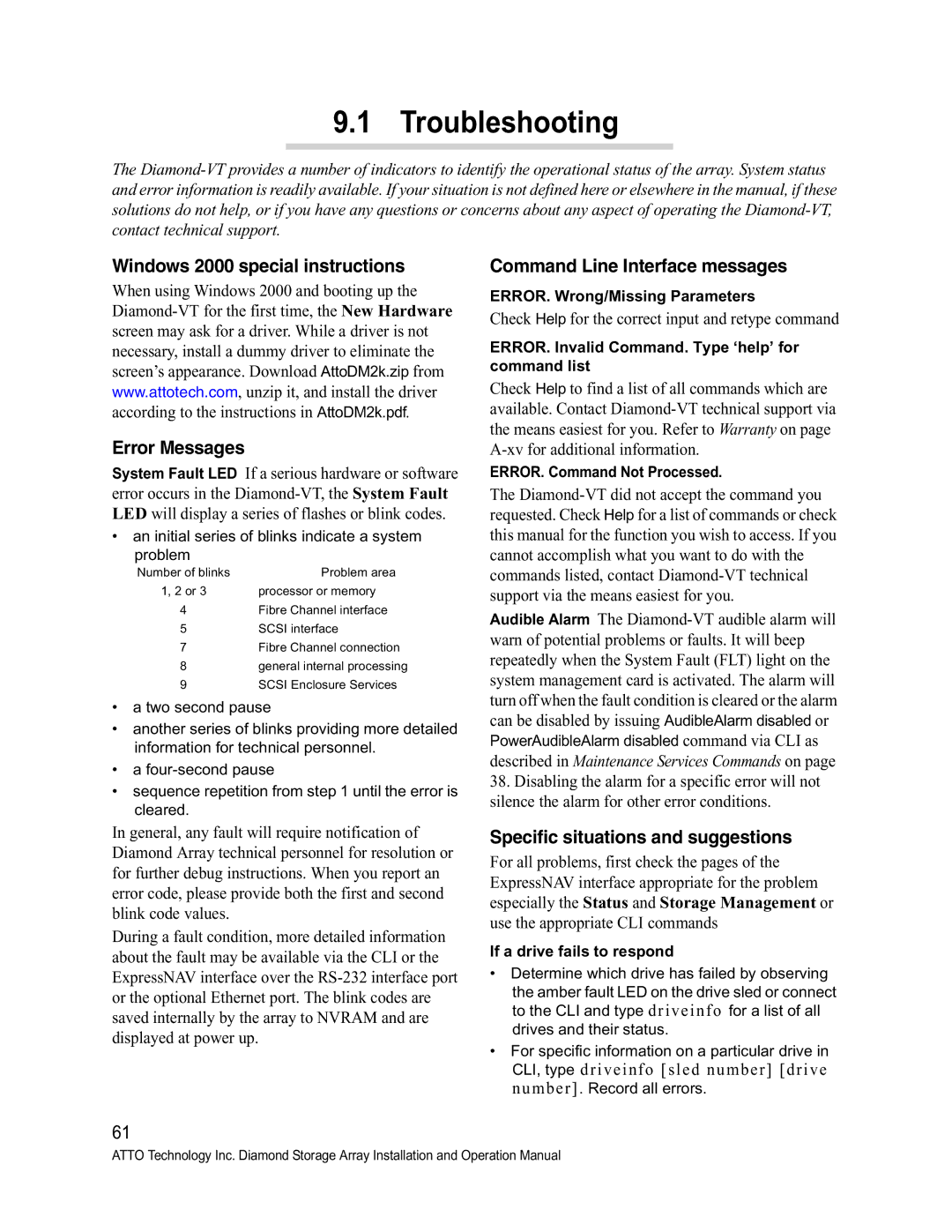9.1 Troubleshooting
The
Windows 2000 special instructions
When using Windows 2000 and booting up the
Error Messages
System Fault LED If a serious hardware or software error occurs in the
• an initial series of blinks indicate a system problem
Number of blinks | Problem area |
1, 2 or 3 | processor or memory |
4 | Fibre Channel interface |
5 | SCSI interface |
7Fibre Channel connection
8general internal processing
9SCSI Enclosure Services
•a two second pause
•another series of blinks providing more detailed information for technical personnel.
•a
•sequence repetition from step 1 until the error is cleared.
In general, any fault will require notification of Diamond Array technical personnel for resolution or for further debug instructions. When you report an error code, please provide both the first and second blink code values.
During a fault condition, more detailed information about the fault may be available via the CLI or the ExpressNAV interface over the
Command Line Interface messages
ERROR. Wrong/Missing Parameters
Check Help for the correct input and retype command
ERROR. Invalid Command. Type ‘help’ for command list
Check Help to find a list of all commands which are available. Contact
ERROR. Command Not Processed.
The
Audible Alarm The
38.Disabling the alarm for a specific error will not silence the alarm for other error conditions.
Specific situations and suggestions
For all problems, first check the pages of the ExpressNAV interface appropriate for the problem especially the Status and Storage Management or use the appropriate CLI commands
If a drive fails to respond
•Determine which drive has failed by observing the amber fault LED on the drive sled or connect to the CLI and type driveinfo for a list of all drives and their status.
•For specific information on a particular drive in CLI, type driveinfo [sled number] [drive number]. Record all errors.
61
ATTO Technology Inc. Diamond Storage Array Installation and Operation Manual