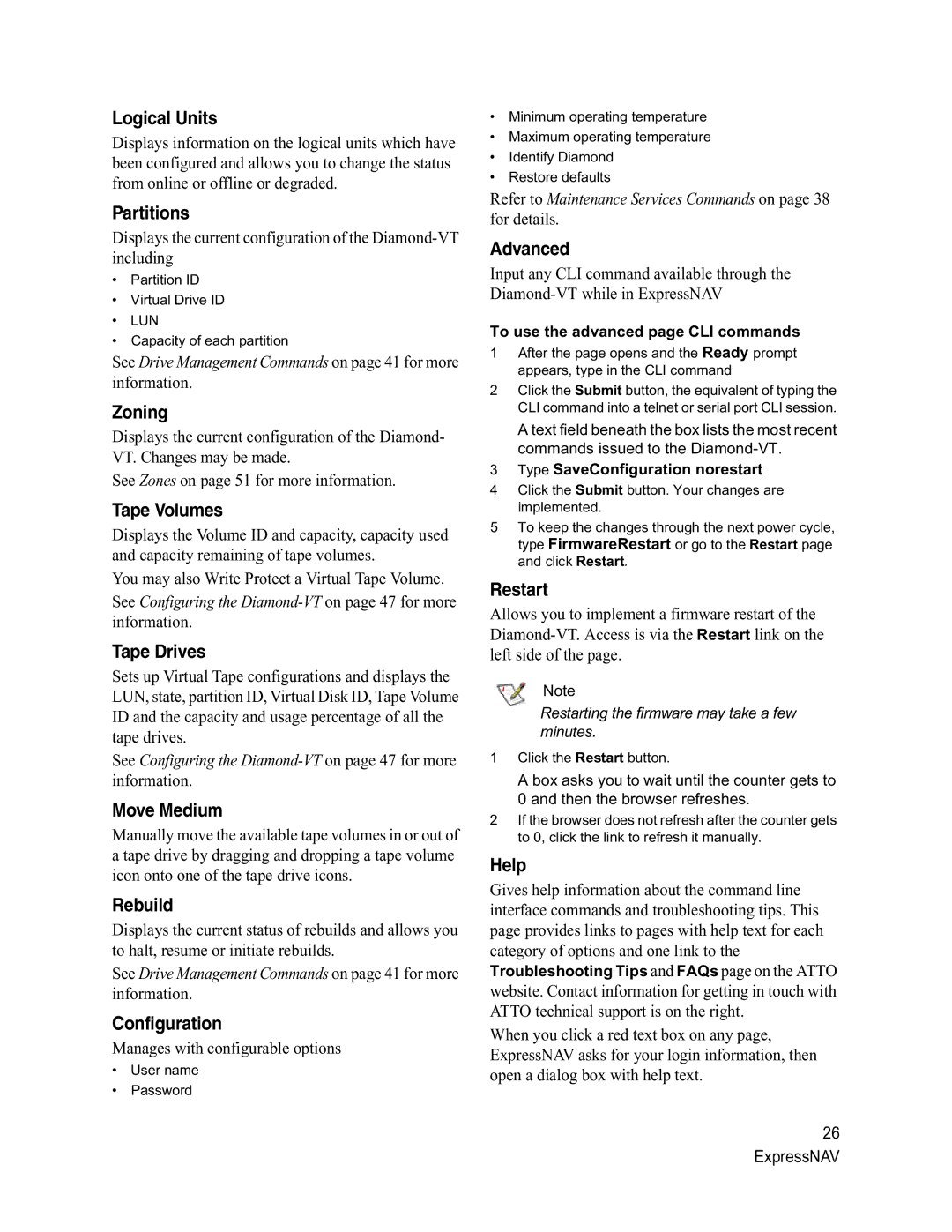Logical Units
Displays information on the logical units which have been configured and allows you to change the status from online or offline or degraded.
Partitions
Displays the current configuration of the
•Partition ID
•Virtual Drive ID
•LUN
•Capacity of each partition
See Drive Management Commands on page 41 for more information.
Zoning
Displays the current configuration of the Diamond- VT. Changes may be made.
See Zones on page 51 for more information.
Tape Volumes
Displays the Volume ID and capacity, capacity used and capacity remaining of tape volumes.
You may also Write Protect a Virtual Tape Volume. See Configuring the
Tape Drives
Sets up Virtual Tape configurations and displays the LUN, state, partition ID, Virtual Disk ID, Tape Volume ID and the capacity and usage percentage of all the tape drives.
See Configuring the
Move Medium
Manually move the available tape volumes in or out of a tape drive by dragging and dropping a tape volume icon onto one of the tape drive icons.
Rebuild
Displays the current status of rebuilds and allows you to halt, resume or initiate rebuilds.
See Drive Management Commands on page 41 for more information.
Configuration
Manages with configurable options
•User name
•Password
•Minimum operating temperature
•Maximum operating temperature
•Identify Diamond
•Restore defaults
Refer to Maintenance Services Commands on page 38
for details.
Advanced
Input any CLI command available through the
To use the advanced page CLI commands
1After the page opens and the Ready prompt appears, type in the CLI command
2Click the Submit button, the equivalent of typing the CLI command into a telnet or serial port CLI session.
A text field beneath the box lists the most recent commands issued to the
3Type SaveConfiguration norestart
4Click the Submit button. Your changes are implemented.
5To keep the changes through the next power cycle, type FirmwareRestart or go to the Restart page and click Restart.
Restart
Allows you to implement a firmware restart of the
Note
Restarting the firmware may take a few minutes.
1Click the Restart button.
A box asks you to wait until the counter gets to 0 and then the browser refreshes.
2If the browser does not refresh after the counter gets to 0, click the link to refresh it manually.
Help
Gives help information about the command line interface commands and troubleshooting tips. This page provides links to pages with help text for each category of options and one link to the Troubleshooting Tips and FAQs page on the ATTO website. Contact information for getting in touch with ATTO technical support is on the right.
When you click a red text box on any page, ExpressNAV asks for your login information, then open a dialog box with help text.
26 ExpressNAV