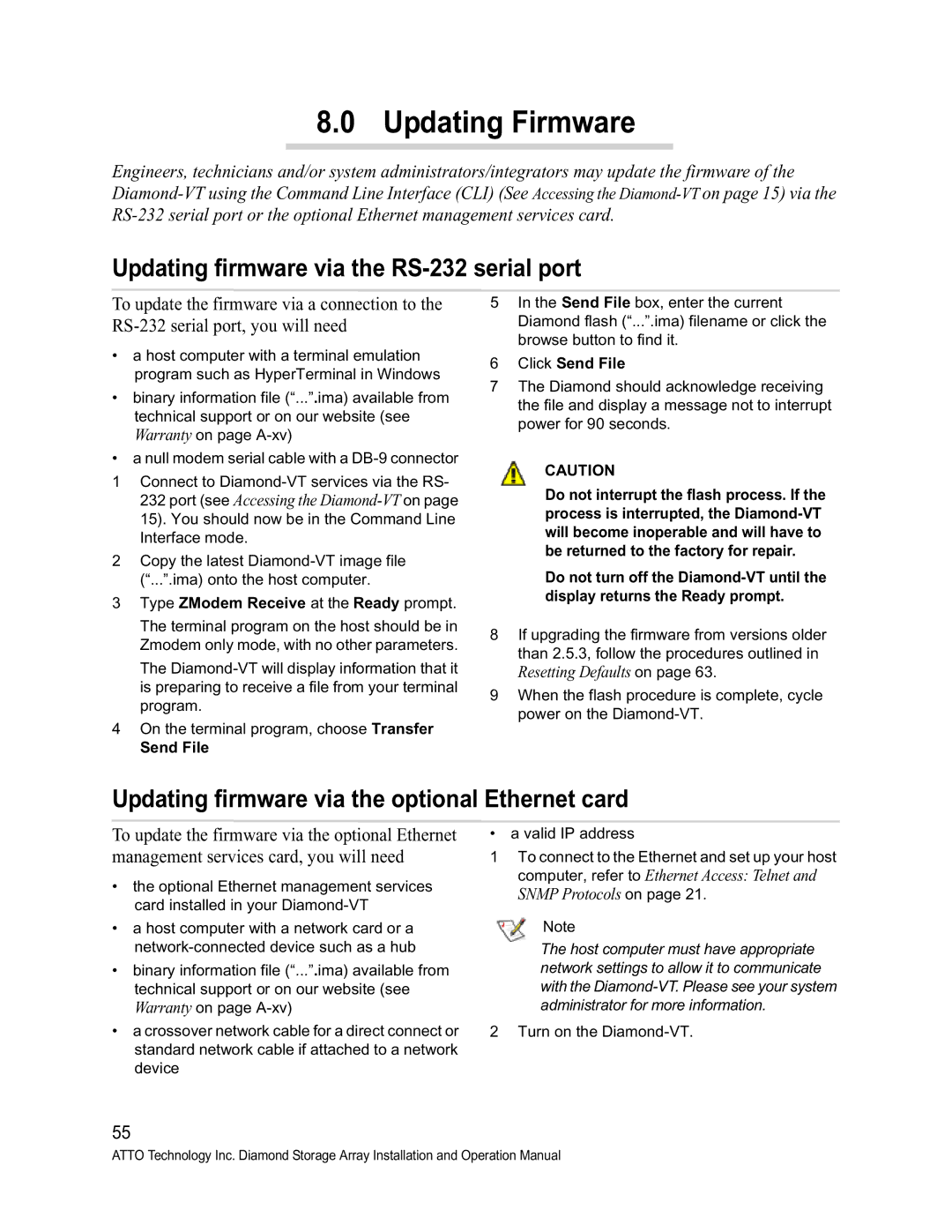8.0 Updating Firmware
Engineers, technicians and/or system administrators/integrators may update the firmware of the
Updating firmware via the RS-232 serial port
To update the firmware via a connection to the
•a host computer with a terminal emulation program such as HyperTerminal in Windows
•binary information file (“...”.ima) available from technical support or on our website (see Warranty on page
•a null modem serial cable with a
1Connect to
2Copy the latest
3Type ZModem Receive at the Ready prompt.
The terminal program on the host should be in Zmodem only mode, with no other parameters.
The
4On the terminal program, choose Transfer
Send File
5In the Send File box, enter the current Diamond flash (“...”.ima) filename or click the browse button to find it.
6Click Send File
7The Diamond should acknowledge receiving the file and display a message not to interrupt power for 90 seconds.
CAUTION
Do not interrupt the flash process. If the process is interrupted, the
Do not turn off the
8If upgrading the firmware from versions older than 2.5.3, follow the procedures outlined in
Resetting Defaults on page 63.
9When the flash procedure is complete, cycle power on the
Updating firmware via the optional Ethernet card
To update the firmware via the optional Ethernet management services card, you will need
•the optional Ethernet management services card installed in your
•a host computer with a network card or a
•binary information file (“...”.ima) available from technical support or on our website (see Warranty on page
•a crossover network cable for a direct connect or standard network cable if attached to a network device
• a valid IP address
1To connect to the Ethernet and set up your host computer, refer to Ethernet Access: Telnet and SNMP Protocols on page 21.
Note
The host computer must have appropriate network settings to allow it to communicate with the
2 Turn on the
55
ATTO Technology Inc. Diamond Storage Array Installation and Operation Manual