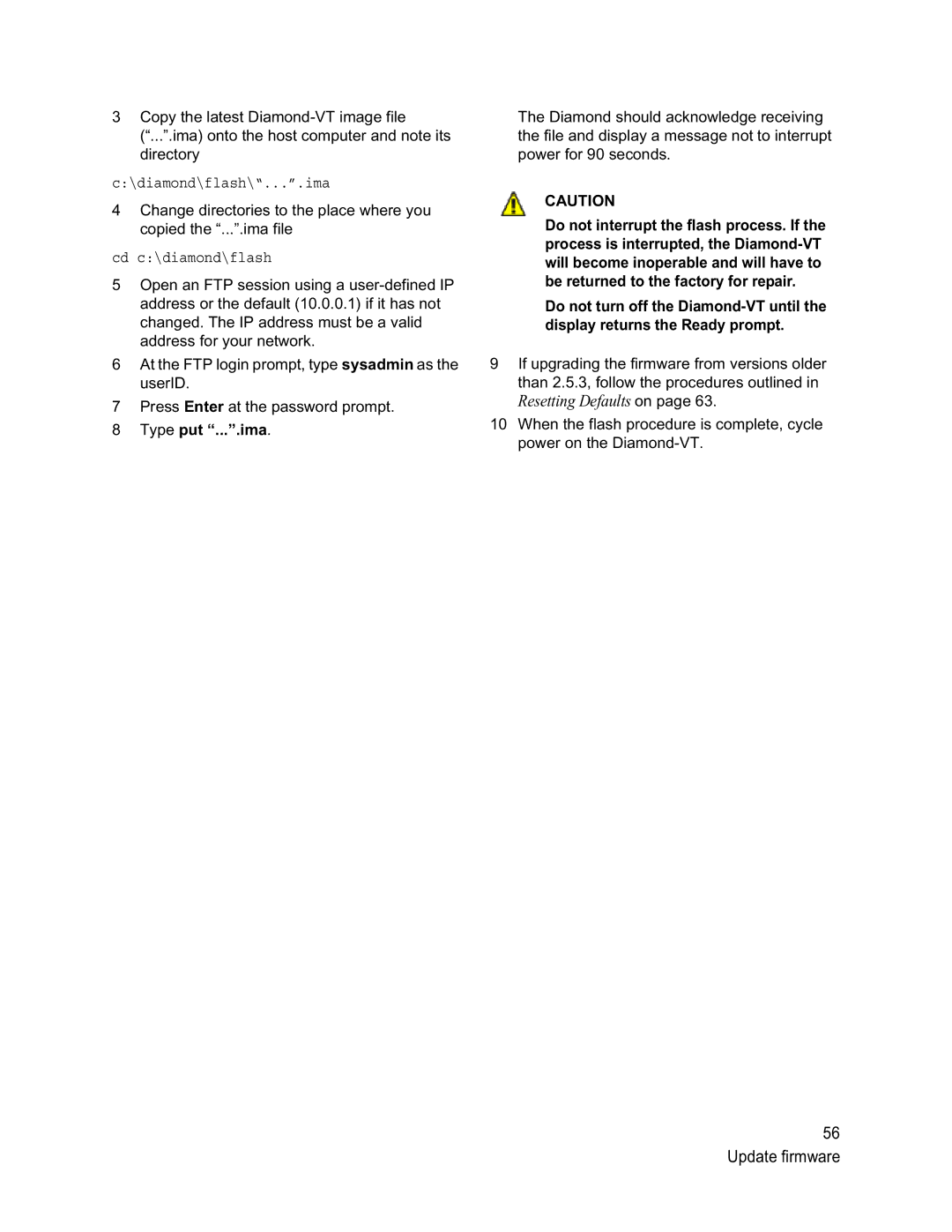3Copy the latest
(“...”.ima) onto the host computer and note its directory
c:\diamond\flash\“...”.ima
4Change directories to the place where you copied the “...”.ima file
cd c:\diamond\flash
5Open an FTP session using a
6At the FTP login prompt, type sysadmin as the userID.
7Press Enter at the password prompt.
8Type put “...”.ima.
The Diamond should acknowledge receiving the file and display a message not to interrupt power for 90 seconds.
CAUTION
Do not interrupt the flash process. If the process is interrupted, the
Do not turn off the
9If upgrading the firmware from versions older than 2.5.3, follow the procedures outlined in
Resetting Defaults on page 63.
10When the flash procedure is complete, cycle power on the
56 Update firmware