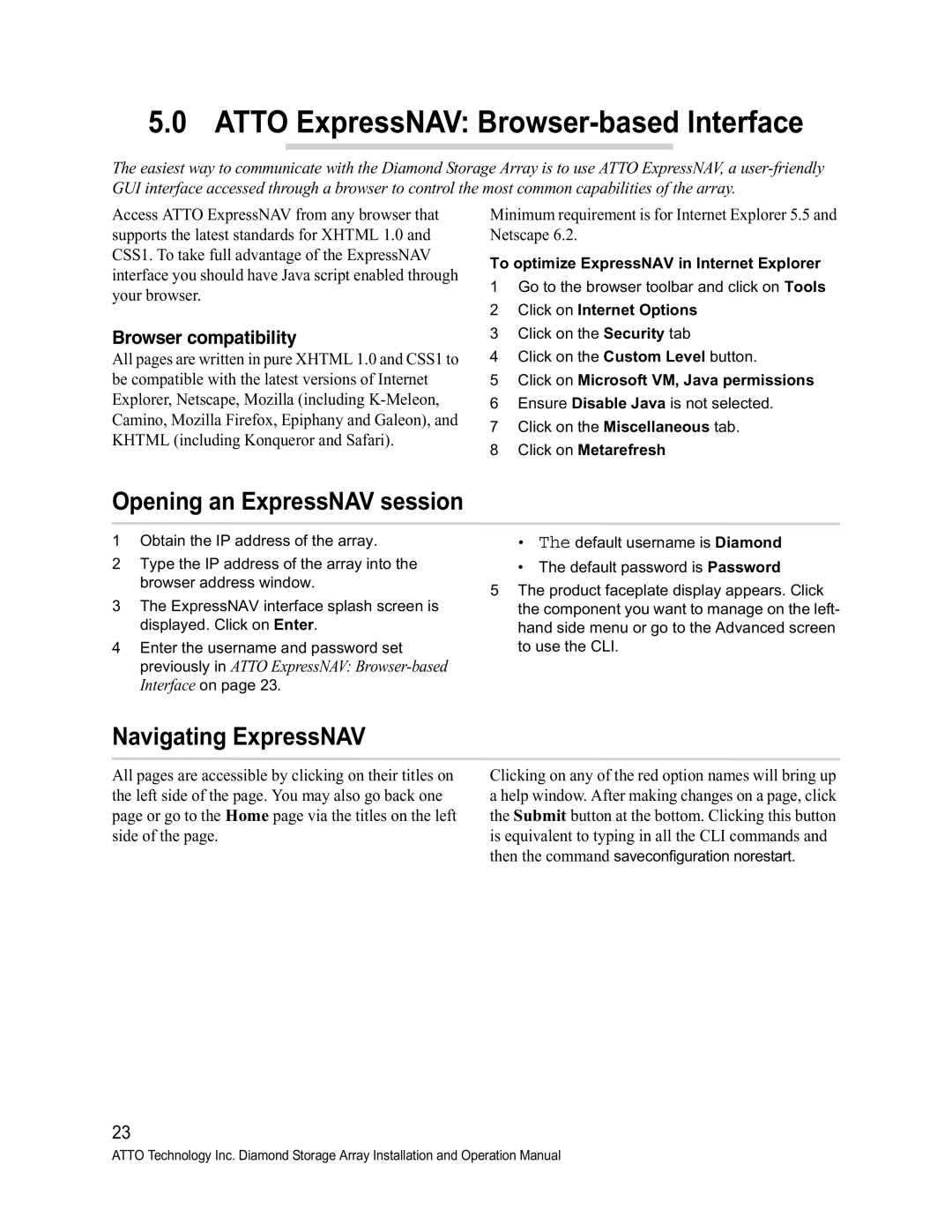5.0 ATTO ExpressNAV: Browser-based Interface
The easiest way to communicate with the Diamond Storage Array is to use ATTO ExpressNAV, a
Access ATTO ExpressNAV from any browser that supports the latest standards for XHTML 1.0 and CSS1. To take full advantage of the ExpressNAV interface you should have Java script enabled through your browser.
Browser compatibility
All pages are written in pure XHTML 1.0 and CSS1 to be compatible with the latest versions of Internet Explorer, Netscape, Mozilla (including
Minimum requirement is for Internet Explorer 5.5 and Netscape 6.2.
To optimize ExpressNAV in Internet Explorer
1Go to the browser toolbar and click on Tools
2Click on Internet Options
3Click on the Security tab
4Click on the Custom Level button.
5Click on Microsoft VM, Java permissions
6Ensure Disable Java is not selected.
7Click on the Miscellaneous tab.
8Click on Metarefresh
Opening an ExpressNAV session
1Obtain the IP address of the array.
2Type the IP address of the array into the browser address window.
3The ExpressNAV interface splash screen is displayed. Click on Enter.
4Enter the username and password set previously in ATTO ExpressNAV:
•The default username is Diamond
•The default password is Password
5The product faceplate display appears. Click the component you want to manage on the left- hand side menu or go to the Advanced screen to use the CLI.
Navigating ExpressNAV
All pages are accessible by clicking on their titles on the left side of the page. You may also go back one page or go to the Home page via the titles on the left side of the page.
Clicking on any of the red option names will bring up a help window. After making changes on a page, click the Submit button at the bottom. Clicking this button is equivalent to typing in all the CLI commands and then the command saveconfiguration norestart.
23
ATTO Technology Inc. Diamond Storage Array Installation and Operation Manual