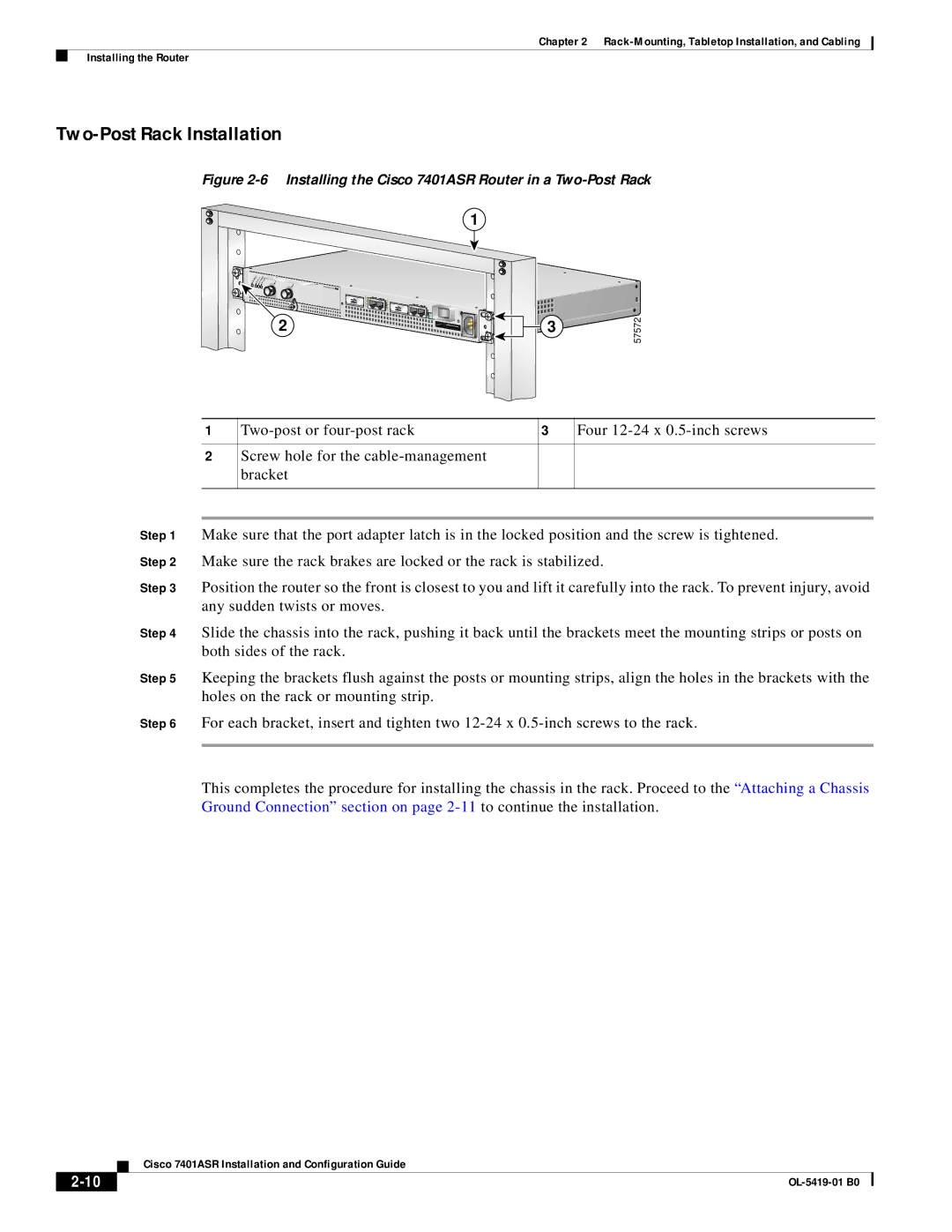Cisco 7401ASR Installation and Configuration Guide
Corporate Headquarters
Cisco 7401ASR Installation and Configuration Guide
N T E N T S
Iii
Using the Cable-Management Bracket
Troubleshooting
Using the show pxf feature ? Command and Subcommands B-6
Product Description C-2
Vii
Viii
Preface
Audience
Chapter Title Description
Organization
Document Conventions
Indicates a comment line
Default responses to system prompts are in square brackets
You press the D key
Waarschuwing Belangrijke Veiligheidsinstructies
Xii
Warnung Wichtige Sicherheitsanweisungen
Hinweis Bewahren SIE Diese Sicherheitsanweisungen AUF
Figyelem! Fontos Biztonsági Elõírások
Megjegyzés Õrizze MEG Ezeket AZ Utasításokat
Aviso Instruções Importantes DE Segurança
Xiv
Terms and Acronyms
Xvi
Related Documentation
Obtaining Documentation
Cisco.com
Ordering Documentation
Documentation Feedback
Obtaining Technical Assistance
Cisco Technical Support Website
You can order Cisco documentation in these ways
Xix
Submitting a Service Request
Definitions of Service Request Severity
Obtaining Additional Publications and Information
Overview and Parts Installation
Hardware Overview
Front View
Cisco 7401ASR Router-Front View
Power Up
LEDs
LED Label
Color State, the LED is Traffic
Rear View
System Board
Checking the Shipping Container Contents
Installation Checklist
Verified Task Date
Installing the CompactFlash Disk, GBIC, and Port Adapter
Installing and Removing the CompactFlash Disk
Installing and Removing the Gigabit Interface Converter
Gigabit Interface Converter-GBIC
57603
Installing and Removing a Port Adapter or Service Adapter
Installing a Port Adapter or Service Adapter
Replacing the Sdram Dimm
Black zinc coating, as a replacement
Removing the Cover
Cover screws Cover removal slot and flatblade screwdriver
Remove the four screws holding the cover to the chassis
Dimm
Removing and Installing the Sdram Dimm
Spring latch on Dimm socket
Replacing the Cover
Rack-Mounting, Tabletop Installation, Cabling
Preparing to Install the Cisco 7401ASR Router
Tools and Parts Required
Cisco 7401ASR
Electrical Equipment Guidelines
Safety Guidelines
Preventing Electrostatic Discharge Damage
Electrostatic Discharge Prevention
Site Requirement Guidelines
Installing the Router
General Tabletop or Workbench Installation
Rack-Mounting a Cisco 7401ASR Router
Locate the threaded holes in the front sides of the chassis
Installing Rack-Mount Brackets on the Rear of the Chassis
Attaching the Cable-Management Bracket
Installing the Chassis in the Rack
Two-Post Rack Installation
Installing the Cisco 7401ASR Router in a Two-Post Rack
Four-Post Rack Installation
Attaching a Chassis Ground Connection
Fan vents Ground connector
Locating the Chassis Grounding Connector
Connecting Port Adapter Cables
Attaching a Grounding Lug to the Chassis Grounding Connector
Adapter DTE M/F Pins DCE M/F Pins Mmod Pins
Connecting I/O Cables
Connecting Console and Auxiliary Port Cables
Mmod
Fdte
Fdce
Attaching the Fast Ethernet/Ethernet 10/100 Cables
Intra-Building Lightning Protection
Attaching the Gbic Interface Cables
Attaching Multimode and Single-Mode Optical Fiber Cables
Product Number
Description Operating Distance
GBIC-SX=
GBIC-LX/LH=
Mode-Conditioning Patch Cord Description
13 Gbic Port Connections
Cisco 7401ASR Installation and Configuration Guide
Attaching the Mode-Conditioning Patch Cord
Attaching the Alarm Port Cable
Using the Cable-Management Bracket
Connecting Power
Connecting AC-Input Power
Connecting DC-Input Power
OL-5419-01 B0
OL-5419-01 B0
Functional Overview
Chassis Slot and Logical Interface Numbering
Router# show interfaces
Router# show interface g1/0
MAC Address
Online Insertion and Removal
Environmental Monitoring and Reporting Functions
Environmental Monitoring
Reporting Functions
Parameter High Warning High Critical Shutdown
PXF
CPU
Router# show environment all
Router# show environment last
Router# show environment table
With a single 24V DC power supply installed
With a single 48V DC power supply installed
With dual 48V DC power supplies installed
Fan Failures
Checking Conditions Prior to System Startup
Starting the System and Observing Initial Conditions
Configuring a Cisco 7401ASR Router
Hostname# copy running-config startup-config
Performing a Basic Configuration Using AutoInstall
Performing a Basic Configuration Using the Setup Facility
Configuring Global Parameters
Restricted Rights Legend
Enter enable secret, enable, and virtual terminal passwords
Enter enable secret barney
Configure RIP routing? no
Following speed/duplex settings are supported
Example
Configuring Port Adapter Interfaces
Interface counters may be cleared reset by using the command
Configuring Fast Ethernet Interfaces
Configuring Synchronous Serial Interfaces
Turn off IPX to prevent network conflicts. interface ATM1/0
Configuration changes can only be made in enable mode
Connect a console terminal to the console port
Router
Prompt changes to the privileged Exec prompt
Checking the Running Configuration Settings
Performing Other Configuration Tasks
Saving the Running Configuration to Nvram
Replacing or Recovering a Lost Password
Overview of the Password Recovery Procedure
Details of the Password Recovery Procedure
Change all three passwords using the following commands
Viewing Your System Configuration
Boot images
Release 12.21DD
Router# show version
Show diag
Performing Complex Configurations
OL-5419-01 B0
Configuration Tasks
Overview
Using the Exec Command Interpreter
Configuring IKE
Configuring IPSec
Creating Crypto Access Lists
Command Purpose
Defining Transform Sets
Creating Crypto Map Entries
Verifying the Configuration
Currentpeer 172.21.114.67 PERMIT, flags=originisacl
OL-5419-01 B0
Troubleshooting
Troubleshooting Overview
Problem Solving Using a Subsystems Approach
Action Yes
Identifying Startup Problems
Troubleshooting the Power Subsystem
Symptom Possible Cause Possible Solution
Troubleshooting the Cooling Subsystem
Command to display the internal chassis
To determine if the fans are operating, listen
System shuts down, use the show
Troubleshooting the Port Adapter or Service Adapter
Troubleshooting the I/O Subsystem
Troubleshooting the Processor Subsystem
Router# copy tftp bootflash
Upgrading the Boot Helper Boot Loader Image
Router# format bootflash
PXF Troubleshooting Information
Features Not Supported by PXF
Cisco IOS Statistics Not Supported by PXF
High PXF CPU Usage
Router# show interfaces serial 0/0
Ignored Packets
Router# show interfaces ethernet 0/0
Priority and Policing Configured in the Class Policy
No Buffers
PXF Punts
QoS Fast-send and QoS Enqueue
System Specifications
Description Specification
Software Requirements
Processor Specifications
Memory Specifications and Configurations
Transmit Power Receive Power
Minimum Maximum Power Budget
Gbic Cabling and Connection Equipment
GBIC-SX= or DBm 17 dBm WS-G5484=
GBIC-SX or WS-G5484
GBIC-LX/LH or WS-G5486
Wave Length Core Size
Fiber Type Micron MHz/km Cable Distance
Fast Ethernet/Ethernet RJ-45 Port Pinouts
GBIC-ZX or WS-G5487
Pin Description
DTE
Console and Auxiliary Port Signals and Pinouts
Pin Signal Direction Description
Alarm Port
Lithium Battery Caution
Valmistajan ohjeiden mikaisesti
Kasseres i henhold til fabrikantens instruksjoner
OL-5419-01 B0
Using show Commands
PXF Information
Using the show version Command
Using the show pxf Commands
Using the show c7400 Command
Using the show pxf accounting ? Command and Subcommands
Router# show pxf accounting ?
Router#show pxf crash
Using the show pxf crash Command
Router# show pxf accounting POS4/0
Using the show pxf info Command
Using the show pxf interface Command
Using the show pxf feature ? Command and Subcommands
Router# show pxf feature ?
Router# show pxf feature cef ? entry
Feature Nat ?
Router# show pxf feature nat entry
Router# show pxf feature nat stat
OL-5419-01 B0
Hardware and Software Requirements
Tools and Parts Required
Product Description
Memory Size Product Number
64 MB
MEM-COMP-FLD64M=
Compatibility Requirements
System Memory and Software Image Functions and Interactions
Boot Environment Variables
This section includes the following subsections
Sample Upgrade Process
Working with a CompactFlash Disk
Software Command Overview
Command and Arguments Purpose
Using Software Commands
System# cd disk0
Using the cd Command
Using the show Command
Using the format Command
Using the pwd Command
Using the dir Command
System# mkdir disk0dailydir
Using the mkdir Command
Router# format disk0
Using the rmdir Command
Using the delete Command
Delete the file fun1
System# rmdir disk0dailydir
Enabling Booting from a CompactFlash Disk
Verify that the file fun1 is deleted
Crtl-Z
System# copy systemrunning-config nvramstartup-config
System# config terminal
OL-5419-01 B0
Bit No Hex Meaning
Configuration Bit Meanings
Following information is found in this appendix
Boot Field Meaning
Boots the boot helper image as a system image
Bits
Tftp flash filename
Bit
Action/File Name Bit
Bit 10 and Bit
Bit 11 and Bit
Bit IP Address net host
Baud Bit
Router# show version
Setting the Configuration Register While Running Cisco IOS
Enable
OL-5419-01 B0
D E
IN-1
Cisco IOS Cisco 7401ASR requirements Documentation
Initialization-vector size
Show version
IN-2
ATM interfaces AutoInstall Basic router Examples
Interface parameters Sample configuration
Igrp IKE
Eeprom
IN-4
Gbic
Igrp
IPX
IN-5
OIR
IN-6
RIP
IN-7
Snmp
VAM
LED
IN-8
Safety information
IN-9

![]()