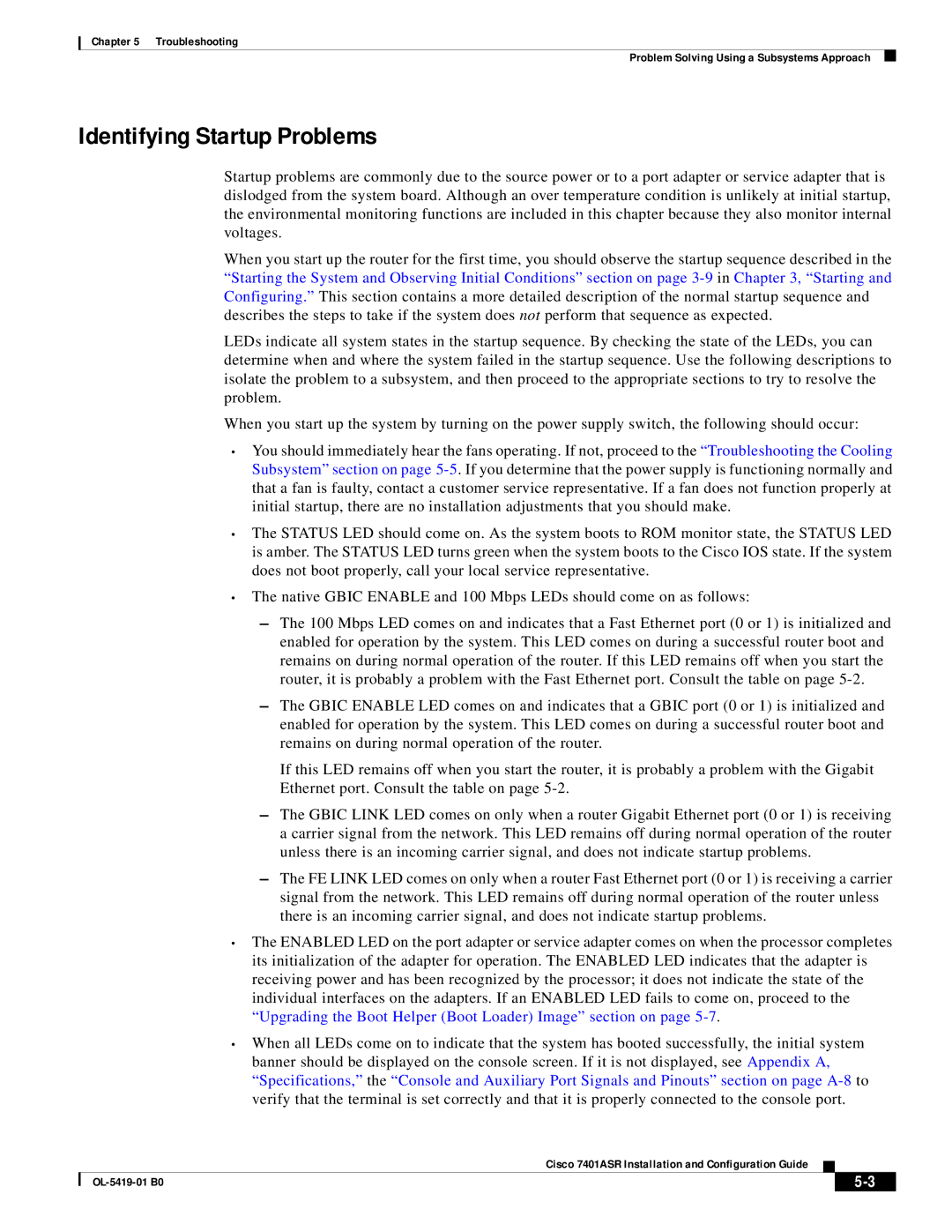Chapter 5 Troubleshooting
Problem Solving Using a Subsystems Approach
Identifying Startup Problems
Startup problems are commonly due to the source power or to a port adapter or service adapter that is dislodged from the system board. Although an over temperature condition is unlikely at initial startup, the environmental monitoring functions are included in this chapter because they also monitor internal voltages.
When you start up the router for the first time, you should observe the startup sequence described in the “Starting the System and Observing Initial Conditions” section on page
LEDs indicate all system states in the startup sequence. By checking the state of the LEDs, you can determine when and where the system failed in the startup sequence. Use the following descriptions to isolate the problem to a subsystem, and then proceed to the appropriate sections to try to resolve the problem.
When you start up the system by turning on the power supply switch, the following should occur:
•You should immediately hear the fans operating. If not, proceed to the “Troubleshooting the Cooling Subsystem” section on page
•The STATUS LED should come on. As the system boots to ROM monitor state, the STATUS LED is amber. The STATUS LED turns green when the system boots to the Cisco IOS state. If the system does not boot properly, call your local service representative.
•The native GBIC ENABLE and 100 Mbps LEDs should come on as follows:
–The 100 Mbps LED comes on and indicates that a Fast Ethernet port (0 or 1) is initialized and enabled for operation by the system. This LED comes on during a successful router boot and remains on during normal operation of the router. If this LED remains off when you start the router, it is probably a problem with the Fast Ethernet port. Consult the table on page
–The GBIC ENABLE LED comes on and indicates that a GBIC port (0 or 1) is initialized and enabled for operation by the system. This LED comes on during a successful router boot and remains on during normal operation of the router.
If this LED remains off when you start the router, it is probably a problem with the Gigabit Ethernet port. Consult the table on page
–The GBIC LINK LED comes on only when a router Gigabit Ethernet port (0 or 1) is receiving a carrier signal from the network. This LED remains off during normal operation of the router unless there is an incoming carrier signal, and does not indicate startup problems.
–The FE LINK LED comes on only when a router Fast Ethernet port (0 or 1) is receiving a carrier signal from the network. This LED remains off during normal operation of the router unless there is an incoming carrier signal, and does not indicate startup problems.
•The ENABLED LED on the port adapter or service adapter comes on when the processor completes its initialization of the adapter for operation. The ENABLED LED indicates that the adapter is receiving power and has been recognized by the processor; it does not indicate the state of the individual interfaces on the adapters. If an ENABLED LED fails to come on, proceed to the “Upgrading the Boot Helper (Boot Loader) Image” section on page
•When all LEDs come on to indicate that the system has booted successfully, the initial system banner should be displayed on the console screen. If it is not displayed, see Appendix A, “Specifications,” the “Console and Auxiliary Port Signals and Pinouts” section on page
Cisco 7401ASR Installation and Configuration Guide
|
|
| |
|
|