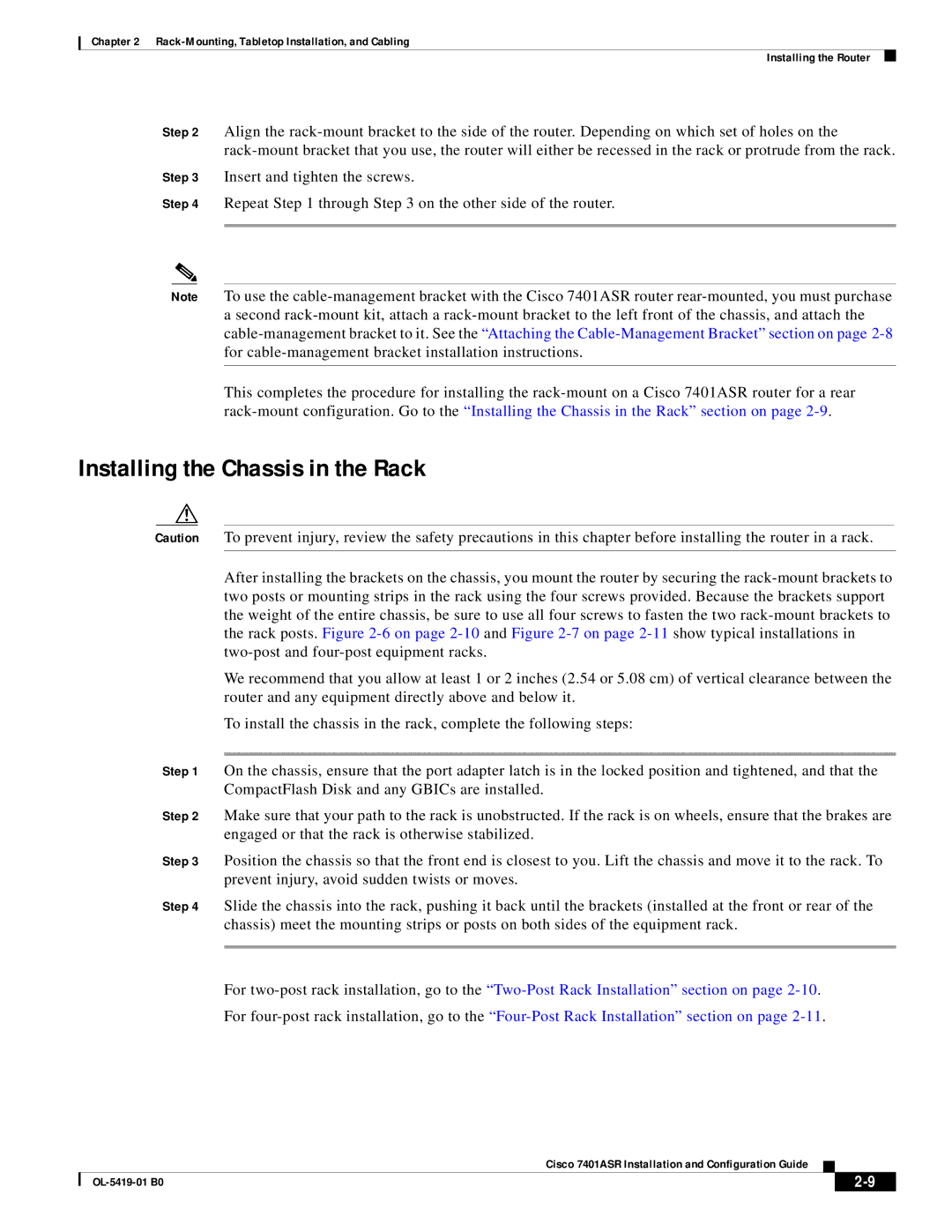Chapter 2
Installing the Router
Step 2 Align the
Step 3 Insert and tighten the screws.
Step 4 Repeat Step 1 through Step 3 on the other side of the router.
Note To use the
This completes the procedure for installing the
Installing the Chassis in the Rack
Caution To prevent injury, review the safety precautions in this chapter before installing the router in a rack.
After installing the brackets on the chassis, you mount the router by securing the
We recommend that you allow at least 1 or 2 inches (2.54 or 5.08 cm) of vertical clearance between the router and any equipment directly above and below it.
To install the chassis in the rack, complete the following steps:
Step 1 On the chassis, ensure that the port adapter latch is in the locked position and tightened, and that the CompactFlash Disk and any GBICs are installed.
Step 2 Make sure that your path to the rack is unobstructed. If the rack is on wheels, ensure that the brakes are engaged or that the rack is otherwise stabilized.
Step 3 Position the chassis so that the front end is closest to you. Lift the chassis and move it to the rack. To prevent injury, avoid sudden twists or moves.
Step 4 Slide the chassis into the rack, pushing it back until the brackets (installed at the front or rear of the chassis) meet the mounting strips or posts on both sides of the equipment rack.
For
For
Cisco 7401ASR Installation and Configuration Guide
|
| ||
|
|