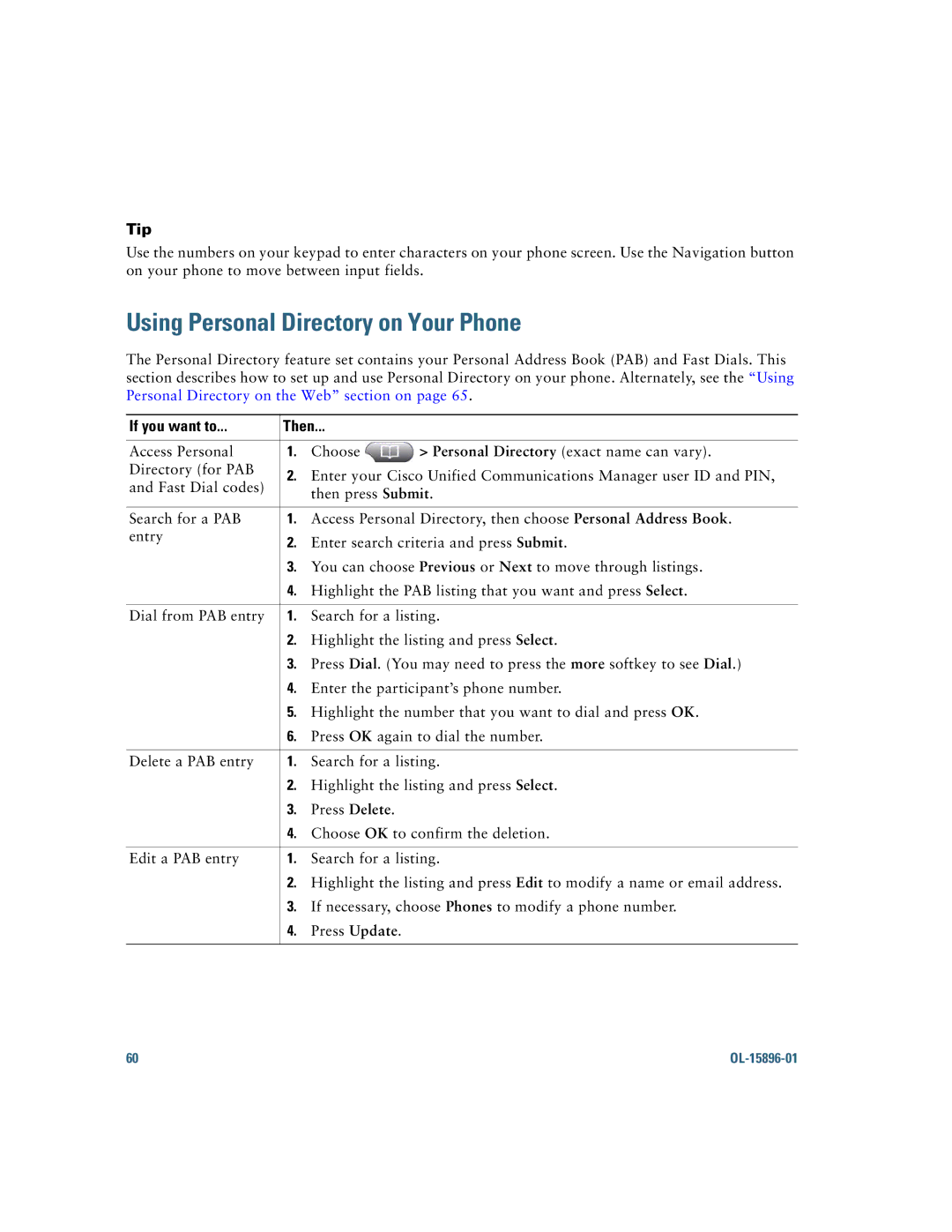Americas Headquarters
Page
Common Phone Tasks
Button Icons
Contents
Using Barge to Add Yourself to a Shared-Line Call
Accessing Voice Messages
Cisco One-Year Limited Hardware Warranty Terms Index
If you want to Then
Using this Guide
Getting Started
Finding Additional Information
Safety and Performance Information
Power Outage
Cisco Product Security Overview
Accessibility Features
Using External Devices
Connecting Your Phone
Removing the Hookswitch Clip Required
Adjusting the Handset Rest Optional
Adjusting the Footstand Optional
Using a Headset
Registering with Taps
Headset Support
Page
An Overview of Your Phone
Understanding Buttons and Hardware
Cisco Unified IP Phone 7965G
Cisco Unified IP Phone 7945G
Description
Accessing the Help System
Changing Phone Settings
Using the User Options
Using a Handset, Headset
Icon Line or call state Description
Understanding Lines and Calls
Understanding Line and Call Icons
See Using BLF to Determine a Line State,
Calls,
Receiving Intercom Calls,
With the caller. Placing or Receiving Intercom Calls,
Menus,
Understanding Phone Screen Features
13, and Viewing Multiple Calls,
Cleaning and Maintaining the Phone Screen
Waking the Phone Screen from Sleep Mode
Choosing Phone Screen Items
Screen item Do this
Press a feature button to open or close a feature menu
Understanding Feature Buttons and Menus
Accessing the Help System on Your Phone
Understanding Feature Availability
Feature Softkey Line Button Label and Icon
Understanding SIP vs. Sccp
Basic Call Handling
Placing a Call-Basic Options
For more information
If you want to Then See
Corporate
Placing a Call-Additional Options
Tips
Choose Personal Address Book
Personal
Directory to log
Answering a Call
If you want to
If you want to Then For more information, see
Answer or
Answer
Tip
Using Hold and Resume
Ending a Call
To end a call, hang up. Here are some more details
Or EndCall
Using Mute
Toggle Microphone on Press Toggle Microphone off
Viewing Multiple Calls
Switching Between Multiple Calls
Switching an In-Progress Call to Another Phone
Transferring Calls
Sending a Call to a Voice Message System
Access your call forwarding settings. See Controlling Line
Settings on the Web,
Forwarding Calls to Another Number
Your User Options Web Pages,
Using Do Not Disturb
Using Conference Features
Making Conference Calls
Or DND
User Options Web Pages,
See Viewing or Removing Conference Participants,
Remove participants
Using Join
Using Meet-Me
More information
See Using Conference,
Viewing or Removing Conference Participants
Starting or Joining a Meet-Me Conference Call
Press ConfList or Conference List
Placing or Receiving Intercom Calls
If you want to Then
Advanced Call Handling
Speed Dialing
Picking Up a Redirected Call on Your Phone
Storing and Retrieving Parked Calls
Using a Shared Line
Logging Out of Hunt Groups
Understanding Shared Lines
Remote-in-Use Icon
Using Barge to Add Yourself to a Shared-Line Call
Sharing Call Information and Barging
Privacy
CBarge and Barge
Press Private
Participants if you Used cBarge
Prevent others from viewing or
Using BLF to Determine a Line State
Ringing, your phone will speed dial the line number
Making and Receiving Secure Calls
Tracing Suspicious Calls
Prioritizing Critical Calls
Notify your system
Press Mcid or Malicious Call ID
If you Then
Using Cisco Extension Mobility
Access Lists for Mobile Connect,
See Switching an In-Progress Call to Another Phone,
See Answering a Call,
See Placing a Call-Additional Options,
Page
Using a Headset
Using a Handset, Headset, and Speakerphone
Using a Handset
Using a Speakerphone
Using a Wireless Headset
Using Wideband with your Headset
Choose User Preferences Audio Preferences Wideband Headset
Using AutoAnswer with a Headset or Speakerphone
Changing Phone Settings
Customizing Rings and Message Indicators
Change the ring tone per Choose
User Preferences Rings
Customizing the Phone Screen
User Preferences Brightness
User Preferences Background Images
User Preferences Contrast
Using Call Logs and Directories
Using Call Logs
Missed Calls, Placed Calls, or Received Calls
Press Delete
Tips
Using Corporate Directory on Your Phone
Directory Dialing
Dial from a corporate Choose
Corporate Directory exact name can vary
Using Personal Directory on Your Phone
Press Fast Dial
Personal Directory Personal Fast Dials
Tips
Customizing Rings and Message Indicators,
Accessing Voice Messages
To access voice messages, use the Messages button
Using the User Options Web Pages
Accessing Your User Options Web Pages
If you want to Then do this
Options Device
Configuring Features and Services on the Web
Using Personal Directory on the Web
If you want to Then do this after you log
Choose User Options Personal Address Book
Choose User Options Device Click Service URL
Choose User Options Fast Dials
Click Add New
Setting Up Speed Dials on the Web
Edit a Fast Dial phone
See Configuring Fast Dials on the Web,
Choose User Options Device
Click Speed Dials
Your Phone,
Setting Up Phone Services on the Web
Click Phone Services
Add a service to an
Services
Feature buttons
Messages Services Directories
Choose User Options User Settings
Controlling User Settings on the Web
Controlling Line Settings on the Web
Click Line Settings
Audible Message Waiting Indicator area, choose from various
Change the audible
Change or create a line
Line Text Label area, enter a text label
Setting Up Phones and Access Lists for Mobile Connect
Choose User Options Mobility Settings Access Lists
Choose User Options Mobility Settings Remote Destinations
Add a new remote
Using Cisco WebDialer
Profile if available
Network Configuration Host Name
Phone number in a WebDialer-enabled online directory
Understanding Additional Configuration Options
If you Then For more information
Advanced Call Handling
Using a Shared Line,
See Using AutoAnswer with a
State,
See Using BLF to Determine a Line
See Using Cisco Extension
Troubleshooting Your Phone
General Troubleshooting
Symptom Explanation
See Cleaning and Maintaining the Phone
If you are asked to Then
Viewing Phone Administration Data
Using the Quality Reporting Tool
OL-15896-01
Cisco One-Year Limited Hardware Warranty Terms
OL-15896-01
Index
Cisco Unified Video Advantage Cisco WebDialer
FAC 22
OL-15896-01
On-hook dialing 21 online help, using
Safety, warnings 2 screen
OL-15896-01
Page
OL-15896-01