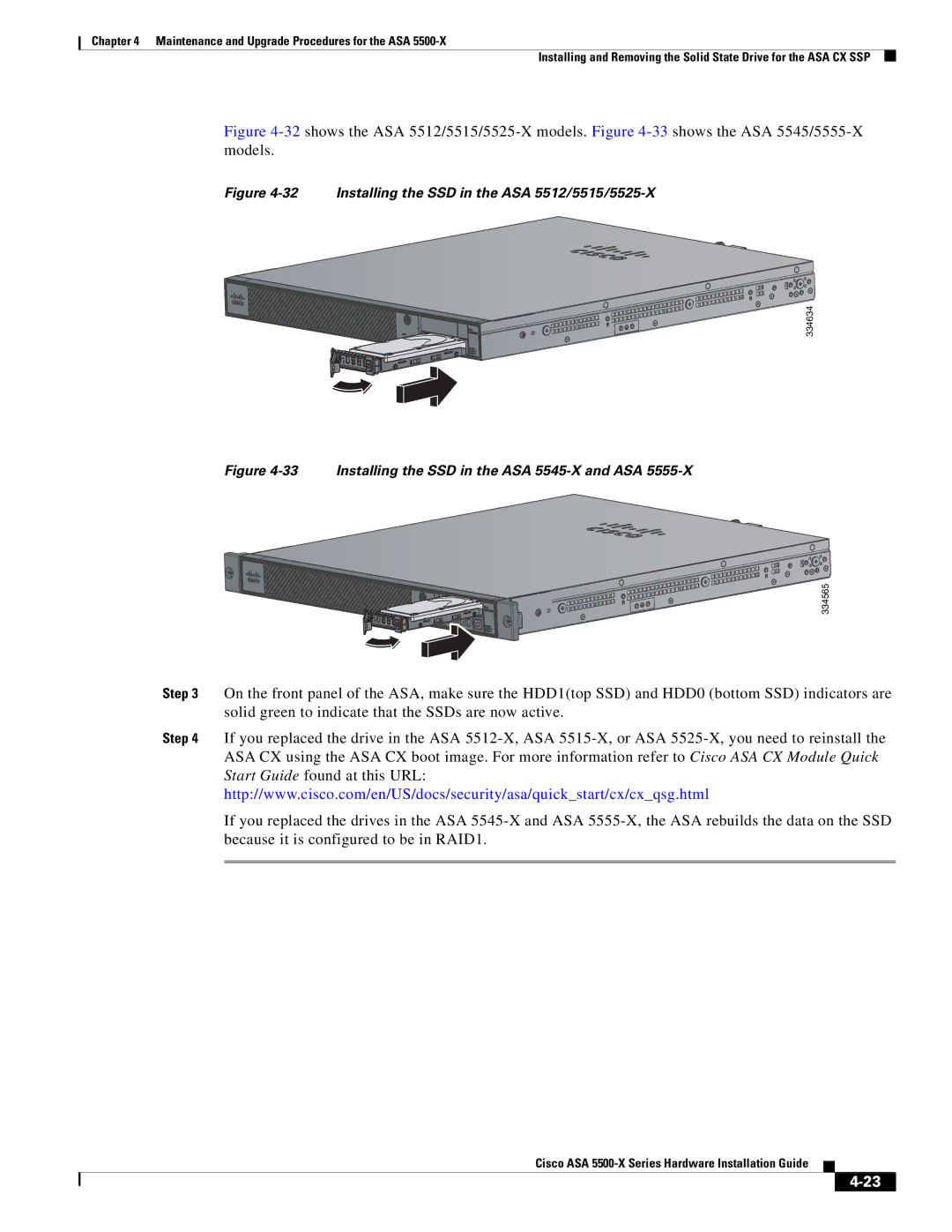Chapter 4 Maintenance and Upgrade Procedures for the ASA
Installing and Removing the Solid State Drive for the ASA CX SSP
Figure 4-32 shows the ASA 5512/5515/5525-X models. Figure 4-33 shows the ASA 5545/5555-X models.
Figure 4-32 Installing the SSD in the ASA 5512/5515/5525-X
334634
Figure 4-33 Installing the SSD in the ASA 5545-X and ASA 5555-X
334565
Step 3 On the front panel of the ASA, make sure the HDD1(top SSD) and HDD0 (bottom SSD) indicators are solid green to indicate that the SSDs are now active.
Step 4 If you replaced the drive in the ASA
If you replaced the drives in the ASA