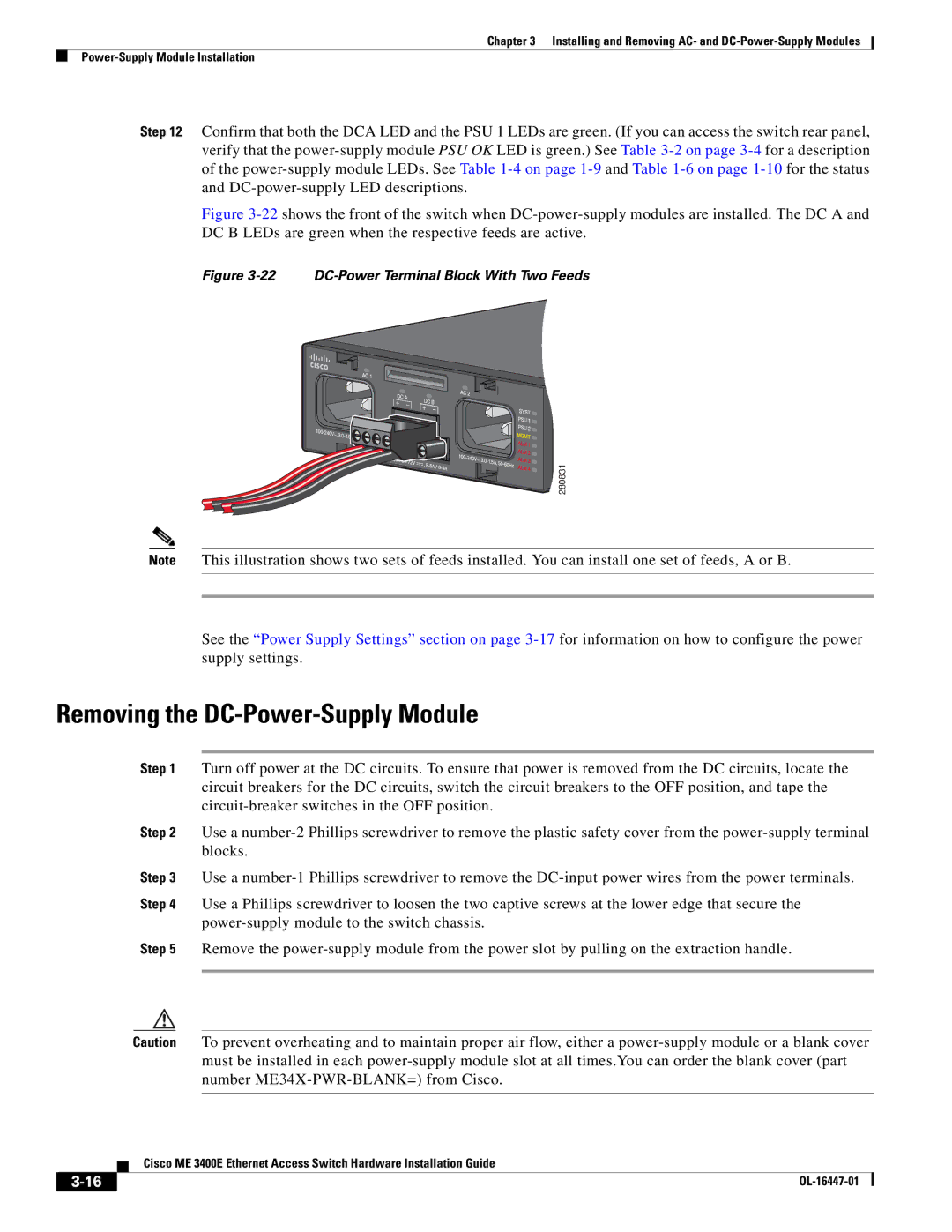Chapter 3 Installing and Removing AC- and
Step 12 Confirm that both the DCA LED and the PSU 1 LEDs are green. (If you can access the switch rear panel, verify that the
Figure 3-22 shows the front of the switch when DC-power-supply modules are installed. The DC A and DC B LEDs are green when the respective feeds are active.
Figure 3-22 DC-Power Terminal Block With Two Feeds
280831
Note This illustration shows two sets of feeds installed. You can install one set of feeds, A or B.
See the “Power Supply Settings” section on page
Removing the DC-Power-Supply Module
Step 1 Turn off power at the DC circuits. To ensure that power is removed from the DC circuits, locate the circuit breakers for the DC circuits, switch the circuit breakers to the OFF position, and tape the
Step 2 Use a
Step 3 Use a
Step 4 Use a Phillips screwdriver to loosen the two captive screws at the lower edge that secure the
Step 5 Remove the
Caution To prevent overheating and to maintain proper air flow, either a
| Cisco ME 3400E Ethernet Access Switch Hardware Installation Guide |