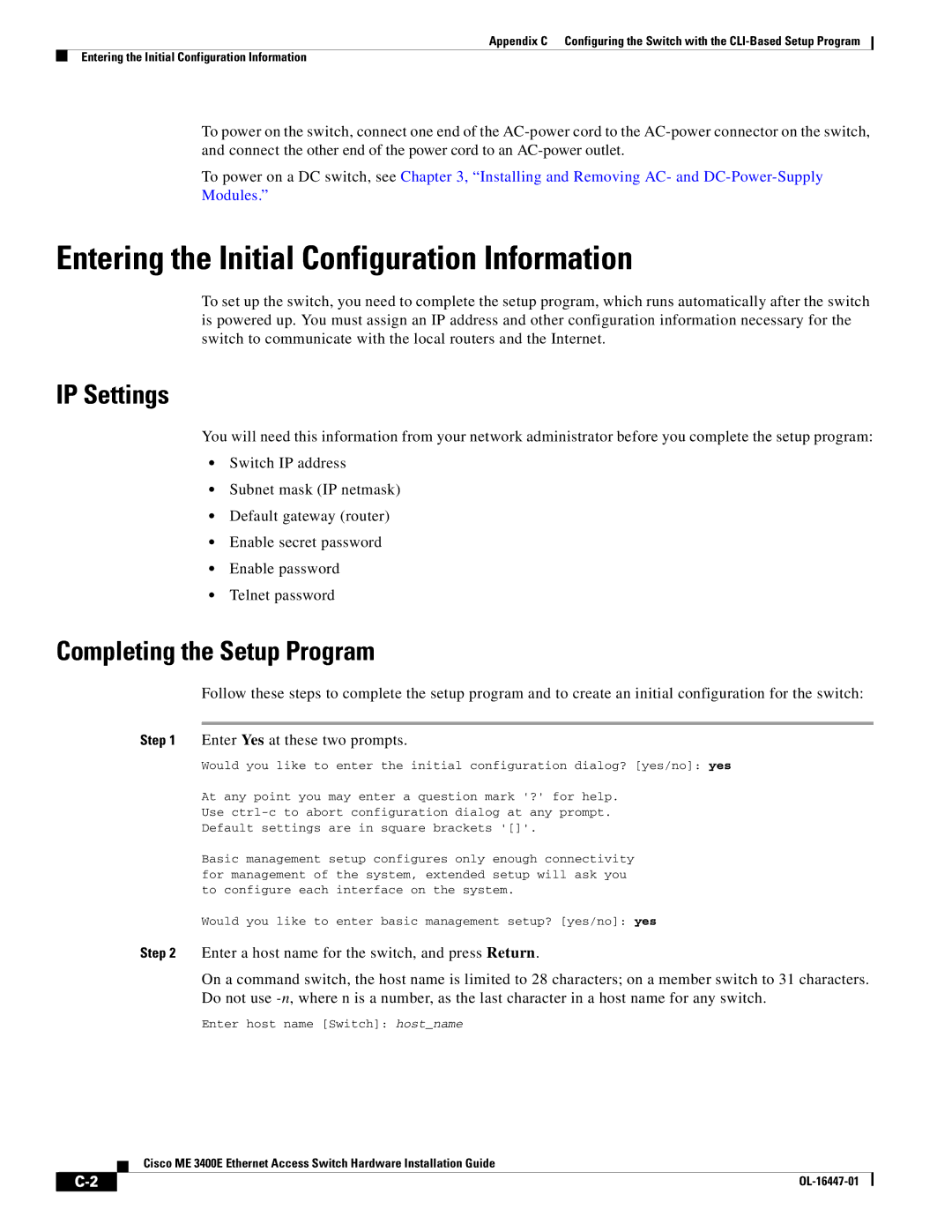Appendix C Configuring the Switch with the
Entering the Initial Configuration Information
To power on the switch, connect one end of the
To power on a DC switch, see Chapter 3, “Installing and Removing AC- and
Entering the Initial Configuration Information
To set up the switch, you need to complete the setup program, which runs automatically after the switch is powered up. You must assign an IP address and other configuration information necessary for the switch to communicate with the local routers and the Internet.
IP Settings
You will need this information from your network administrator before you complete the setup program:
•Switch IP address
•Subnet mask (IP netmask)
•Default gateway (router)
•Enable secret password
•Enable password
•Telnet password
Completing the Setup Program
Follow these steps to complete the setup program and to create an initial configuration for the switch:
Step 1 Enter Yes at these two prompts.
Would you like to enter the initial configuration dialog? [yes/no]: yes
At any point you may enter a question mark '?' for help.
Use
Default settings are in square brackets '[]'.
Basic management setup configures only enough connectivity for management of the system, extended setup will ask you to configure each interface on the system.
Would you like to enter basic management setup? [yes/no]: yes
Step 2 Enter a host name for the switch, and press Return.
On a command switch, the host name is limited to 28 characters; on a member switch to 31 characters. Do not use
Enter host name [Switch]: host_name
Cisco ME 3400E Ethernet Access Switch Hardware Installation Guide
|
|
| |
|
|