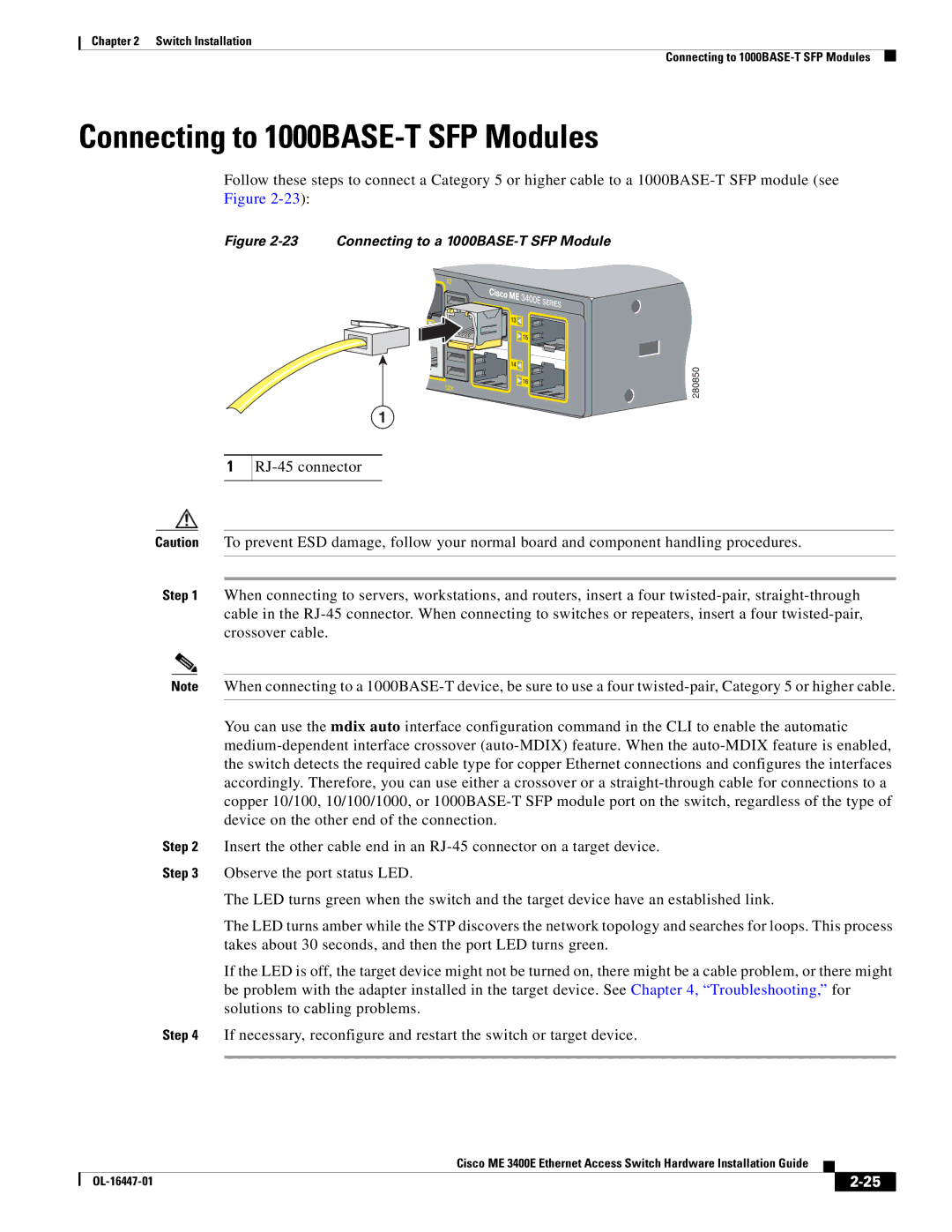Chapter 2 Switch Installation
Connecting to
Connecting to 1000BASE-T SFP Modules
Follow these steps to connect a Category 5 or higher cable to a
Figure 2-23 Connecting to a 1000BASE-T SFP Module
280850
1
1
Caution To prevent ESD damage, follow your normal board and component handling procedures.
Step 1 When connecting to servers, workstations, and routers, insert a four
Note When connecting to a
You can use the mdix auto interface configuration command in the CLI to enable the automatic
Step 2 Insert the other cable end in an
Step 3 Observe the port status LED.
The LED turns green when the switch and the target device have an established link.
The LED turns amber while the STP discovers the network topology and searches for loops. This process takes about 30 seconds, and then the port LED turns green.
If the LED is off, the target device might not be turned on, there might be a cable problem, or there might be problem with the adapter installed in the target device. See Chapter 4, “Troubleshooting,” for solutions to cabling problems.
Step 4 If necessary, reconfigure and restart the switch or target device.
|
| Cisco ME 3400E Ethernet Access Switch Hardware Installation Guide |
|
| |
|
|
| |||
|
|
|
| ||
|
|
|
| ||