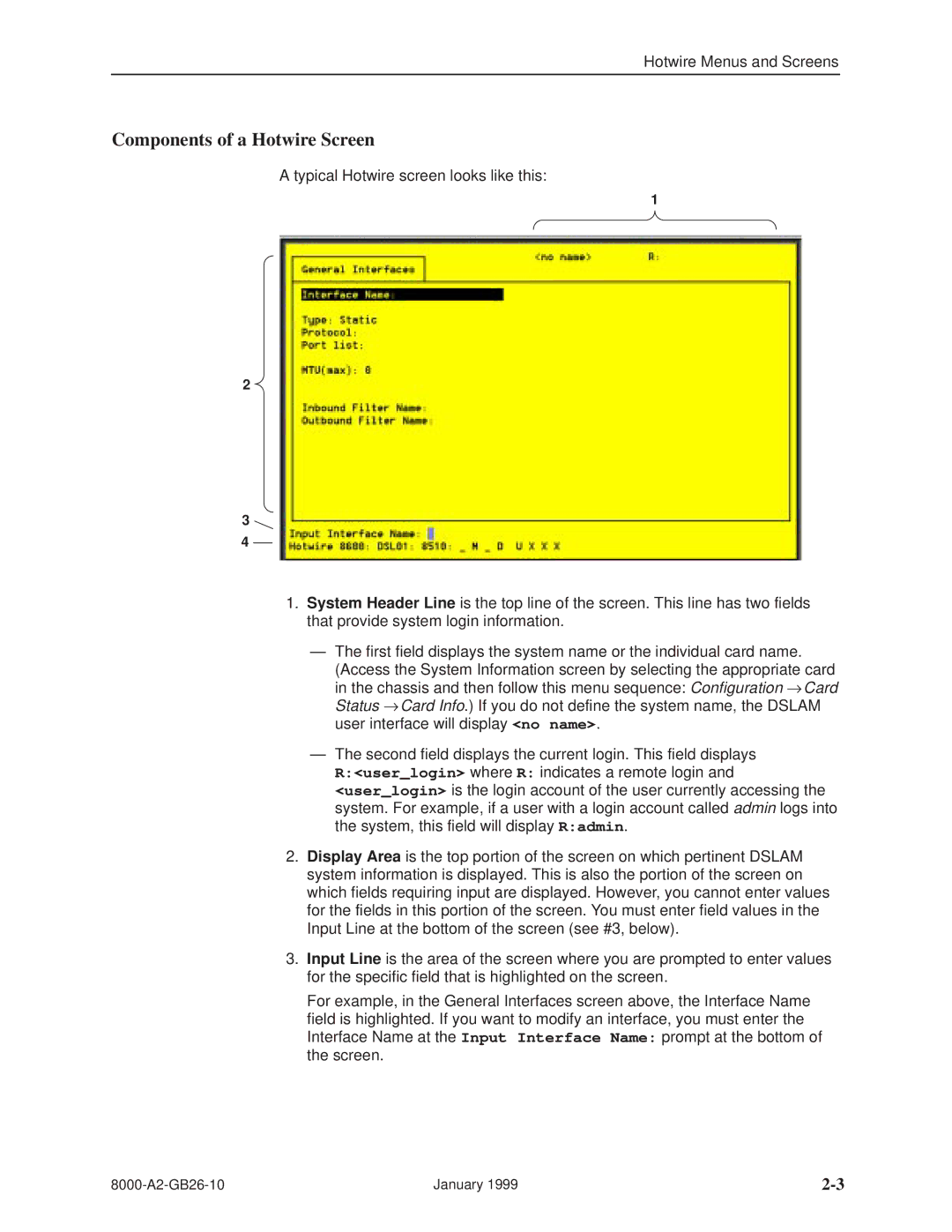Hotwire Menus and Screens
Components of a Hotwire Screen
A typical Hotwire screen looks like this:
1
2
3
4
1.System Header Line is the top line of the screen. This line has two fields that provide system login information.
ÐThe first field displays the system name or the individual card name.
(Access the System Information screen by selecting the appropriate card in the chassis and then follow this menu sequence: Configuration → Card Status → Card Info.) If you do not define the system name, the DSLAM user interface will display <no name>.
ÐThe second field displays the current login. This field displays
R:<user_login> where R: indicates a remote login and
<user_login> is the login account of the user currently accessing the system. For example, if a user with a login account called admin logs into the system, this field will display R:admin.
2.Display Area is the top portion of the screen on which pertinent DSLAM system information is displayed. This is also the portion of the screen on which fields requiring input are displayed. However, you cannot enter values for the fields in this portion of the screen. You must enter field values in the Input Line at the bottom of the screen (see #3, below).
3.Input Line is the area of the screen where you are prompted to enter values for the specific field that is highlighted on the screen.
For example, in the General Interfaces screen above, the Interface Name field is highlighted. If you want to modify an interface, you must enter the Interface Name at the Input Interface Name: prompt at the bottom of the screen.
January 1999 |