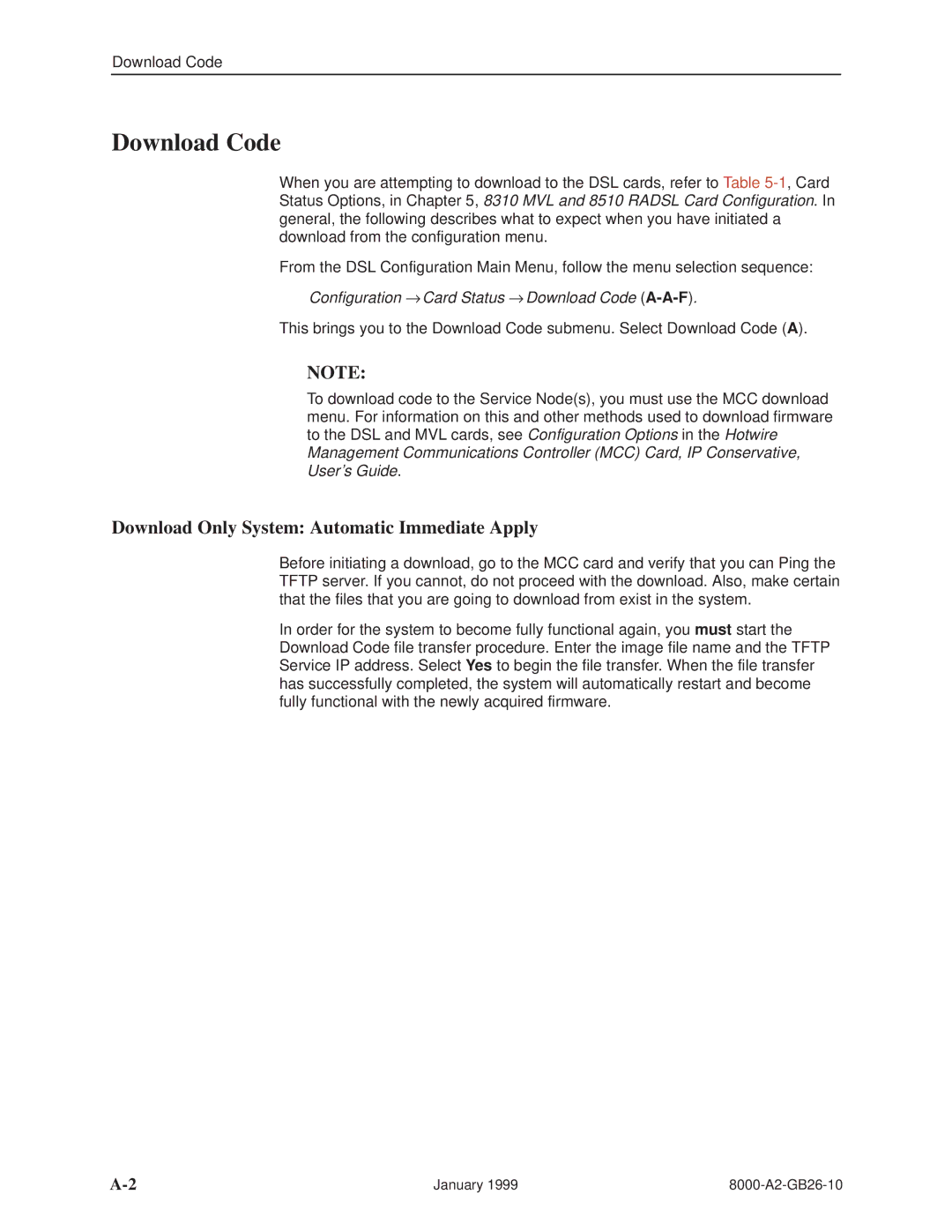Download Code
Download Code
When you are attempting to download to the DSL cards, refer to Table
From the DSL Configuration Main Menu, follow the menu selection sequence:
Configuration → Card Status → Download Code (A-A-F).
This brings you to the Download Code submenu. Select Download Code (A).
NOTE:
To download code to the Service Node(s), you must use the MCC download menu. For information on this and other methods used to download firmware to the DSL and MVL cards, see Configuration Options in the Hotwire Management Communications Controller (MCC) Card, IP Conservative, User's Guide.
Download Only System: Automatic Immediate Apply
Before initiating a download, go to the MCC card and verify that you can Ping the TFTP server. If you cannot, do not proceed with the download. Also, make certain that the files that you are going to download from exist in the system.
In order for the system to become fully functional again, you must start the Download Code file transfer procedure. Enter the image file name and the TFTP Service IP address. Select Yes to begin the file transfer. When the file transfer has successfully completed, the system will automatically restart and become fully functional with the newly acquired firmware.
January 1999 |