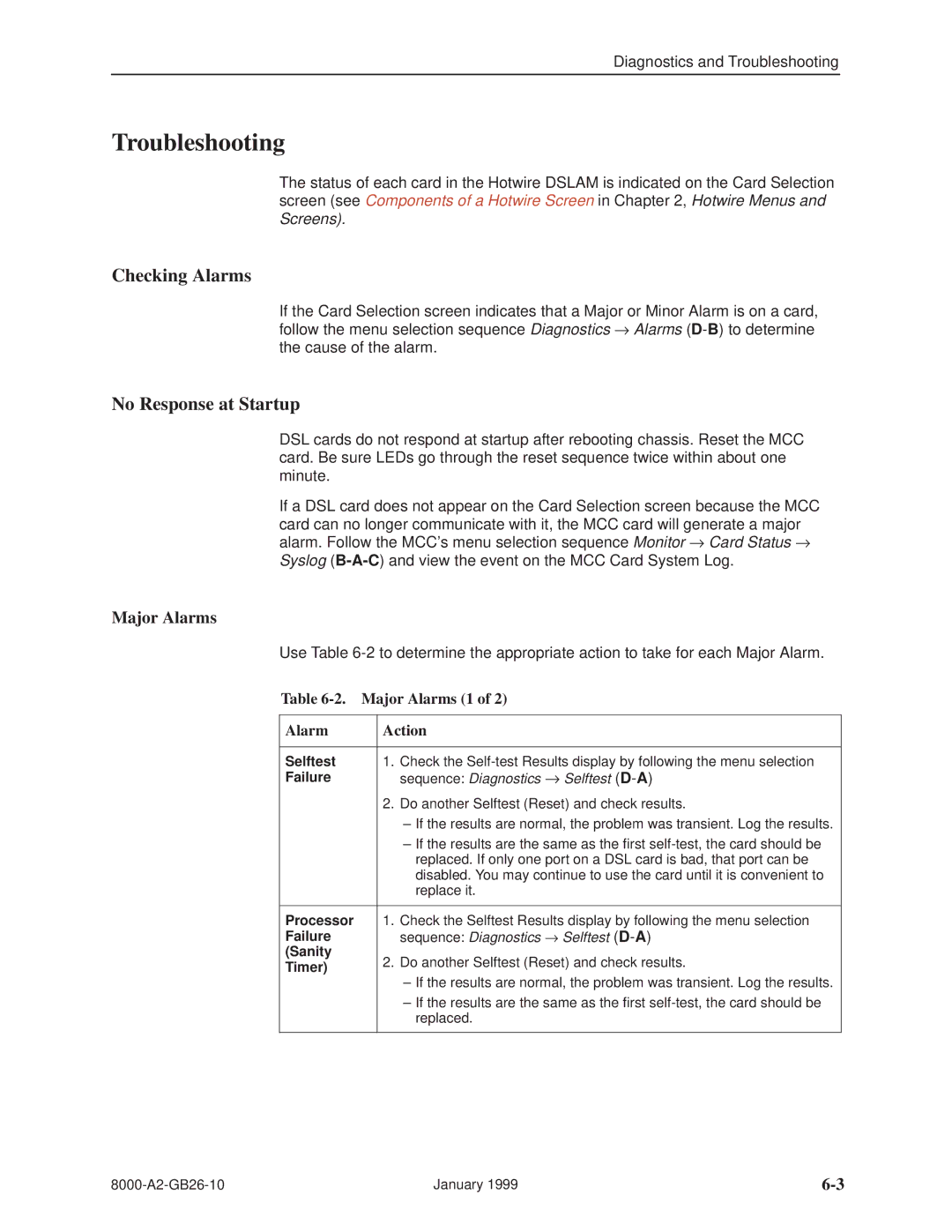Diagnostics and Troubleshooting
Troubleshooting
The status of each card in the Hotwire DSLAM is indicated on the Card Selection screen (see Components of a Hotwire Screen in Chapter 2, Hotwire Menus and Screens).
Checking Alarms
If the Card Selection screen indicates that a Major or Minor Alarm is on a card, follow the menu selection sequence Diagnostics → Alarms
No Response at Startup
DSL cards do not respond at startup after rebooting chassis. Reset the MCC card. Be sure LEDs go through the reset sequence twice within about one minute.
If a DSL card does not appear on the Card Selection screen because the MCC card can no longer communicate with it, the MCC card will generate a major alarm. Follow the MCC's menu selection sequence Monitor → Card Status → Syslog
Major Alarms
Use Table
Table 6-2. Major Alarms (1 of 2)
Alarm
Action
Selftest Failure
1.Check the
2.Do another Selftest (Reset) and check results.
±If the results are normal, the problem was transient. Log the results.
±If the results are the same as the first
Processor | 1. | Check the Selftest Results display by following the menu selection | |
Failure |
| sequence: Diagnostics → Selftest | |
(Sanity | 2. | Do another Selftest (Reset) and check results. | |
Timer) | |||
| ± If the results are normal, the problem was transient. Log the results. | ||
|
| ||
|
| ± If the results are the same as the first | |
|
| replaced. | |
|
|
|
January 1999 |