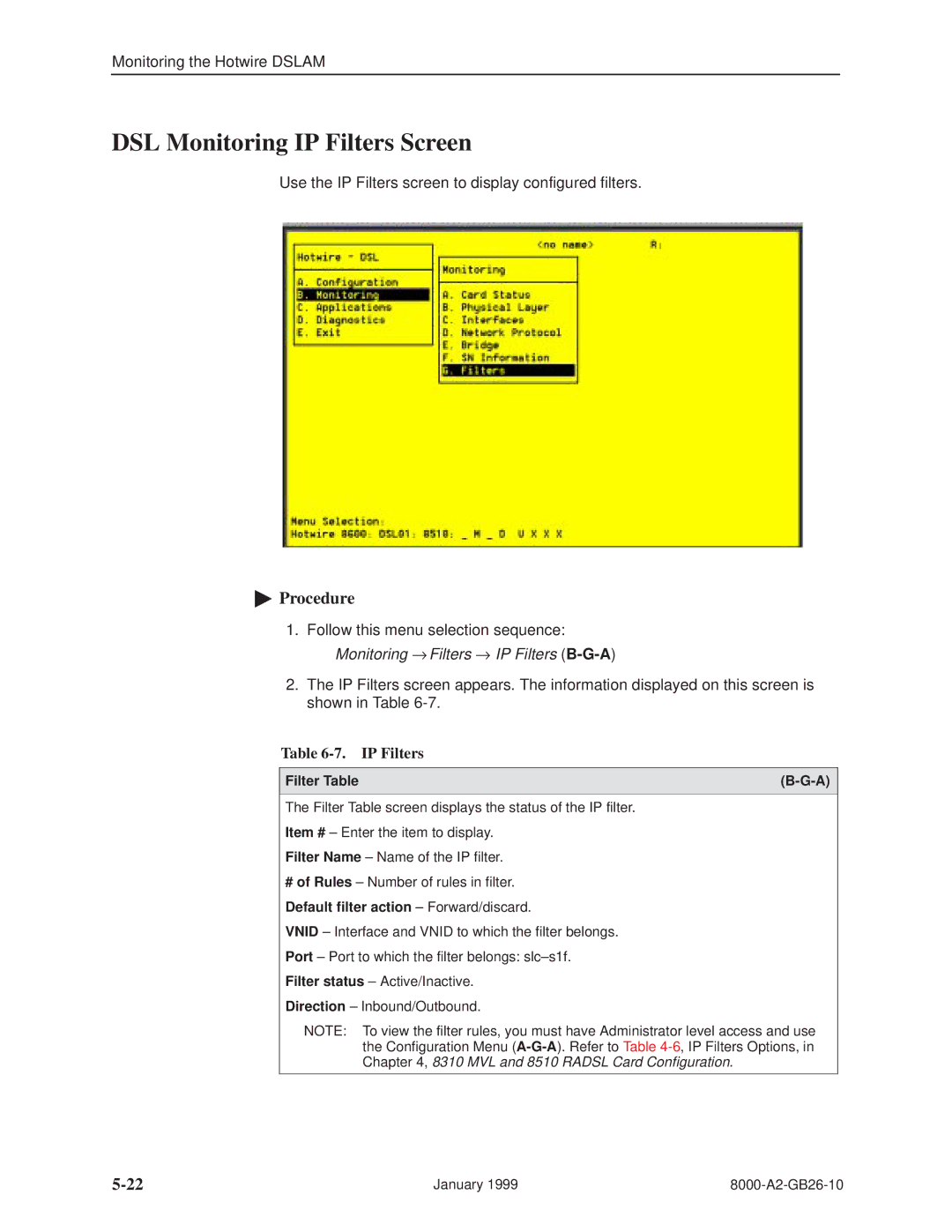Monitoring the Hotwire DSLAM
DSL Monitoring IP Filters Screen
Use the IP Filters screen to display configured filters.
"Procedure
1.Follow this menu selection sequence: Monitoring → Filters → IP Filters
2.The IP Filters screen appears. The information displayed on this screen is shown in Table
Table 6-7. IP Filters
Filter Table | |
|
|
The Filter Table screen displays the status of the IP filter.
Item # ± Enter the item to display.
Filter Name ± Name of the IP filter.
#of Rules ± Number of rules in filter.
Default filter action ± Forward/discard.
VNID ± Interface and VNID to which the filter belongs.
Port ± Port to which the filter belongs: slc±s1f.
Filter status ± Active/Inactive.
Direction ± Inbound/Outbound.
NOTE: To view the filter rules, you must have Administrator level access and use the Configuration Menu
January 1999 |