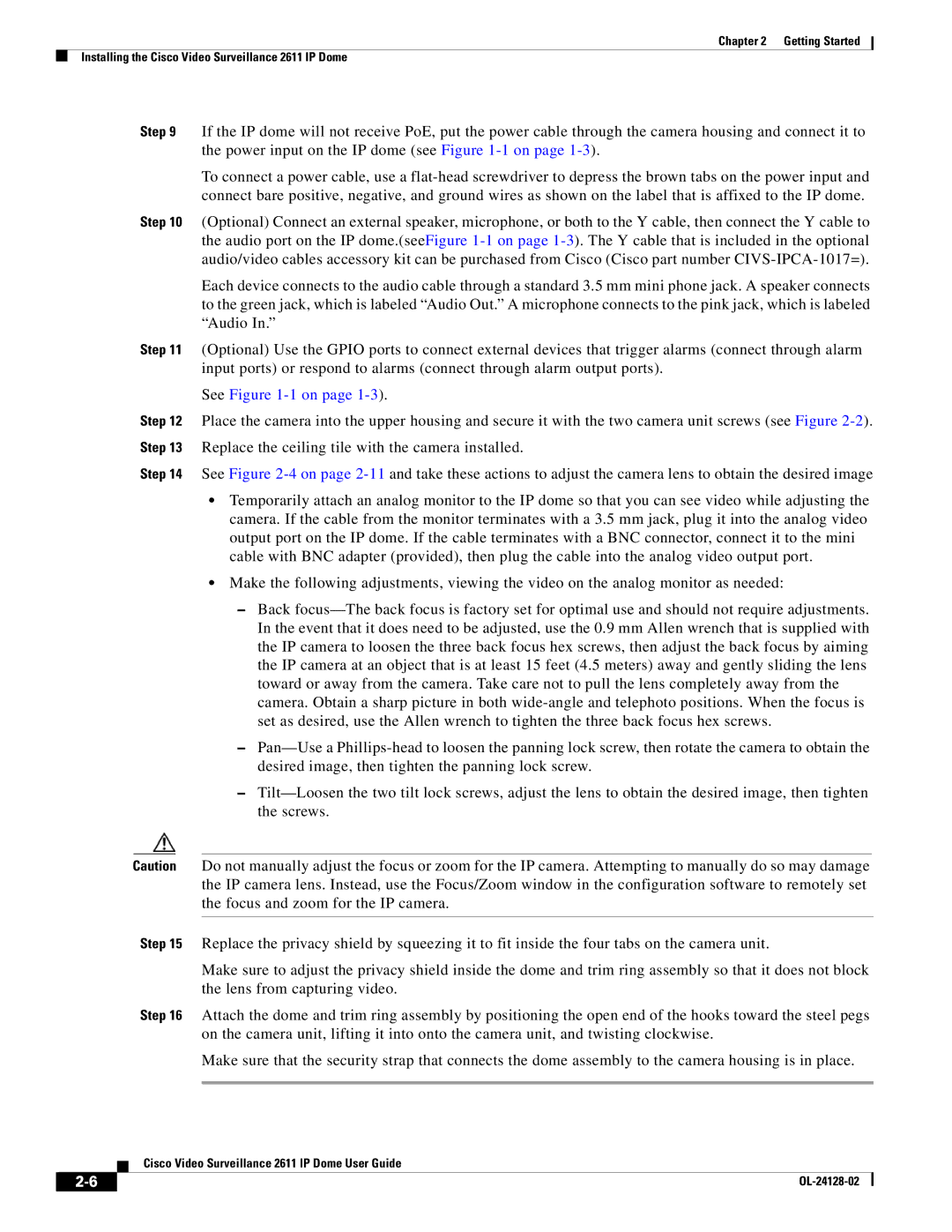Chapter 2 Getting Started
Installing the Cisco Video Surveillance 2611 IP Dome
Step 9 If the IP dome will not receive PoE, put the power cable through the camera housing and connect it to the power input on the IP dome (see Figure
To connect a power cable, use a
Step 10 (Optional) Connect an external speaker, microphone, or both to the Y cable, then connect the Y cable to the audio port on the IP dome.(seeFigure
Each device connects to the audio cable through a standard 3.5 mm mini phone jack. A speaker connects to the green jack, which is labeled “Audio Out.” A microphone connects to the pink jack, which is labeled “Audio In.”
Step 11 (Optional) Use the GPIO ports to connect external devices that trigger alarms (connect through alarm input ports) or respond to alarms (connect through alarm output ports).
See Figure 1-1 on page 1-3).
Step 12 Place the camera into the upper housing and secure it with the two camera unit screws (see Figure
Step 14 See Figure
•Temporarily attach an analog monitor to the IP dome so that you can see video while adjusting the camera. If the cable from the monitor terminates with a 3.5 mm jack, plug it into the analog video output port on the IP dome. If the cable terminates with a BNC connector, connect it to the mini cable with BNC adapter (provided), then plug the cable into the analog video output port.
•Make the following adjustments, viewing the video on the analog monitor as needed:
–Back
–
–
Caution Do not manually adjust the focus or zoom for the IP camera. Attempting to manually do so may damage the IP camera lens. Instead, use the Focus/Zoom window in the configuration software to remotely set the focus and zoom for the IP camera.
Step 15 Replace the privacy shield by squeezing it to fit inside the four tabs on the camera unit.
Make sure to adjust the privacy shield inside the dome and trim ring assembly so that it does not block the lens from capturing video.
Step 16 Attach the dome and trim ring assembly by positioning the open end of the hooks toward the steel pegs on the camera unit, lifting it into onto the camera unit, and twisting clockwise.
Make sure that the security strap that connects the dome assembly to the camera housing is in place.
Cisco Video Surveillance 2611 IP Dome User Guide
| ||
|