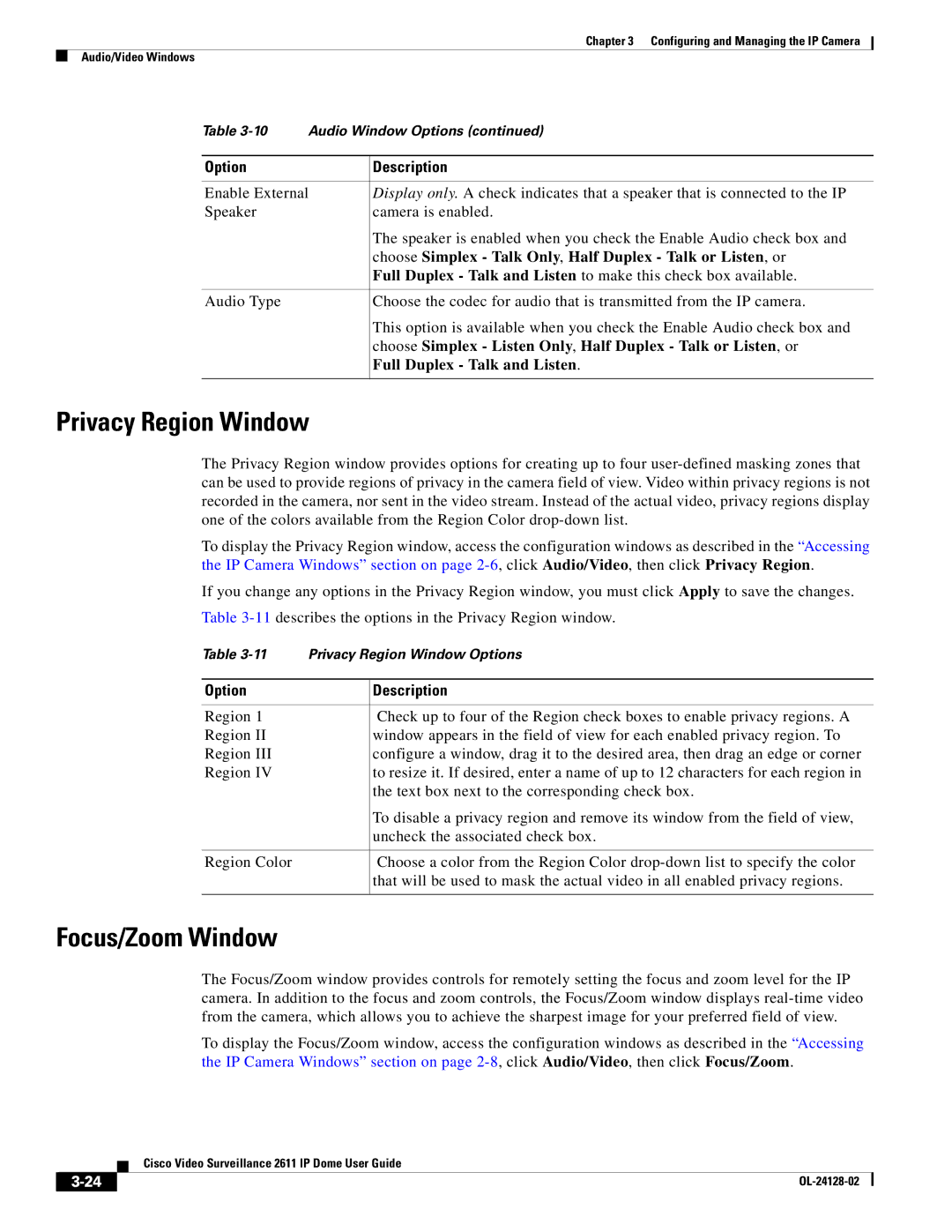Chapter 3 Configuring and Managing the IP Camera
Audio/Video Windows
Table | Audio Window Options (continued) | |
|
|
|
Option |
| Description |
|
| |
Enable External | Display only. A check indicates that a speaker that is connected to the IP | |
Speaker |
| camera is enabled. |
|
| The speaker is enabled when you check the Enable Audio check box and |
|
| choose Simplex - Talk Only, Half Duplex - Talk or Listen, or |
|
| Full Duplex - Talk and Listen to make this check box available. |
|
|
|
Audio Type |
| Choose the codec for audio that is transmitted from the IP camera. |
|
| This option is available when you check the Enable Audio check box and |
|
| choose Simplex - Listen Only, Half Duplex - Talk or Listen, or |
|
| Full Duplex - Talk and Listen. |
|
|
|
Privacy Region Window
The Privacy Region window provides options for creating up to four
To display the Privacy Region window, access the configuration windows as described in the “Accessing the IP Camera Windows” section on page
If you change any options in the Privacy Region window, you must click Apply to save the changes.
Table
Table | Privacy Region Window Options | |
|
|
|
Option |
| Description |
|
|
|
Region 1 |
| Check up to four of the Region check boxes to enable privacy regions. A |
Region II |
| window appears in the field of view for each enabled privacy region. To |
Region III |
| configure a window, drag it to the desired area, then drag an edge or corner |
Region IV |
| to resize it. If desired, enter a name of up to 12 characters for each region in |
|
| the text box next to the corresponding check box. |
|
| To disable a privacy region and remove its window from the field of view, |
|
| uncheck the associated check box. |
|
|
|
Region Color |
| Choose a color from the Region Color |
|
| that will be used to mask the actual video in all enabled privacy regions. |
|
|
|
Focus/Zoom Window
The Focus/Zoom window provides controls for remotely setting the focus and zoom level for the IP camera. In addition to the focus and zoom controls, the Focus/Zoom window displays
To display the Focus/Zoom window, access the configuration windows as described in the “Accessing the IP Camera Windows” section on page
| Cisco Video Surveillance 2611 IP Dome User Guide |