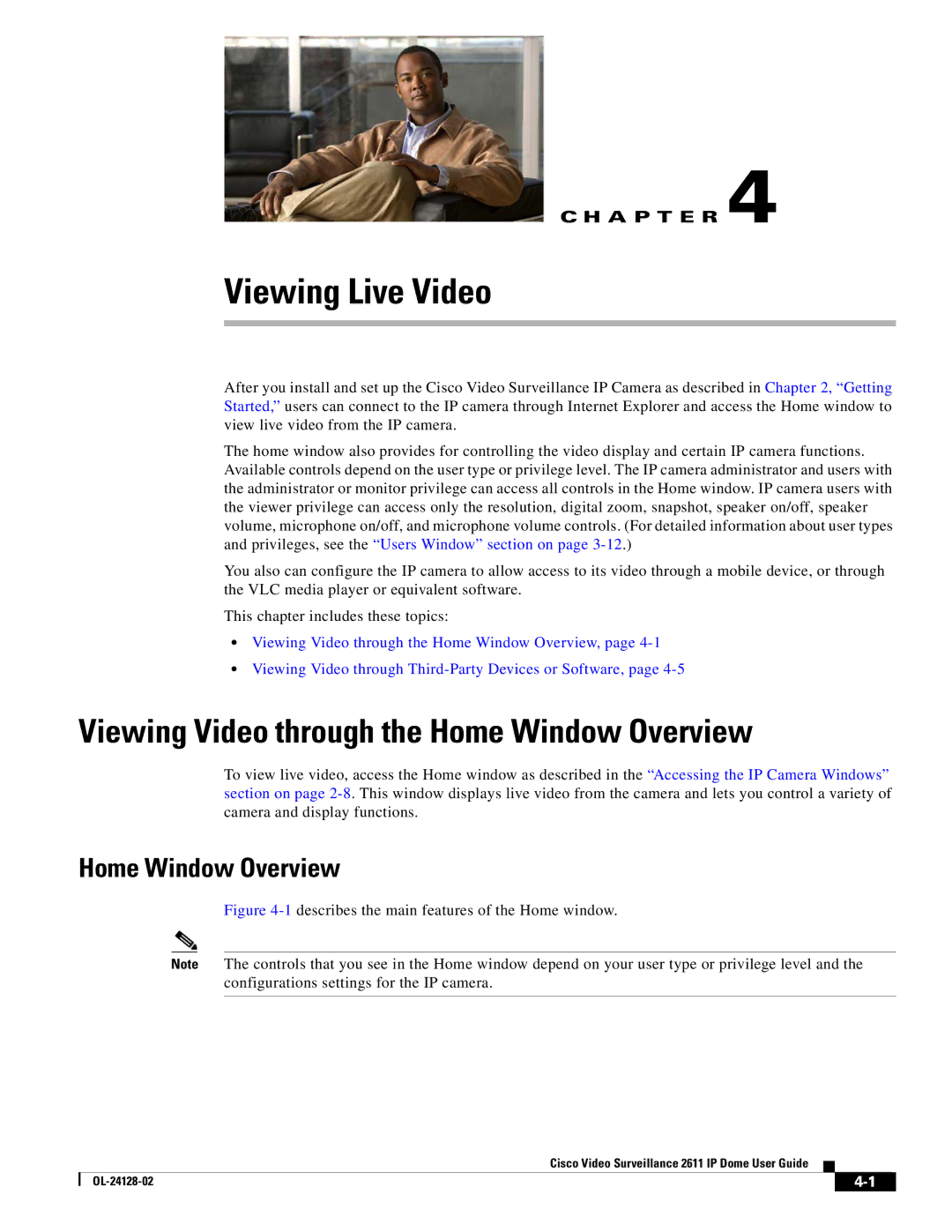C H A P T E R 4
Viewing Live Video
After you install and set up the Cisco Video Surveillance IP Camera as described in Chapter 2, “Getting Started,” users can connect to the IP camera through Internet Explorer and access the Home window to view live video from the IP camera.
The home window also provides for controlling the video display and certain IP camera functions. Available controls depend on the user type or privilege level. The IP camera administrator and users with the administrator or monitor privilege can access all controls in the Home window. IP camera users with the viewer privilege can access only the resolution, digital zoom, snapshot, speaker on/off, speaker volume, microphone on/off, and microphone volume controls. (For detailed information about user types and privileges, see the “Users Window” section on page
You also can configure the IP camera to allow access to its video through a mobile device, or through the VLC media player or equivalent software.
This chapter includes these topics:
•Viewing Video through the Home Window Overview, page
•Viewing Video through
Viewing Video through the Home Window Overview
To view live video, access the Home window as described in the “Accessing the IP Camera Windows” section on page
Home Window Overview
Figure 4-1 describes the main features of the Home window.
Note The controls that you see in the Home window depend on your user type or privilege level and the configurations settings for the IP camera.
Cisco Video Surveillance 2611 IP Dome User Guide
|
| ||
|
|