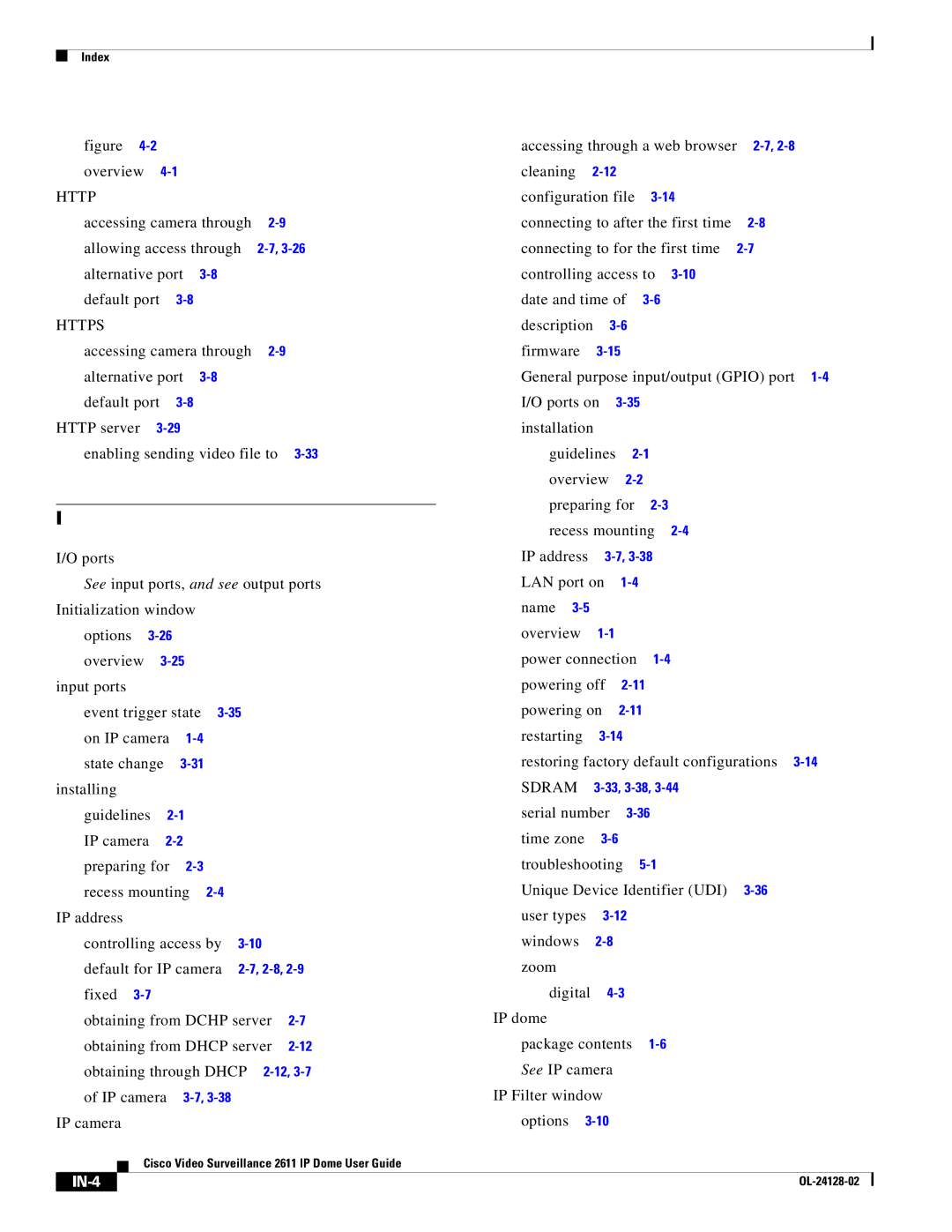Contents
Cisco Video Surveillance 2611 IP Dome User Guide
Americas Headquarters
Cisco Video Surveillance 2611 IP Dome User Guide
N T E N T S
Using the IP Camera with Cisco VSM A-1
Organization
Preface Cisco Video Surveillance 2611 IP Dome User Guide
Features
Features, IP Camera Overview,
Physical Details, Package Contents,
IP Camera Overview
Physical Details
Top of the 2611 IP Dome
Overview IP Camera Overview
Described in the Resetting the IP Camera section on
Bottom of the 2611 IP Dome
Package Contents
Getting Started
Before Your Begin
Installing the Cisco Video Surveillance 2611 IP Dome
Preventing Electrostatic Discharge Damage
Preparing for Installation
Passing the Audio Cable through a Ferrite Core
Procedure
Recessed Mounting in a Ceiling Tile
Placing the 2611 IP Dome in a Ceiling Tile
See -1 on
Performing the Initial Setup of the IP Camera
Accessing the IP Camera Windows
Protocol//ipaddress
Http//203.70.212.52
Https//192.168.0.100
Https//203.70.212.521024
Http//203.70.212.521024
Adjusting the Video Image
Powering the IP Camera On or Off
Adjusting the Camera Lens on the 2611 IP Dome
Reset Type Procedure Remarks
Resetting the IP Camera
Cleaning the IP Camera
Initial Setup of the IP Camera
Configuring and Managing the IP Camera
Configuration Overview
Configuration Item Explanation Guidelines for Use Reference
See the Privacy Region
See the Alarm I/O Ports
See the Audio Window section
See the Focus/Zoom Window
Navigating the Configuration Windows
Snmp
Device Settings
Setup Windows
Basic Setup Window
Option Description
Option Description
Advanced Setup Window
Network Settings
Option
Bonjour
Option Description
IP Filter Window
QoS
EAP-FAST Options
Eapol Window
EAP-TLS Options
Users Window
Administration Windows
Users Window, Maintenance Window, Firmware Window,
Administrator
User List
Maintenance Window
Firmware Window
Audio/Video Windows
Video Window
Dual Streams MPEG-4 + Mjpeg -Configures MPEG-4 for
Settings
MPEG-4 Settings
Mjpeg Settings
Resolution Choose the resolution of the Mjpeg video stream
Video Adjustment
PAL/50 Hz
Options
Day/Night Vision
Option Description
Duplex Talk and Listen
Audio Window
Controls section on
Choose Simplex Talk Only , Half Duplex Talk or Listen , or
Privacy Region Window
Focus/Zoom Window
Full Duplex Talk and Listen
Initialization Window, Complexity Window,
Security Windows
Initialization Window
Complexity Window
Users Window section on
Applications Windows
Mail/FTP/HTTP Window
Primary Smtp Server
Described in the Basic Setup Window section on
Mail Setup
Secondary Smtp Server
Secondary FTP
Mail Body
Primary FTP
Http Notification
Motion Detection Window
System-provided-name-value-pairs is the event information
Event Window
Clear button
Event Schedule
New Schedule
Trigger Event
Mail/FTP/HTTP Window section on
Attachment
Snmp Window
Alarm Output Settings
Alarm I/O Ports Window
Alarm Input Settings
Manual Control Settings
System Status
Status Windows
System Window
Audio Setting
Audio/Video Window
Network Window
Syslog & Log Window
Local Log
Sys Log Server
System log messages
Log List
Message Explanation
Syslog and Log Information
Address
Address1 Port1 Address2 Port2 , User
FTP log messages
Video Log Window
Smtp log messages
Delete button
Delete All button
OL-24128-02
Viewing Video through the Home Window Overview
Home Window Overview
Home Window
Digital zoom controls
Home Window Controls
Control Description
Audio controls
IP camera controls
Snapshot controls
Save
For related information, see the Video Window section on
Viewing Video through Third-Party Devices or Software
Accessing the Primary H.264 Stream
Accessing Secondary H.264 Stream
Accessing the Mjpeg Stream
Accessing the Primary MPEG-4 Stream
Accessing Dual MPEG-4 Streams
Accessing Dual Streams H.264 + Mjpeg
Accessing Dual Streams MPEG-4 + Mjpeg
OL-24128-02
Troubleshooting
Troubleshooting
Using the IP Camera with Cisco VSM
For instructions, see the Video Window section on
OL-24128-02
D E
IN-2
IN-3
IN-4
IN-5
IN-6
IN-7
IN-8