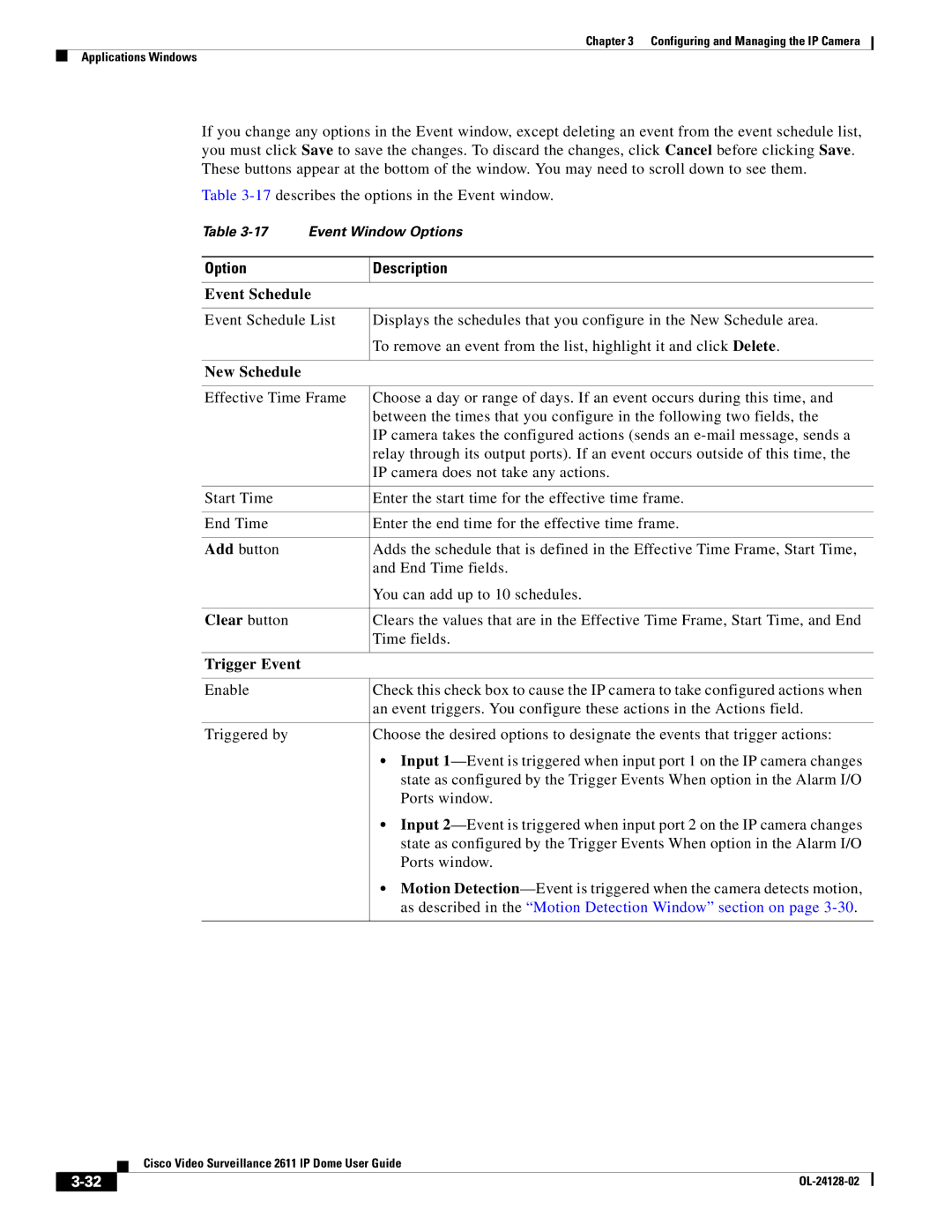Chapter 3 Configuring and Managing the IP Camera
Applications Windows
If you change any options in the Event window, except deleting an event from the event schedule list, you must click Save to save the changes. To discard the changes, click Cancel before clicking Save. These buttons appear at the bottom of the window. You may need to scroll down to see them.
Table
Table
Option | Description |
|
|
Event Schedule |
|
|
|
Event Schedule List | Displays the schedules that you configure in the New Schedule area. |
| To remove an event from the list, highlight it and click Delete. |
|
|
New Schedule |
|
|
|
Effective Time Frame | Choose a day or range of days. If an event occurs during this time, and |
| between the times that you configure in the following two fields, the |
| IP camera takes the configured actions (sends an |
| relay through its output ports). If an event occurs outside of this time, the |
| IP camera does not take any actions. |
|
|
Start Time | Enter the start time for the effective time frame. |
|
|
End Time | Enter the end time for the effective time frame. |
|
|
Add button | Adds the schedule that is defined in the Effective Time Frame, Start Time, |
| and End Time fields. |
| You can add up to 10 schedules. |
|
|
Clear button | Clears the values that are in the Effective Time Frame, Start Time, and End |
| Time fields. |
|
|
Trigger Event |
|
|
|
Enable | Check this check box to cause the IP camera to take configured actions when |
| an event triggers. You configure these actions in the Actions field. |
|
|
Triggered by | Choose the desired options to designate the events that trigger actions: |
| • Input |
| state as configured by the Trigger Events When option in the Alarm I/O |
| Ports window. |
| • Input |
| state as configured by the Trigger Events When option in the Alarm I/O |
| Ports window. |
| • Motion |
| as described in the “Motion Detection Window” section on page |
|
|
| Cisco Video Surveillance 2611 IP Dome User Guide |