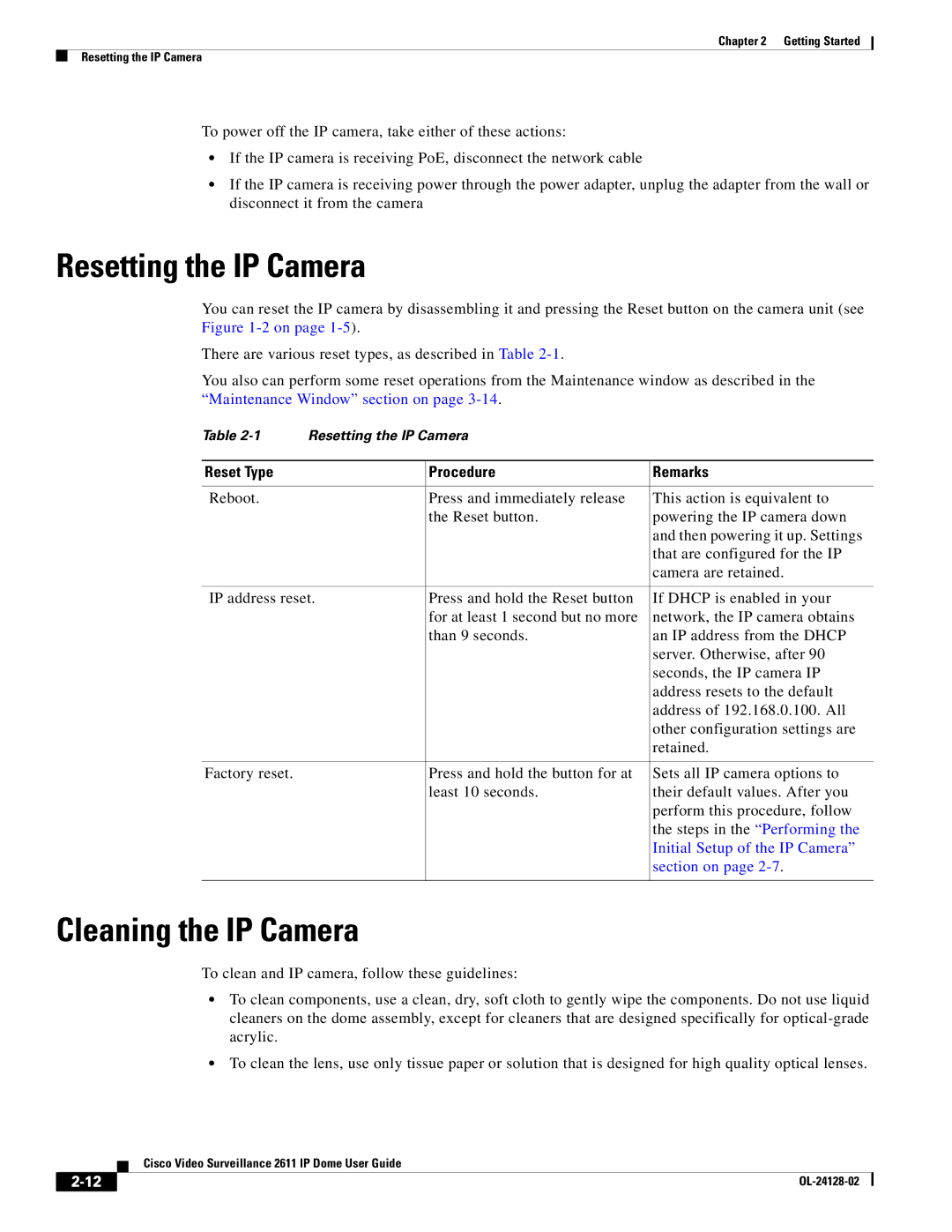Chapter 2 Getting Started
Resetting the IP Camera
To power off the IP camera, take either of these actions:
•If the IP camera is receiving PoE, disconnect the network cable
•If the IP camera is receiving power through the power adapter, unplug the adapter from the wall or disconnect it from the camera
Resetting the IP Camera
You can reset the IP camera by disassembling it and pressing the Reset button on the camera unit (see Figure
There are various reset types, as described in Table
You also can perform some reset operations from the Maintenance window as described in the “Maintenance Window” section on page
Table | Resetting the IP Camera |
| |
|
|
|
|
Reset Type |
| Procedure | Remarks |
|
|
|
|
Reboot. |
| Press and immediately release | This action is equivalent to |
|
| the Reset button. | powering the IP camera down |
|
|
| and then powering it up. Settings |
|
|
| that are configured for the IP |
|
|
| camera are retained. |
|
|
| |
IP address reset. | Press and hold the Reset button | If DHCP is enabled in your | |
|
| for at least 1 second but no more | network, the IP camera obtains |
|
| than 9 seconds. | an IP address from the DHCP |
|
|
| server. Otherwise, after 90 |
|
|
| seconds, the IP camera IP |
|
|
| address resets to the default |
|
|
| address of 192.168.0.100. All |
|
|
| other configuration settings are |
|
|
| retained. |
|
|
|
|
Factory reset. |
| Press and hold the button for at | Sets all IP camera options to |
|
| least 10 seconds. | their default values. After you |
|
|
| perform this procedure, follow |
|
|
| the steps in the “Performing the |
|
|
| Initial Setup of the IP Camera” |
|
|
| section on page |
|
|
|
|
Cleaning the IP Camera
To clean and IP camera, follow these guidelines:
•To clean components, use a clean, dry, soft cloth to gently wipe the components. Do not use liquid cleaners on the dome assembly, except for cleaners that are designed specifically for
•To clean the lens, use only tissue paper or solution that is designed for high quality optical lenses.
| Cisco Video Surveillance 2611 IP Dome User Guide |