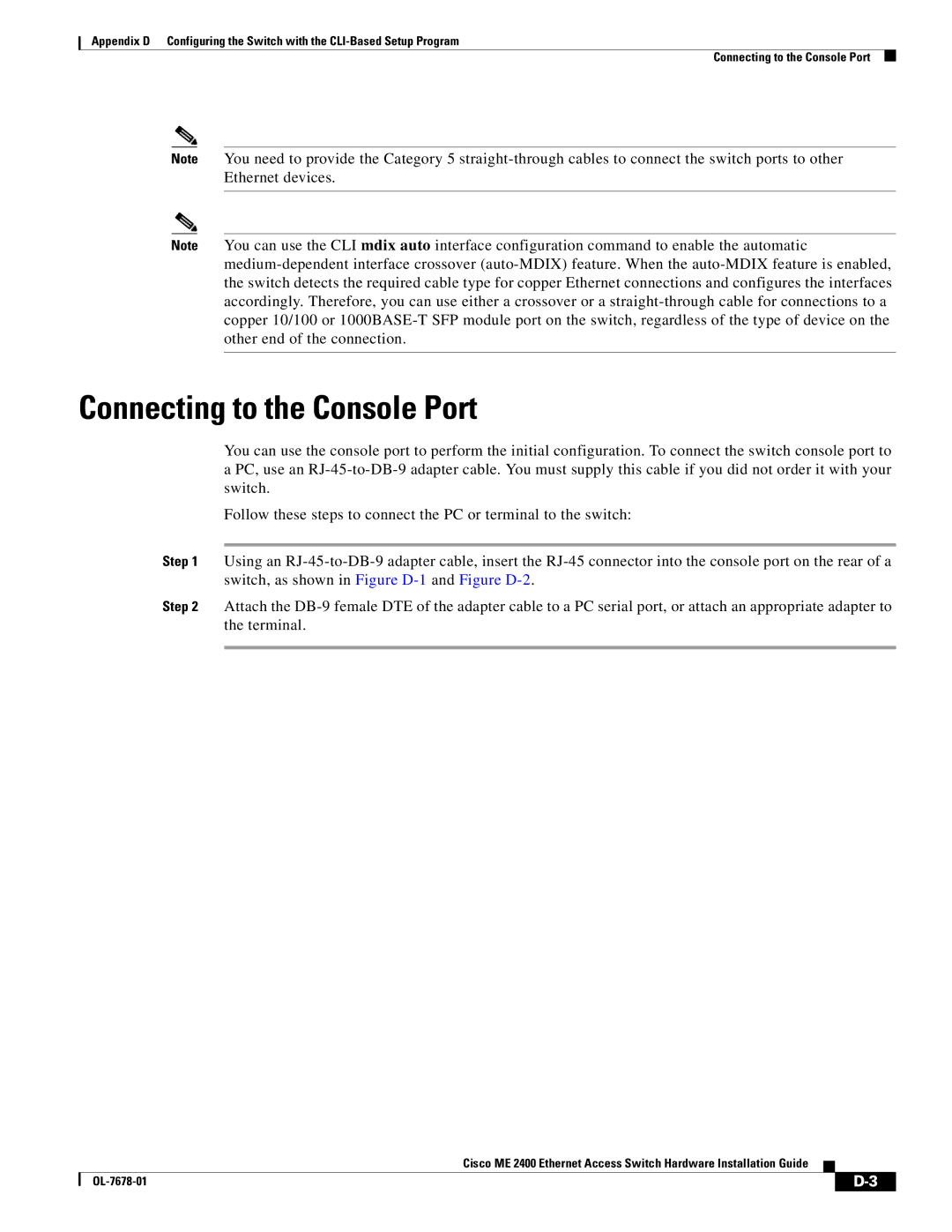Appendix D Configuring the Switch with the CLI-Based Setup Program
Connecting to the Console Port
Note You need to provide the Category 5 straight-through cables to connect the switch ports to other Ethernet devices.
Note You can use the CLI mdix auto interface configuration command to enable the automatic medium-dependent interface crossover (auto-MDIX) feature. When the auto-MDIX feature is enabled, the switch detects the required cable type for copper Ethernet connections and configures the interfaces accordingly. Therefore, you can use either a crossover or a straight-through cable for connections to a copper 10/100 or 1000BASE-T SFP module port on the switch, regardless of the type of device on the other end of the connection.
Connecting to the Console Port
You can use the console port to perform the initial configuration. To connect the switch console port to
aPC, use an RJ-45-to-DB-9 adapter cable. You must supply this cable if you did not order it with your switch.
Follow these steps to connect the PC or terminal to the switch:
Step 1 Using an RJ-45-to-DB-9 adapter cable, insert the RJ-45 connector into the console port on the rear of a switch, as shown in Figure D-1and Figure D-2.
Step 2 Attach the DB-9 female DTE of the adapter cable to a PC serial port, or attach an appropriate adapter to the terminal.
Cisco ME 2400 Ethernet Access Switch Hardware Installation Guide