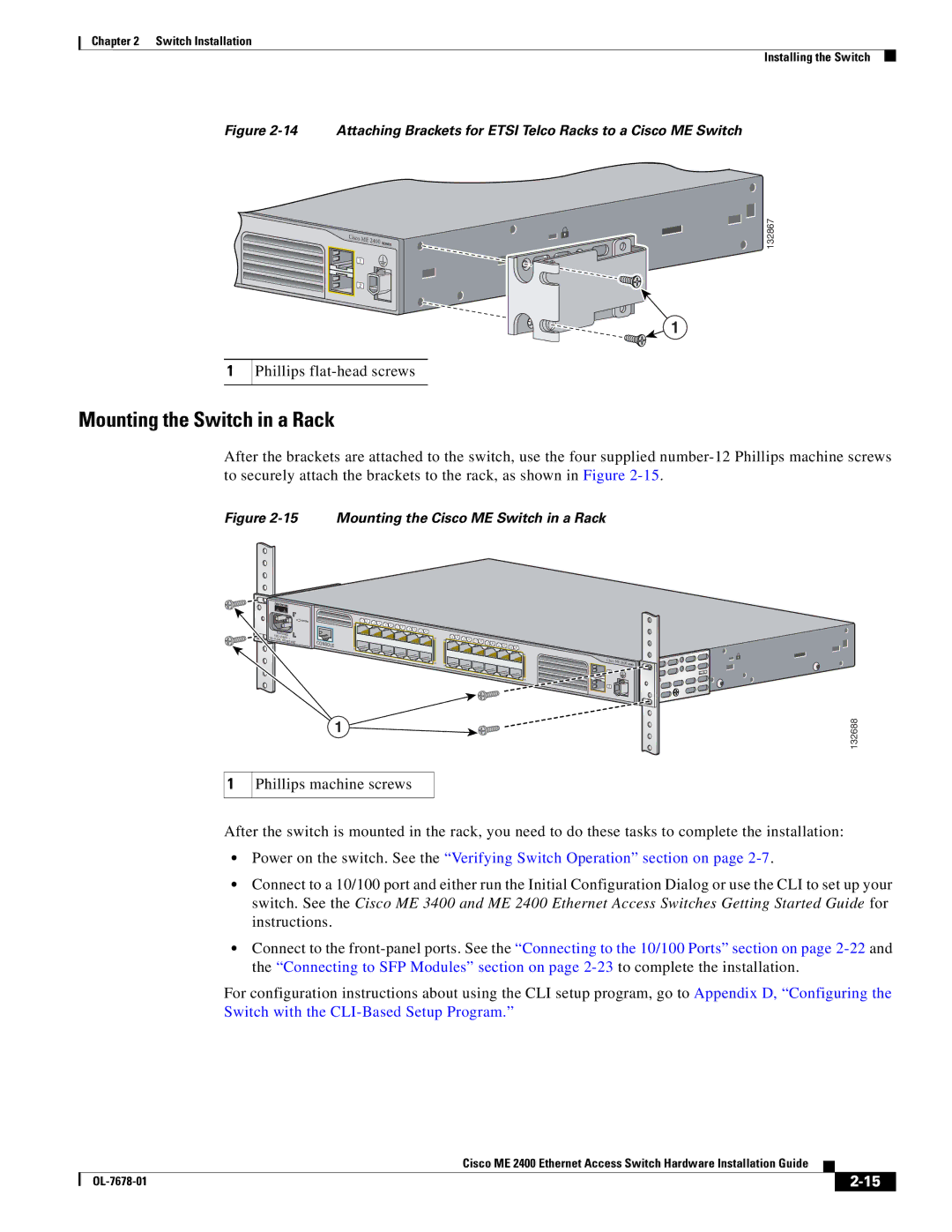Chapter 2 Switch Installation
Installing the Switch
Figure 2-14 Attaching Brackets for ETSI Telco Racks to a Cisco ME Switch
1
Cisco |
|
|
ME |
| |
| 2400 | SERIES |
1 |
|
|
2 |
|
|
![]() 1
1
Phillips
132867
Mounting the Switch in a Rack
After the brackets are attached to the switch, use the four supplied
Figure 2-15 Mounting the Cisco ME Switch in a Rack
1
| SYSTEM | 1 | 2 | 4 |
|
|
|
|
|
| 1X | 3 |
|
|
|
|
| ||
|
|
| 5 | 6 | 8 |
|
|
| |
|
|
|
|
| 7 | 10 |
|
| |
|
|
|
|
|
| 9 | 11 | 12 | |
RATING |
|
|
|
|
|
|
|
|
|
100- |
|
|
|
|
|
|
|
|
|
|
|
|
|
|
|
|
| 11X | |
| CONSOLE |
|
|
|
|
|
|
| |
|
|
|
|
|
|
|
|
| |
|
| 2X |
|
|
|
|
|
|
|
|
|
|
|
|
|
|
|
| 12X |
1
Phillips machine screws
13 | 14 |
13X |
|
14X |
|
15 | 16 | 17 | 18 |
|
|
|
|
|
|
|
|
|
| 19 | 20 | 21 | 22 |
|
|
|
|
|
|
|
| 23 | 24 |
![]() 23X
23X ![]()
![]()
![]() Cisco ME
Cisco ME
1
24X![]()
![]() 2
2
2400
SERIES
132688
After the switch is mounted in the rack, you need to do these tasks to complete the installation:
•Power on the switch. See the “Verifying Switch Operation” section on page
•Connect to a 10/100 port and either run the Initial Configuration Dialog or use the CLI to set up your switch. See the Cisco ME 3400 and ME 2400 Ethernet Access Switches Getting Started Guide for instructions.
•Connect to the
For configuration instructions about using the CLI setup program, go to Appendix D, “Configuring the Switch with the
Cisco ME 2400 Ethernet Access Switch Hardware Installation Guide
|
| ||
|
|