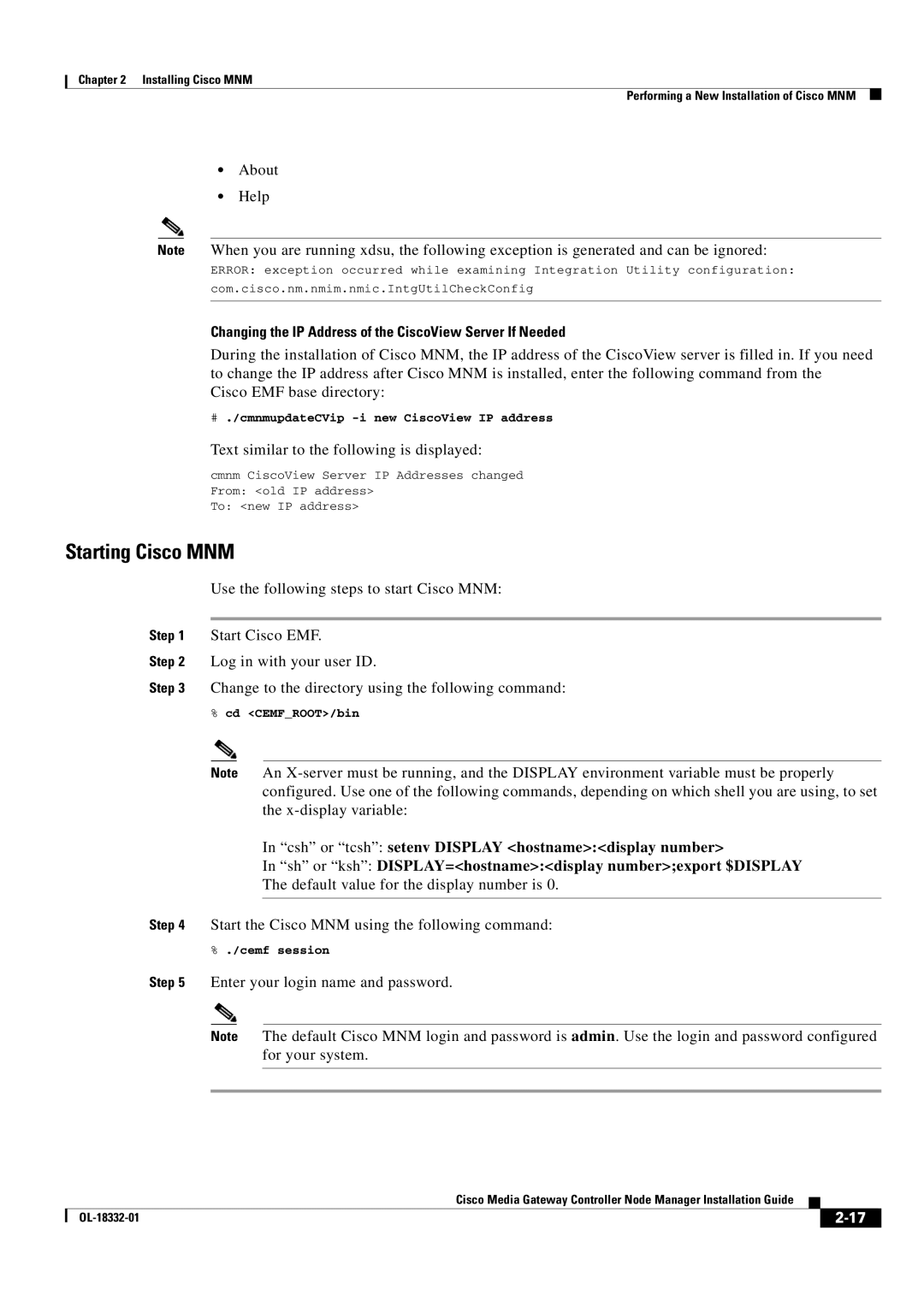Chapter 2 Installing Cisco MNM
Performing a New Installation of Cisco MNM
•About
•Help
Note When you are running xdsu, the following exception is generated and can be ignored:
ERROR: exception occurred while examining Integration Utility configuration: com.cisco.nm.nmim.nmic.IntgUtilCheckConfig
Changing the IP Address of the CiscoView Server If Needed
During the installation of Cisco MNM, the IP address of the CiscoView server is filled in. If you need to change the IP address after Cisco MNM is installed, enter the following command from the Cisco EMF base directory:
#./cmnmupdateCVip
Text similar to the following is displayed:
cmnm CiscoView Server IP Addresses changed From: <old IP address>
To: <new IP address>
Starting Cisco MNM
Use the following steps to start Cisco MNM:
Step 1 Start Cisco EMF.
Step 2 Log in with your user ID.
Step 3 Change to the directory using the following command:
%cd <CEMF_ROOT>/bin
Note An
In “csh” or “tcsh”: setenv DISPLAY <hostname>:<display number>
In “sh” or “ksh”: DISPLAY=<hostname>:<display number>;export $DISPLAY
The default value for the display number is 0.
Step 4 Start the Cisco MNM using the following command:
%./cemf session
Step 5 Enter your login name and password.
Note The default Cisco MNM login and password is admin. Use the login and password configured for your system.
|
| Cisco Media Gateway Controller Node Manager Installation Guide |
|
| ||
|
|
| ||||
|
|
|
| |||
|
|
|
| |||